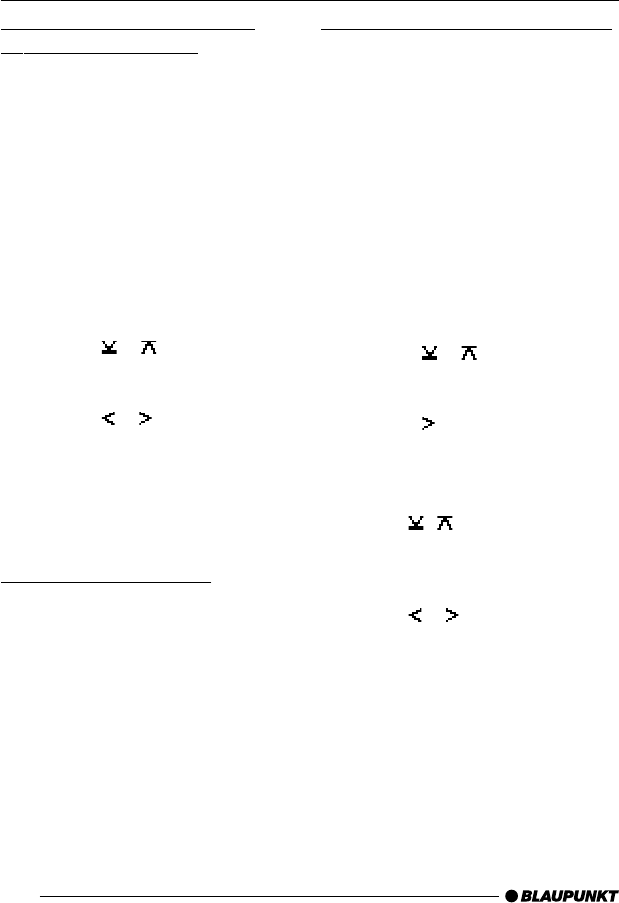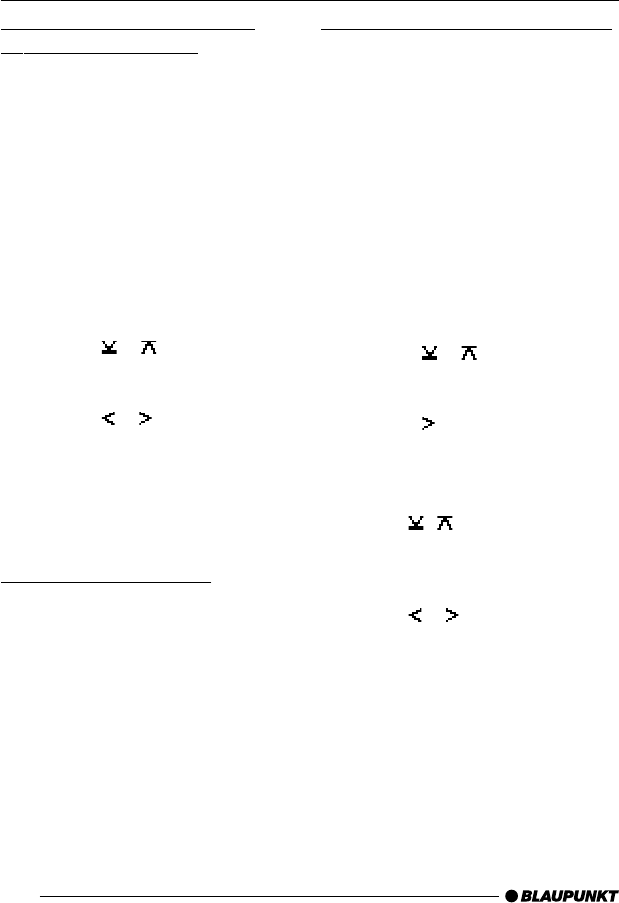
60
Switching bandwidth during
interference (SHARX)
The SHARX function allows you to
largely avoid interference caused by
neighbouring radio stations (FM only).
Switch on the SHARX function if the
density of radio stations in your area is
very high.
Switching SHARX on/off
➮ Press the MENU button 9.
“TUNER MENU” appears in the display.
➮ Press the OK button : to display
the tuner menu.
➮ Press the or button 7 repeat-
edly until “SHARX” appears in the
display.
➮ Press the or button 7 to
switch SHARX on/off.
“SHARX OFF” means automatic band-
width switching is deactivated, “SHARX
ON” means it is activated.
➮ Press the MENU button 9.
Configuring the display
You have the option in radio mode of
displaying the frequency / radio text or
the frequency / radio text and the time
in the lower display area. You can also
make the system show just the station
name (if receivable) in the entire display.
➮ Briefly press the DIS•ESC button
8 to switch between the options.
Naming radio stations (only FM)
This device allows you to give stored
radio stations their own name. The
name can be up to eight characters
long. This name is displayed in the sec-
ond line of the display beneath the fre-
quency. You can only give stations a
name that you have stored together with
their frequency and which do not already
have their own RDS name.
➮ Press the MENU button 9.
“TUNER MENU” appears in the display.
➮ Press the OK button : to display
the tuner menu.
➮ Press the or button 7 repeat-
edly until “STATION NAME” ap-
pears in the display.
➮ Press the button 7.
You will now enter editing mode. The
currently set name is displayed and the
first text input position flashes.
➮ Use the / buttons 7 to select
the character that you want. If you
want an empty space, simply se-
lect the underscore.
➮ Use the or button 7 to move
from one text input position to an-
other.
➮ Press the MENU button 9.
RADIO MODE