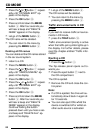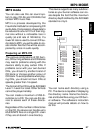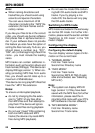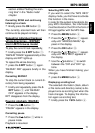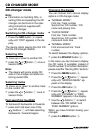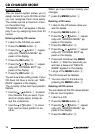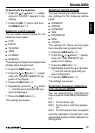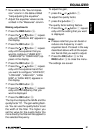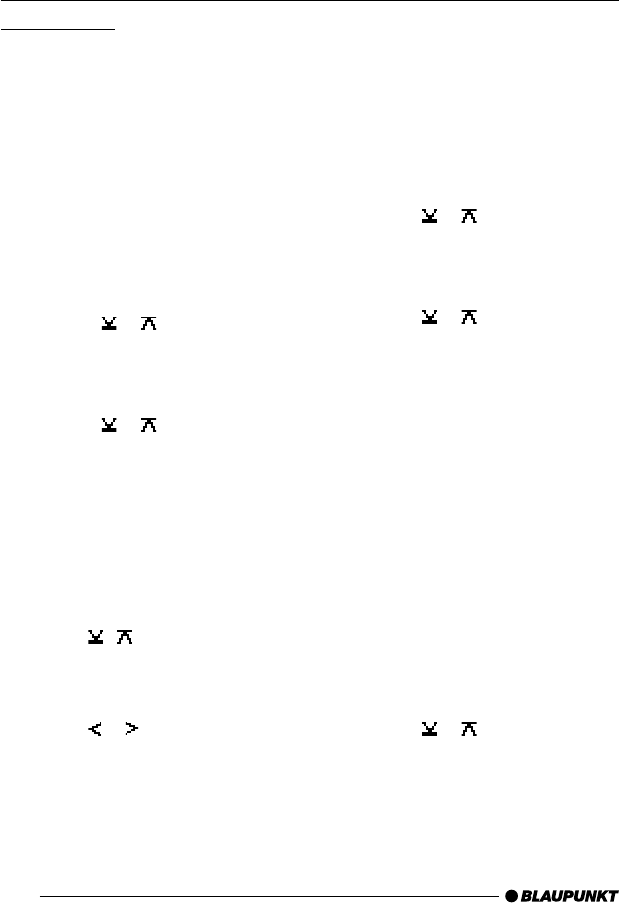
74
Naming CDs
The car sound system allows you to
assign names for up to 30 CDs so that
you can recognise them more easily.
The names can be a maximum of sev-
en characters long.
“CD NAME FULL” will appear in the dis-
play if you try assigning more than 30
names.
Entering/editing CD names
➮ Listen to the CD that you want.
➮ Press the MENU button 9.
➮ Press the or button 7 repeat-
edly until “VARIOUS MENU” ap-
pears in the display.
➮ Press the OK button :.
➮ Press the or button 7 repeat-
edly until “CD NAME EDIT” ap-
pears in the display.
➮ Press the OK button :.
You will now enter editing mode. If your
CD does not have a name yet, “ABC-
DEFG” appears in the display.
The currently active text input position
flashes.
➮ Use the / buttons 7 to select
the character that you want. If you
want an empty space, simply se-
lect the underscore.
➮ Use the or button 7 to move
from one text input position to an-
other.
When you have finished making your
changes,
➮ press the MENU button 9.
Deleting a CD name
➮ Listen to the CD whose name you
want to delete.
➮ Press the MENU button 9.
➮ Press the or button 7 repeat-
edly until “VARIOUS MENU” ap-
pears in the display.
➮ Press the OK button :.
➮ Press the or button 7 repeat-
edly until “CD NAME EDIT” ap-
pears in the display.
➮ Press and hold down the MENU
button 9. After four seconds you
will hear a beep and “DELETE
NAME” appears in the display.
➮ Let go of the MENU button 9.
The CD name will be deleted.
➮ You can return to the menu by
pressing the MENU button 9.
Deleting all CD names
You can delete all the CD names stored
in the car sound system.
➮ Listen to a CD.
➮ Press the MENU button 9.
➮ Press the or button 7 repeat-
edly until “VARIOUS MENU” ap-
pears in the display.
➮ Press the OK button :.
CD CHANGER MODE