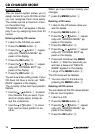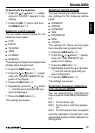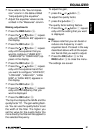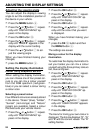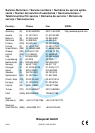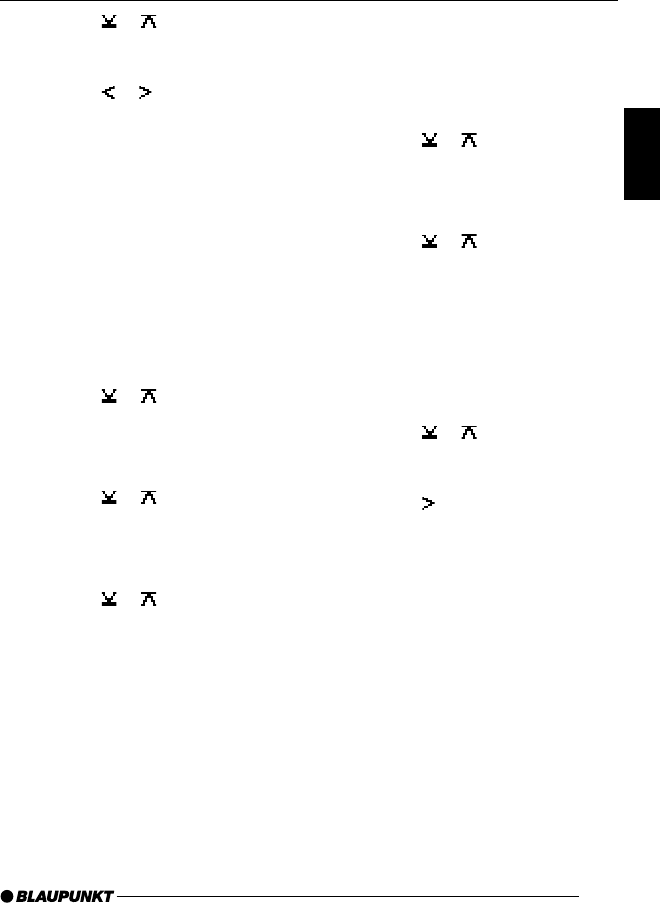
85
DANSK
ENGLISH
DEUTSCH
FRANÇAIS
ITALIANO
NEDERLANDS
SVENSKA
ESPAÑOL
PORTUGUÊS
➮ Press the or button 7 repeat-
edly until the setting that you want
is displayed.
➮ Press the or button 7 to
move the selection marker to the
position after the other colours.
➮ Adjust the other colour compo-
nents to suit your preferences.
When you have finished making your
changes,
➮ press the OK : button and then
the MENU button 9.
The settings are saved.
Selecting a display illumination
colour during a colour scan
➮ Press the or button 7 repeat-
edly until “DISPLAY MENU” ap-
pears in the display.
➮ Press the OK button :.
➮ Press the or button 7 repeat-
edly until “DISPLAY COLOR” ap-
pears in the display.
➮ Press the OK button :.
➮ Press the or button 7 repeat-
edly until “COLOR SCAN” appears
in the display.
The device starts changing the display
illumination colour.
If you want to select one of the colours,
➮ press the OK : button and then
the MENU button 9.
The settings are saved.
Mixing the button illumination
colour (only Acapulco MP54)
You can mix your own button/key illu-
mination colour using the two primary
colours red and green.
➮ Press the or button 7 repeat-
edly until “DISPLAY MENU” ap-
pears in the display.
➮ Press the OK button :.
➮ Press the or button 7 repeat-
edly until “KEY COLOR” appears in
the display.
➮ Press the OK button :.
The menu for mixing your own colour is
displayed. The top line displays “R” for
red and “G” for green with the current
values. The “R” setting (red) flashes.
➮ Press the or button 7 repeat-
edly until the value that you want is
displayed.
➮ Press the button 7 to move the
selection marker to the position af-
ter “G”.
➮ Adjust the green colour component
to suit your preferences.
When you have finished making your
changes,
➮ press the MENU button 9.
The settings are saved.
ADJUSTING THE DISPLAY SETTINGS