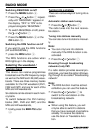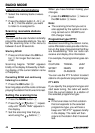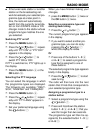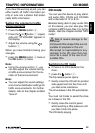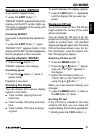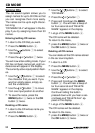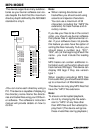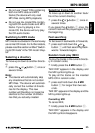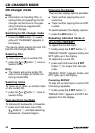52
Naming CDs
The car sound system allows you to
assign names for up to 30 CDs so that
you can recognise them more easily.
The names can be up to eight charac-
ters long.
“CD NAME FULL” will appear in the dis-
play if you try assigning more than 30
names.
Entering/editing CD names
➮ Listen to the CD that you want.
➮ Press the MENU button 9.
➮ Use the buttons 7 to select
“CD NAME”.
➮ Press the or button 7 twice.
You will now enter editing mode. If your
CD has not been named yet, eight un-
derscores will appear in the display.
The currently active input position flash-
es.
➮ Use the / buttons 7 to select
the character that you want. If you
want an empty space, simply se-
lect the underscore.
➮ Use the or button 7 to move
from one input position to another.
➮ To save the name, press the
MENU button 9 twice or the OK
button : twice.
Deleting a CD name
➮ Listen to the CD whose name you
want to delete.
➮ Press the MENU button 9.
➮ Use the / buttons 7 to select
“CD NAME”.
➮ Press the or button 7.
➮ Press and hold down the MENU
button 9. You will hear a beep af-
ter four seconds and “DELETE
NAME” appears in the display.
➮ Let go of the MENU button 9.
The CD name will be deleted.
To return to the menu,
➮ press the MENU button 9 twice or
the OK button : twice.
Deleting all CD names
You can delete all the CD names stored
in the car sound system.
➮ Listen to a CD.
➮ Press the MENU button 9.
➮ Use the / buttons 7 to select
“CD NAME”.
➮ Press the or button 7.
➮ Press and hold down the MENU
button 9. You will hear a beep af-
ter four seconds and “DELETE
NAME” appears in the display.
Continue holding the button
pressed down until you hear a sec-
ond beep and “DELETE ALL” ap-
pears in the display.
➮ Let go of the MENU button 9.
The CD names will be deleted.
To return to the menu,
➮ press the MENU button 9 twice or
the OK button : twice.
CD MODE