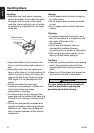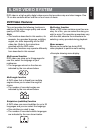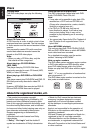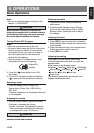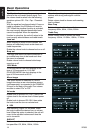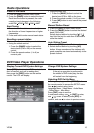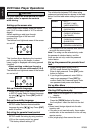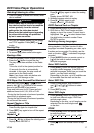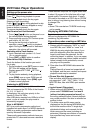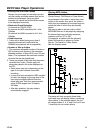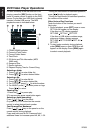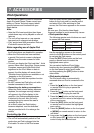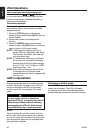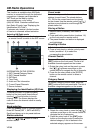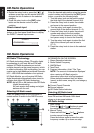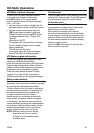English
VZ309
18
DVD Video Player Operations
Setting up the screen size
Pausing playback
Press [ ] key during playback to pause.
To resume playback touch the key again.
Skipping a track (searching)
Press [ ] [ ] key during playback to skip
to the next track. Tracks are skipped as many
times as button is pressed.
To resume playback touch the key again.
Fast Forward and Fast Backward
1. Press [ ] [ ] button on the panel or on
the remote control during playback.
2. Press and hold once for 2X. Continue press
and hold for 4X, 8X, 16X.
3. During the fast forward or backward
operation, press [ ] briefly to playback
again. During the fast forward or backward
operation, the volume will be muted.
Searching with a Track Number
1. Input a desired track number 1-9, 0 and
10+ on remote control.
2. Press [ENT] or [SEL] button to confirm.
Other Various Play Functions
Touch the button of the function you would
like to play.
1. During playback, press [RPT] once or more.
RPT icon will appear on the display.
Display appears RPT ONE RPT ALL
RPT OFF.
2. To play tracks randomly, during playback,
press [RDM] once or more. RDM icon will
appear on the display. Press [RDM] again
to select normal playback.
Listening to MP3/WMA
This unit is an ID3 Tag compatible model.
This unit supports the ID3 TAGs of the Version
2.4, 2.3, 1.1 and 1.0.
In displaying, this unit gives priority to the
Version 2.3 and 2.4 TAGs.
After USB device inserted into USB slot of front
panel, or disc is loaded, the play mode is
automaticlly engaged.
What is MP3/WMA?
MP3 is an audio compression method and
classified into audio layer 3 of MPEG standards.
WMA is an audio compression method devel-
oped by Microsoft Corporation.
These audio compression methods have pen-
etrated into PC users and become a standard
format.
These features compress the original audio data
to about 10 percent of its initial size with a high
sound quality. This means that about 10 music
CDs can be recorded on a CD-R disc or CD-RW
disc to allow a long listening time without having
to change CDs.
Note:
• Some CDs recorded on CD-R/RW mode may
not be usable.
Displaying MP3/WMA TAG titles
Tag information such as title, artist and album
title can be displayed for MP3/WMA file
containing Tag information.
Precautions when creating an MP3 disc
• File extensions
1. Always add a file extension “.MP3” or “.mp3”
to an MP3 file, and “.WMA” or “.wma” to a
WMA file by using single byte letters. If you
add a file extension other than specified or
forget to add these file extension, the file
cannot be played. In addition, if you use upper
case and lower case letters (capital and small
letters) mixedly for file extensions, normal
play may not be possible.
2. Files other than MP3/WMA data cannot be
played.
Playing files with a format not supported will
be skipped, and the scan, random and repeat
playback mode may be canceled.
• File and Disc Not Supported
Files and discs with following extensions are
not supported: *.AAC, *.DLF, *.M3U, *.PLS,
MP3 PRO files, files with DRM, open session
discs.
• Logical format (File system)
1. When writing an MP3/WMA file on a disc,
please select “ISO9660 level 1 or level 2
(without including expansion format)” as
the writing software format. Normal playback
may not be possible if the disc is recorded on
another format.
2. The folder name and file name can be
displayed as the title during MP3/WMA play
but the title must be within 31 single byte
alphabetical letters and numerals for the
folder name and file name (including an
extension). Entering more letters or numerals
than specified may cause an incorrect
display.