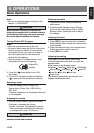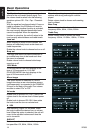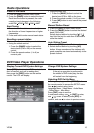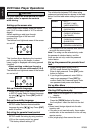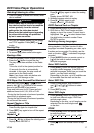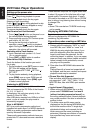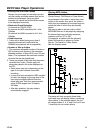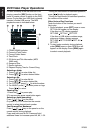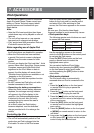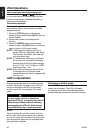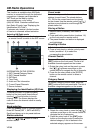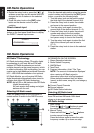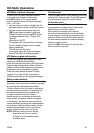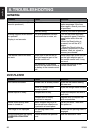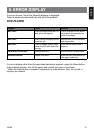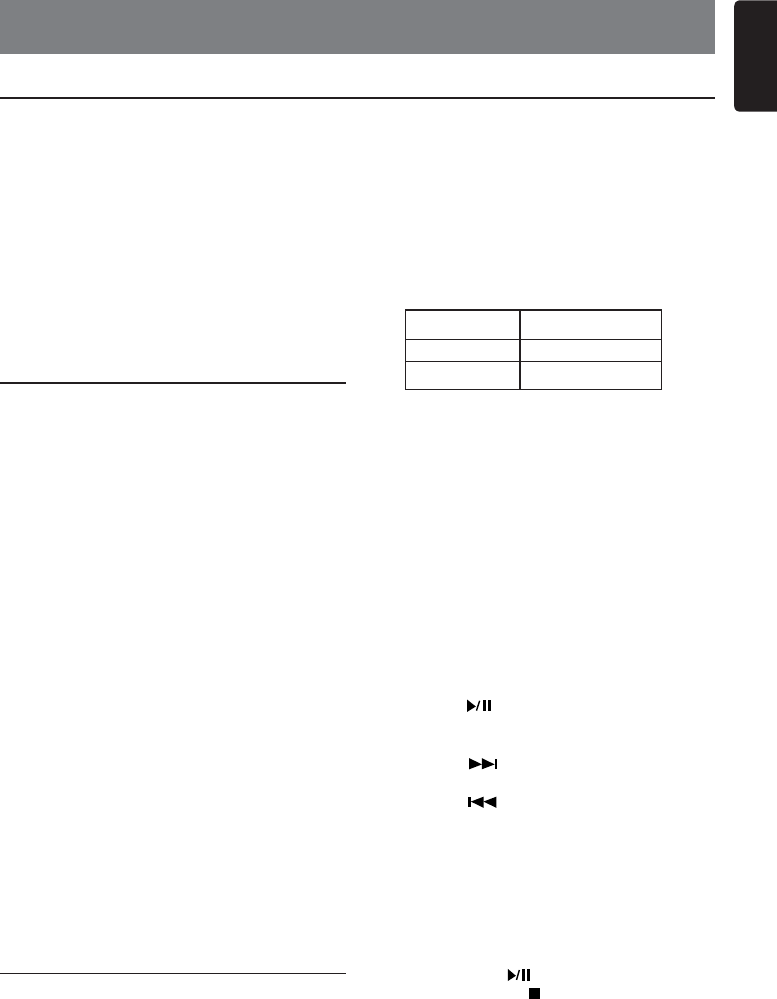
VZ309 21
English
7. ACCESSORIES
iPod Operations
This unit can be used to control a connected
Apple iPod and iPhone. Please consult your
dealer or Clarion Technical support about
specific features and functions with your
Apple device.
Note:
• Note that iPod versions higher than those
noted above may not be playable or offer all
features.
• The unit will not operate, or may operate
improperly with unsupported versions.
• First, second and third generation iPod and
iPod shuffle cannot be used.
Notes regarding use of Apple iPod
• After the iPod has been connected to this unit,
the iPod’s buttons are disabled for operation.
• When the iPod mode has been selected,
a special iPod control screen is displayed
different from the main screens for other
modes.
• This unit can display the iPod cast titles*, Artist
names, Album titles, Song titles, Genre names,
Composer names and Audio Book titles*
registered on the iPod. When no data is
present, the title display will remain blank.
* Whether these functions are available or not
depends on the iPod version.
• The iPod is used with the equalizer function
turned OFF.
• Do NOT connect an iPod to the unit with a
headset connected to the iPod.
• Precautions for battery consumptions
When the iPod’s internal battery becomes
depleted, the recharge warning indicator
will appear in the iPod’s display. In this
condition, the iPodcannotbeplayedeven
if attached to the unit. Also, the unit’s
recharging function cannot be used to
recharge the iPod.
As a result, when the iPod’s battery
becomes depleted, use the dedicated
charger provided with it to recharge the
battery.
Controlling the iPod
Selecting the iPod mode
• The unit will automatically switch to iPod
mode when an iPod is plugged into the
iPod cable. To return to the iPod screen
from any other source, press the [SRC]
button on the front panel or remote control
and select iPod. After switching to iPod
source, the iPod menu appears on the screen.
Note:
Be sure your iPod has the latest Apple
firmware installed to avoid connectivity issues.
• iPod operation keys
The following remote control buttons are used
to access the iPod menus.
Use the navigation arrows on the remote
control or the 5 /6
buttons on the control panel
to navigate the iPod menus.
Press the [ENT] Enter button on the front
panel or remote control to select the
highlighted menu option.
You can select the Music/Photo/Video
functions by short pressing the [OPT] button
on the front panel to enter music mode,
and long pressing the [OPT] button to enter
video mode.
• iPod music playback
The iPod music menu is automatically
accessed when an iPod is connected to the
unit.
1. Press the [ ] button on the front panel
or remote control to play or pause the
selected track.
2. Press the [ ] button on the front panel
or remote control to play the next file.
3. Press the [ ] button on the front panel
or remote control to return to the beginning
of the current song.
4. Press the [ENT] button on the front panel
or remote control to select the highlighted
menu option.
5. Press the [BAND] button on the front panel
or [MENU] on remote control to return to the
root folder.
6. Long press the [ ] button on the front panel
or short press the [ ] button on the remote
control to stop the selected track.
Menu Remote Control
Music AUDIO
Photo/Videos TITLE