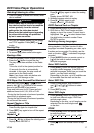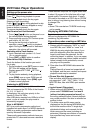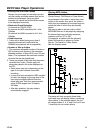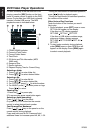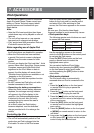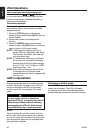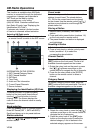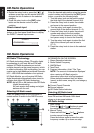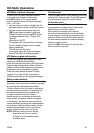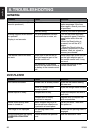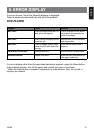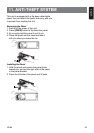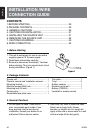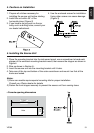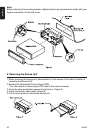VZ309 25
English
HD Radio Operations
HD Radio multicast channels
To tune to an HD Radio multicast channel,
tune to the main signal and then press
the [OPT] button on the control panel.
A list of multicast channels will be displayed
(HD-1, HD-2 etc).
• Use the rotary encoder to navigate the list
and then press to select a multicast channel.
• Use the remote control arrow keys and
[ENT] enter button to select a multicast
channel. Press and hold the [OPT] button
to change between “Auto”, “Digital” and
“Analog”.
When set to “AUTO”:
The station will be received first in Analog.
but will change to Digital, when a digital
signal is detected.
The HD icon will illuminate.
If the digital signal becomes unavailable,
the unit will revert to Analog reception.
HD Radio program information
To view the Program Type categories, when
listening to HD Radio broadcasting,
press and hold Volume knob on the front panel.
Program type categories are listed, allowing
listeners to find similar programming by genre.
Rotate the knob to change the category.
Press the rotary button to select Program
category. The radio will start scanning for
stations broadcasting in the selected category.
Store preset stations
Up to six stations on each band can be stored
as presets, which can then be instantly recalled
by pressing the associated preset button.
To store a station, turn the radio on and select
the desired band and station. Press and hold
the desired preset button (numbered one
through six on the face of the radio or
remote control) for more than two seconds.
When stored, the preset number will appear
in the display. The station is now stored and
can be recalled by pressing the corresponding
preset button. Repeat the same steps for the
remaining five presets on the current band
and for presets on the other four bands.
NOTE: Multicast stations can be stored
as presets, but the unit must be
in Digital or Auto reception mode
to receive them.
Preview scan
Press the [AS] button to scan and play all strong
stations for 5 seconds each. Press [AS] again to
stop scanning and play the current station.
Automatic store
Press and hold the [AS] button to select six
strong stations and store them in the current
band using the Auto Store feature.
After entering the stations into memory,
the unit will automatically stop at each station
for five seconds, allowing you to preview each
selection. When using the Auto Store feature,
the new stations replace any stations already
stored in preset memory.
Press the [AS] button again to stop the Auto
Store function at any time.