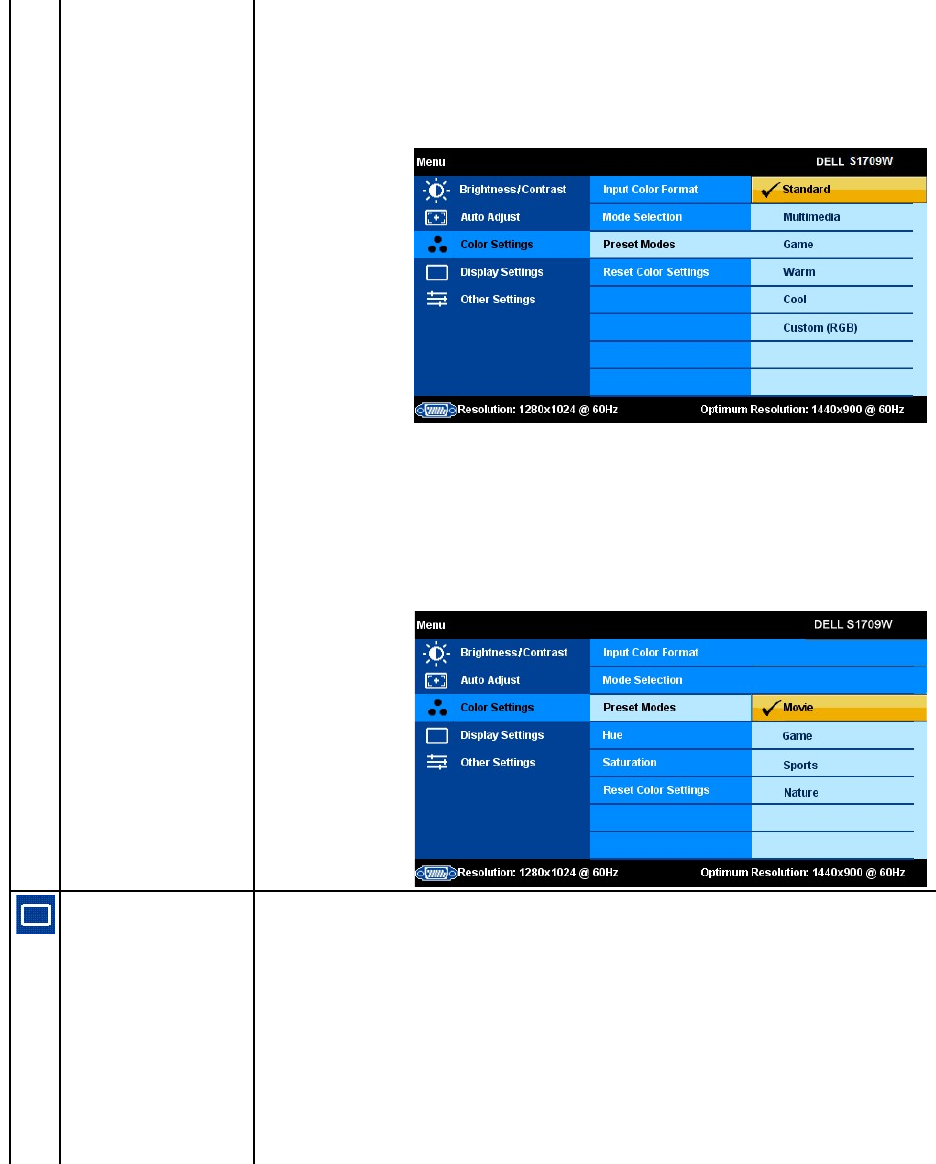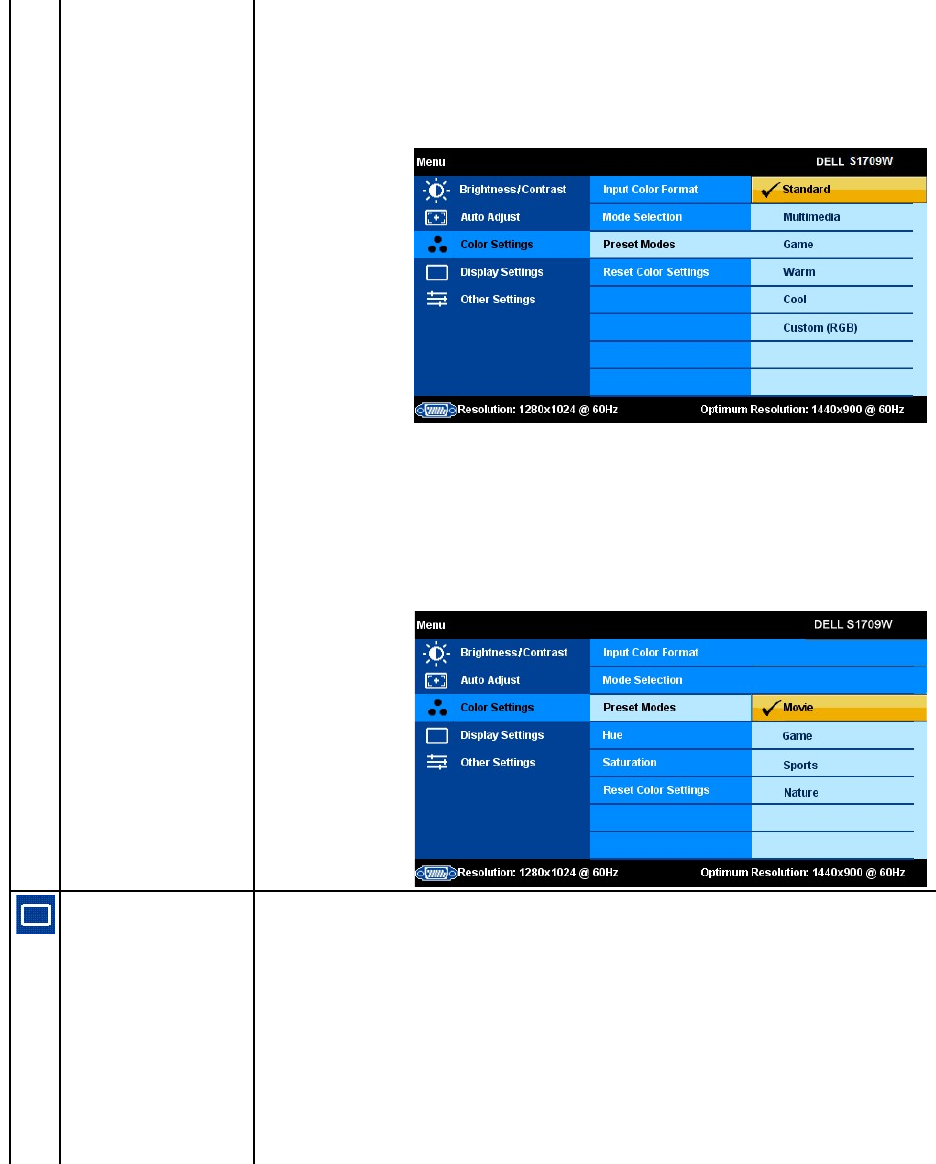
In the Graphics mode, you can choose one of the following preset modes: Standard
, Multimedia, Game, Warm, Cool, or Custom (RGB);
l Standard: Allows you to utilize the flat panel's native color format.
l Multimedia: suitable for viewing media applications like photo or video clips using your computer.
l Game: suitable for playing games on your computer.
l Warm: suitable for color-intensive application like image editing, movies, etc.
l Cool: suitable for text based application lie spreadsheets, programming, text editors, etc.
l Custom (RGB):
Allows you to increase or decrease each of the three colors (RGB) independently, in single digit increments, from 0 to
100.Offersarangeof6500Kcolors.
In the Video mode, you can choose one of the following preset modes:
l Movie: suitable for watching a movie.
l Sports: suitable for playing a sports program.
l Game: suitable for playing a game.
l Nature
: suitable for general picture, web, or watching TV. You can adjust the Hue (tint)/Saturation based on your preference. If you
want to restore default color settings, choose Color Reset;
l Reset Color Settings: allows you to restore the default (factory) Color settings. This setting is also the sRGB
Use the Display Settings menu to adjust the image position and sharpness.
Allows you to adjust the horizontal position of the image. Use the Ù and Ú buttons to move the image horizontally.
Allows you to adjust the vertical position of the image. Use the Ù and Ú buttons to move the image vertically.
Allows you to adjust the sharpness of the image. Use the Ù and Ú buttons to make adjustments from 0~100.
Allows you to finely adjust your monitor to your preference. Use the Ù and Ú
buttons to make the adjustments (Minimum: 0 ~ Maximum:
If you are not satisfied with the image obtained after Phase adjustment, use Pixel Clock adjustment (Coarse) and then use Phase adjustment
This function may change the width of the display image. Use the Horizontal Position function to center the image on the screen.