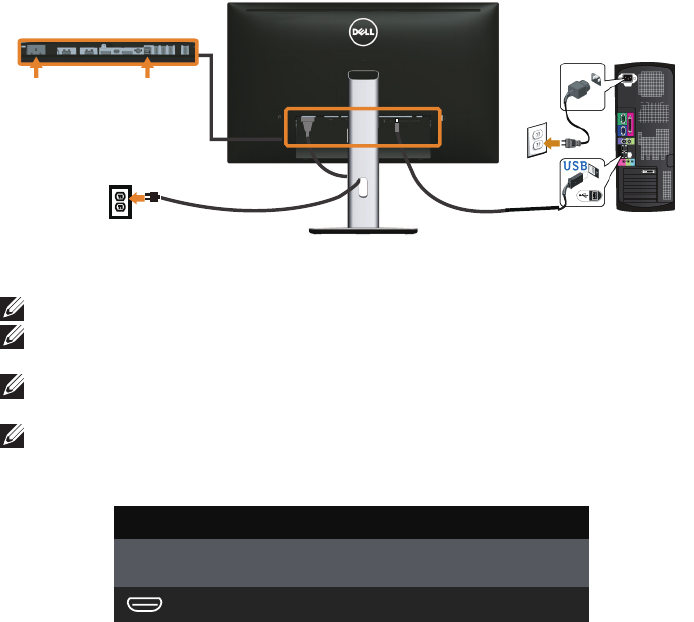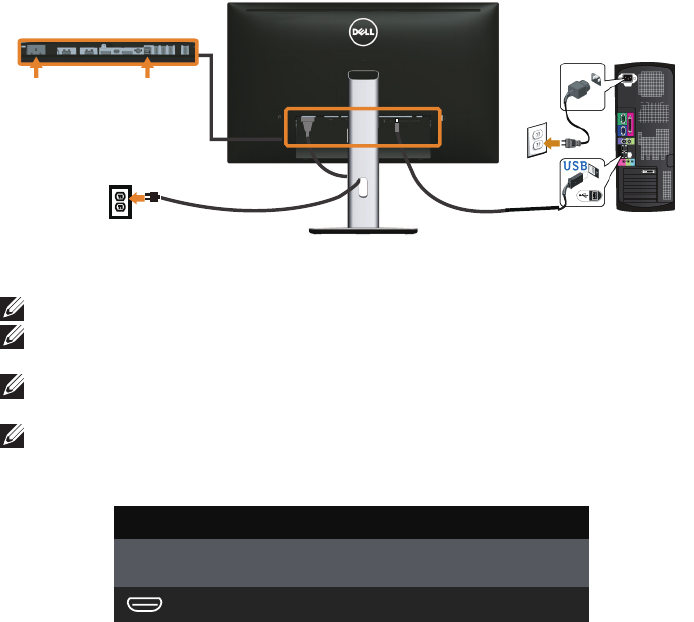
28 | Setting Up the Monitor
Connecting the USB 3.0 cable
After you have completed connecting the Mini-DP to DP/DP/HDMI cable, follow the
procedures below to connect the USB 3.0 cable to the computer and complete your
monitor setup:
1.
Connect the upstream USB 3.0 port (cable supplied) to an appropriate USB 3.0
port on your computer. (See Bottom View for details.)
2.
Connect the USB 3.0 peripherals to the downstream USB 3.0 ports on the
monitor.
3.
Plug the power cables for your computer and monitor into a nearby outlet.
4.
Turn On the monitor and the computer.
If your monitor displays an image, installation is complete. If it does not display
an image, see Universal Serial Bus (USB) Specific Problems.
5.
Use the cable slot on the monitor stand to organize the cables.
Using the (MHL) Mobile-High Definition Link
NOTE: This monitor is MHL certified.
NOTE: To use the MHL function, use only MHL-certified cable and source
devices that support MHL output.
NOTE: Some MHL source devices may take more than a few seconds or longer
to output an image, depending on MHL source devices.
NOTE: When the connected MHL source device enters Standby mode, the
monitor will display black screen or show the massage below, depending on
MHL source device's output.
Dell UltraSharp U2515H
Entering Power Save Mode.
To enable MHL connection, please perform the below steps: