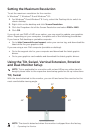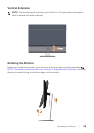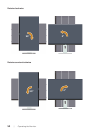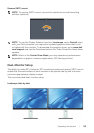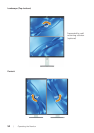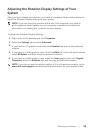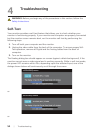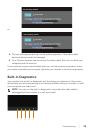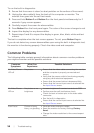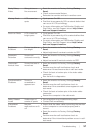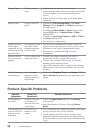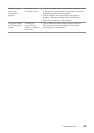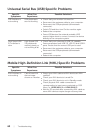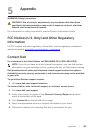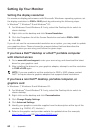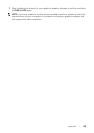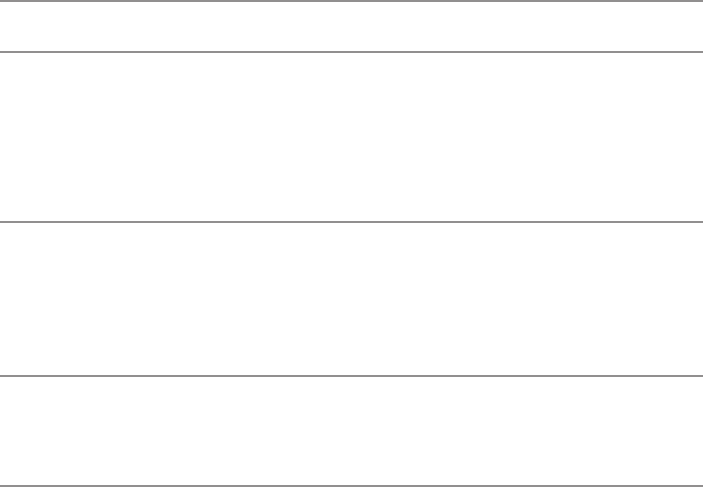
56 | Troubleshooting
To run the built-in diagnostics:
1.
Ensure that the screen is clean (no dust particles on the surface of the screen).
2.
Unplug the video cable(s) from the back of the computer or monitor. The
monitor then goes into the self-test mode.
3.
Press and hold Button 1 and Button 4 on the front panel simultaneously for 2
seconds. A gray screen appears.
4.
Carefully inspect the screen for abnormalities.
5.
Press Button 4 on the front panel again. The color of the screen changes to red.
6.
Inspect the display for any abnormalities.
7.
Repeat steps 5 and 6 to inspect the display in green, blue, black, white and text
screens.
The test is complete when the text screen appears. To exit, press Button 4 again.
If you do not detect any screen abnormalities upon using the built-in diagnostic tool,
the monitor is functioning properly. Check the video card and computer.
Common Problems
The following table contains general information about common monitor problems
you might encounter and the possible solutions:
Common
Symptoms
What You
Experience
Possible Solutions
No Video/Power
LED off
No picture
∞
Ensure that the video cable connecting the monitor
and the computer is properly connected and
secure.
∞
Verify that the power outlet is functioning properly
using any other electrical equipment.
∞
Ensure that the power button is depressed fully.
∞
Ensure that the correct input source is selected via
the Input Source menu.
No Video/Power
LED on
No picture or no
brightness
∞
Increase brightness & contrast controls via OSD.
∞
Perform monitor self-test feature check.
∞
Check for bent or broken pins in the video cable
connector.
∞
Run the built-in diagnostics.
∞
Ensure that the correct input source is selected via
the Input Source menu.
Poor Focus Picture is fuzzy,
blurry, or ghosting
∞
Eliminate video extension cables.
∞
Reset the monitor to Factory Settings(Factory
Reset).
∞
Change the video resolution to the correct aspect
ratio.