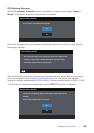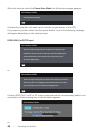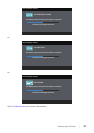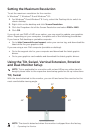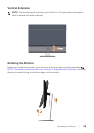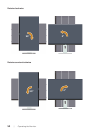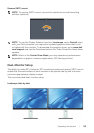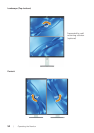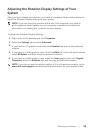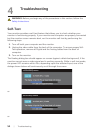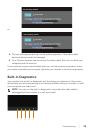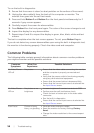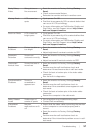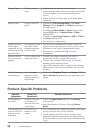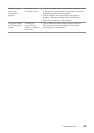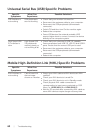Operating the Monitor | 53
Adjusting the Rotation Display Settings of Your
System
After you have rotated your monitor, you need to complete the procedure below to
adjust the Rotation Display Settings of your system.
NOTE: If you are using the monitor with a non-Dell computer, you need to
go the graphics driver website or your computer manufacturer website for
information on rotating the 'contents' on your display.
To adjust the Rotation Display Settings:
1.
Right-click on the desktop and click Properties.
2.
Select the Settings tab and click Advanced.
3.
If you have an ATI graphics card, select the Rotation tab and set the preferred
rotation.
4.
If you have an nVidia graphics card, click the nVidia tab, in the left-hand column
select NVRotate, and then select the preferred rotation.
5.
If you have an Intel® graphics card, select the Intel graphics tab, click Graphic
Properties, select the Rotation tab, and then set the preferred rotation.
NOTE: If you do not see the rotation option or it is not working correctly, go to
www.dell.com/support and download the latest driver for your graphics card.