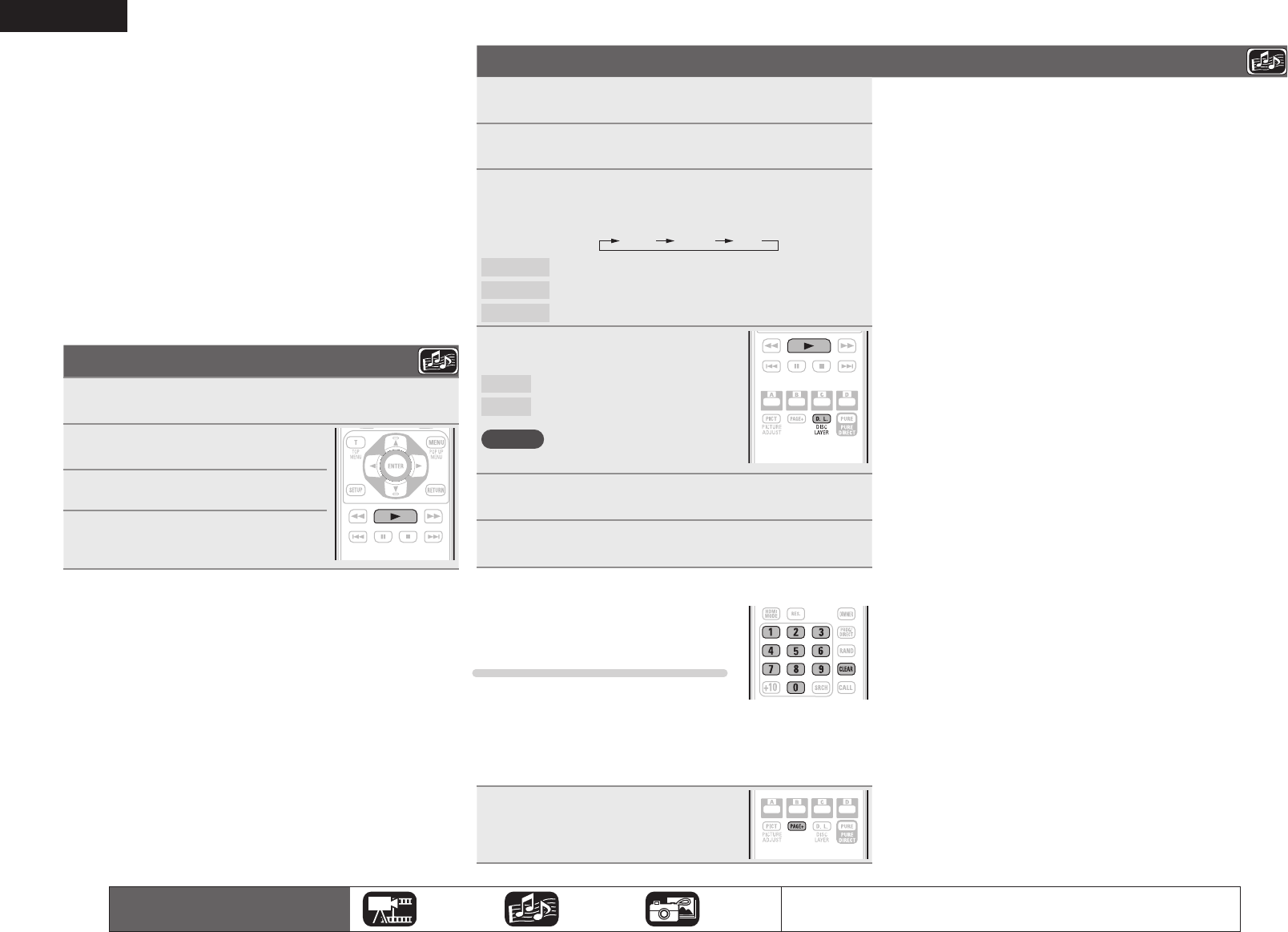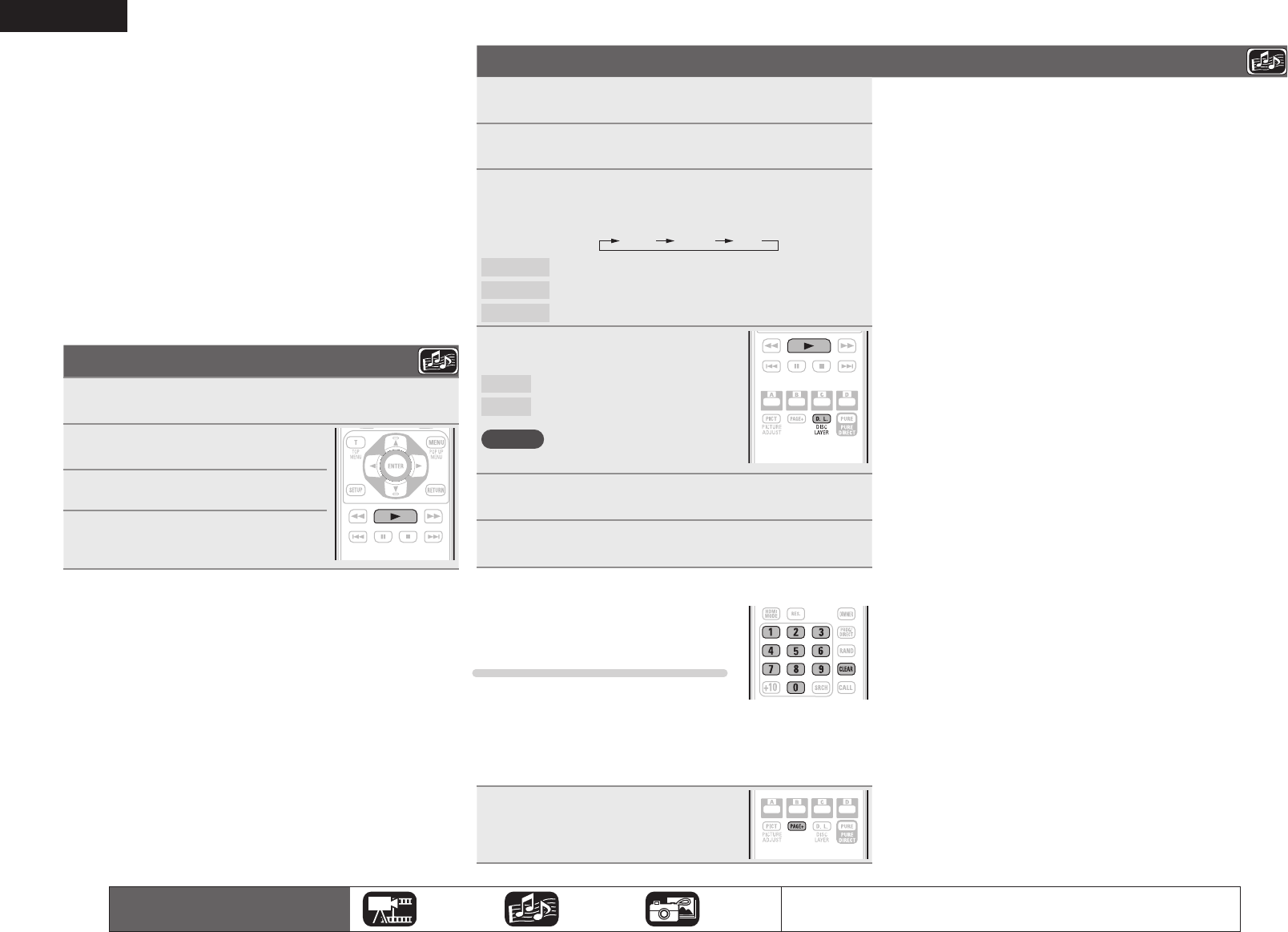
16
ENGLISH
n Pausing (vpage17)
n Stopping (vpage17)
n Skipping to a desired chapter/track/ file (vpage17)
n Fast-forward/fast-reverse (vpage17)
n Finding specific sections with search modes (vpage18)
n Playing repeatedly
(Repeat playback) (vpage19)
n Playing repeatedly between specified points (A-B repeat)
(vpage19)
n Switching primary audio (vpage19)
n Playing in random order (Random playback) (vpage20)
n Playing in your preferred order (Program playback)
(vpage20)
Playing CD
1
Turn on the power of the unit.
2
Press SOURCE on the unit to select
“DISC MODE”.
3
Insert a disc.
Press 5 to open/close the disc tray.
4
Press 1 .
Playback begins.
n Pausing (vpage17)
n Stopping (vpage17)
n Skipping to a desired chapter/track/ file (vpage17)
n Fast-forward/fast-reverse (vpage17)
n Finding specific sections with search modes (vpage18)
n Playing repeatedly
(Repeat playback) (vpage19)
n Playing repeatedly between specified points (A-B repeat)
(vpage19)
n Switching primary audio (vpage19)
n Playing in random order (Random playback) (vpage20)
n Playing in your preferred order (Program playback)
(vpage20)
The icons show the category of
content applicable to each operation.
Video Audio Photo
For details of the media corresponding to each icon, see “Playable Media”
(vpage45).
Playing DVD-Audio
1
Turn on the power of the unit.
2
Press SOURCE on the unit to select “DISC MODE”.
3
Select “Video ” with DISC LAYER
•The Media changes each time DISC LAYER is pressed for 2
seconds
Multi Video BD
Multi Super Audio CD
Video DVD-Audio
BD Hybrid BD
4
Select the playback part with
DISC LAYER. (vpage 47).
Audio
Plays the audio part.
Video
Plays the video part.
NOTE
Select the disc layer before a disc is inserted.
5
Insert a disc.
Press 5 to open/close the disc tray.
6
Press 1 .
Playback of the selected part begins.
n Playing bonus group
DVD-Audio discs may have a bonus
group that can be played after entering a
password.
If you enter the wrong password
Press CLEAR to erase the input number and
then enter the correct number.
n Selecting still images
When a DVD-Audio disc has still images on it, you can choose the
image to display.
Press PAGE + during playback.
The next still image is displayed.
n Pausing (vpage17)
n Stopping (vpage17)
n Skipping to a desired chapter/track/ file (vpage17)
n Fast-forward/fast-reverse (vpage17)
n Finding specific sections with search modes (vpage18)
n Playing repeatedly
(Repeat playback) (vpage19)
n Playing repeatedly between specified points (A-B repeat)
(vpage19)
n Switching primary audio (vpage19)
n Playing in random order (Random playback) (vpage20)
n Playing in your preferred order (Program playback)
(vpage20)
1.DBP-1611E3_ENG_0702.indd 16 2010/07/05 17:24:14