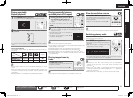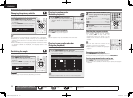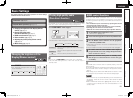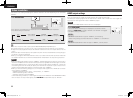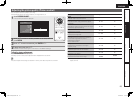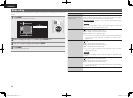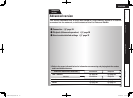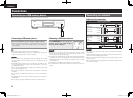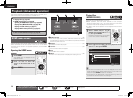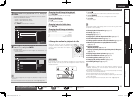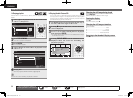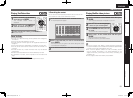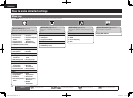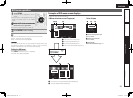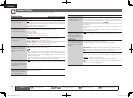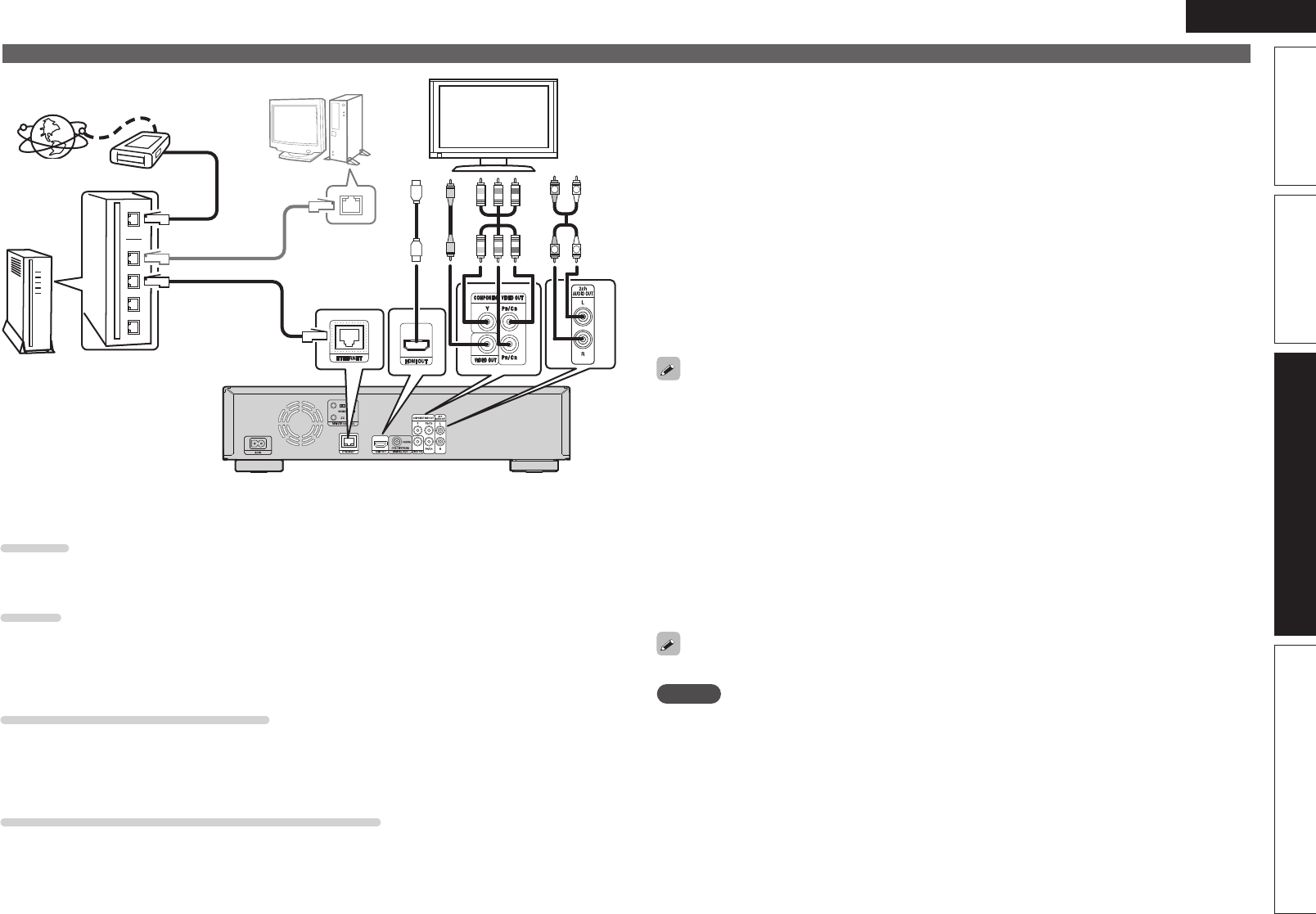
27
ENGLISH
Basic versionSimple version InformationAdvanced version
R
L
R
L
Internet
To WAN side
Modem
To LAN port
To LAN port
LAN port/
Ethernet
connector
Computer
TV
Router
n System requirements
Internet connection via broadband.
Modem
A device that connects to the broadband and conducts communications on the Internet.
Some modems also incorporate a router.
Router
When using the unit, we recommend a router with the following features.
•Built-in DHCP (Dynamic Host Configuration Protocol) server.
This function automatically assigns an IP address on the LAN.
•Built-in 100BASE-TX switch (built-in switching hub compatible with speeds upwards of 100 Mbps)
Computer (recommended system)
•OS
Windows® XP Service Pack2 or more or Windows Vista
•Software
Server software supporting Windows Media Player ver.11 or DLNA.
Ethernet cable (CAT-5 or greater recommended)
•An ethernet cable is not included with the unit.
•We recommend a shielded straight cable (normal type) for Ethernet connections.
If you use the flat type or a non-shielded cable, the noise may adversely affect other devices.
n Connecting to a network
When the unit is connected to the Internet, you can enjoy following functions.
•Playback of a Blu-ray disc supporting BD-LIVE™ (vpage15).
•Playback of music, photos, video files stored on a device on the network (vpage28)
•Playback of YouTube contents (vpage31).
•Playback of Netflix contents (vpage31).
•Downloading for updating the latest firmware via the network (vpage34).
After connection, make settings for the Internet connection and check it before using Media Server,
YouTube, or Netflix.
n Checking the network connection
After connection, test the Internet connection with “Connection Test” in “Network Setup” on the GUI
menu. (vpage36)
•If “NETWORK IS FAILED” is displayed in the test, check the IP address with “Network Setup” in
“Information” on the GUI menu, then set “DHCP" to “manual” (vpage36).
•The unit can use the DHCP function to automatically set up the network.
•When setting up your network manually, after subscribing to an ISP, make the settings according to
directions in “Network Setup” on the GUI menu (vpage36).
•If you connect the unit to a network without a DHCP function, conduct IP address and other settings
according to “Network Setup” on the GUI menu (vpage36).
•The unit does not support PPPoE. If you subscribe to a service that is set with PPPoE, a PPPoE
compatible router is required.
•When setting up the network manually, consult with your network administrator for the settings to
make
n Registering the connected device for the network
For playing files stored on a device connected via a network, the device must have the unit registered
in advance.
•For registering, refer to the operation manual supplied with the server.
For Internet connections, use an ISP (Internet Service Provider). Ask your local dealer for details.
NOTE
•It is necessary to subscribe to an ISP in order to connect to the Internet. If you already have a
broadband connection, there is no need to subscribe anew.
•The router you can use varies with the ISP. For more information, contact your ISP or PC dealer.
•DENON assumes no responsibility whatsoever for any communication errors or problems resulting
from customer's network environment or connected devices.
Connecting to a network
1.DBP-1611E3_ENG_0702.indd 27 2010/07/05 17:24:21