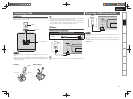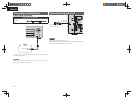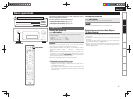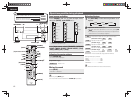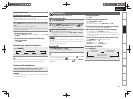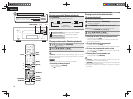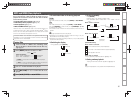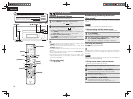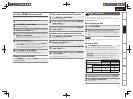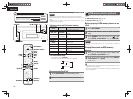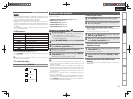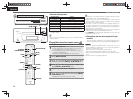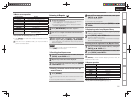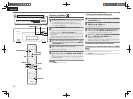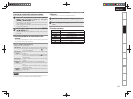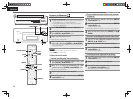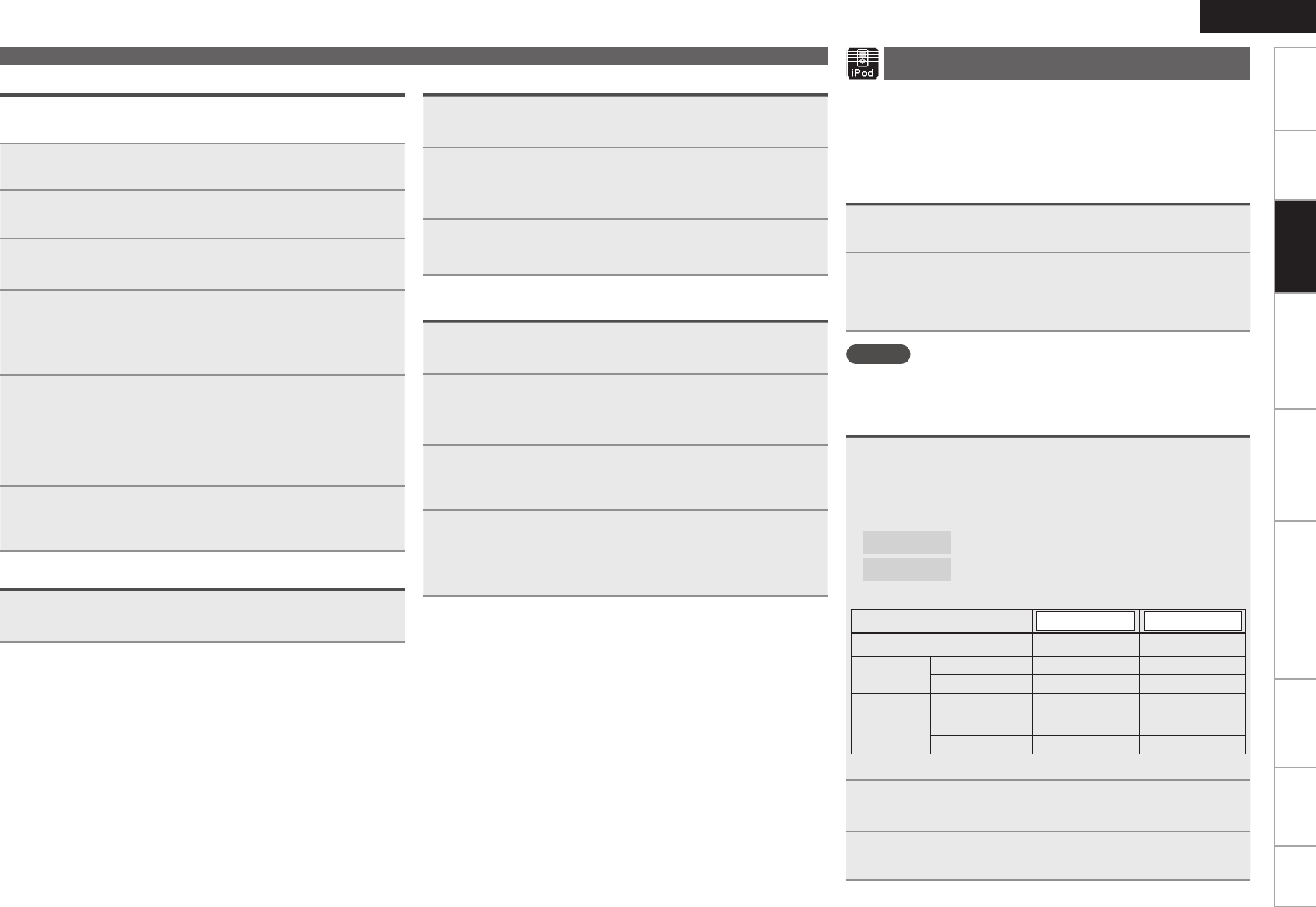
17
Getting Started Connections
Advanced ConnectionsBasic OperationsBasic Operations Advanced Operations TroubleshootingExplanation termsInformation Specifi cations Index
ENGLISH
Presetting FM/AM stations manually
This unit can be preset with a total of 99 FM and AM broadcast
stations.
1
Tune in the station you want to preset.
2
Press [ENTER] or <1/3
ENTER
>.
“Preset” menu appears.
3
Use ui to select “Add to Preset”, then press
[ENTER], <1/3
ENTER
> or p.
4
Use ui to select the number to be preset, then press
[ENTER] or <1/3
ENTER
>.
The reception frequency and reception mode are preset and the
display switches to the station name input display.
5
Input the station name.
“Inputting characters” (vpage36)
• If you do not want to input a station name, press [ENTER] or
<1/3 ENTER> without inputting anything else.
• If you make a mistake when inputting, perform the procedure
again. Whatever was previously input is overwritten.
6
Press [ENTER] or <1/3
ENTER
>.
The characters you have input are entered.
• To give names to other stations, repeat steps 1 to 5.
Listening to preset stations
Use [NUMBER] (0 – 9, +10) or [CHANNEL + –] to select
the preset number.
Tuner playback
Calling stations registered in Preset List
1
Press [ENTER/] or <1/3
ENTER
>.
“Preset” menu appears.
2
Use ui to select “Call Preset”, then press [ENTER],
<1/3
ENTER
> or p.
The Preset list appears.
3
Use ui to select Preset List, then press [ENTER],
<1/3
ENTER
> or p.
Deleting stations registered in Preset List
1
Press [ENTER] or <1/3
ENTER
>.
“Preset” menu appears.
2
Use ui to select “Delete Preset”, then press
[ENTER], <1/3
ENTER
> or p.
The Preset list appears.
3
Use ui to select Preset List, then press [ENTER],
<1/3
ENTER
> or p.
4
When the prompt “Delete?” appears, press [ENTER]
or <1/3
ENTER
>.
• To cancel the operation, press o.
iPod
®
playback
With this unit, you can listen to music on an iPod. It is also possible to
operate the iPod from the main unit or remote control.
For the supported iPod models, see “Connecting an iPod” (vpage9).
n iPod
®
(vpage43)
Before playing an iPod
1
Press ON/STANDBY.
2
Load the iPod onto the iPod dock of this unit.
When the iPod is loaded to the iPod dock on this unit, the
input source automatically switches to “iPod” and fi le playback
begins.
NOTE
This function is activated around 1 or 2 minutes after the power is
turned on.
Playing an iPod
1
Press [MODE] to select the display mode.
The mode switches each time the button is pressed.
• There are two modes for displaying the contents recorded on the
iPod.
Browse mode
Display iPod information on the display of this unit.
Remote mode
Display iPod information on the iPod screen.
• “Remote iPod” is displayed on the display of this unit.
Display mode
Browse mode Remote mode
Display location Main unit display iPod display
Playable
fi les
Audio fi le
3 3
Video fi le
3
Active
buttons
Remote control
and main unit
3 3
iPod
®
3
• The default display mode setting is “Browse mode”.
2
Use ui to select the item, then press [ENTER] or
<1/3
ENTER
> to select the music fi le to be played.
3
Press [1/3] or <1/3
ENTER
>.
Playback starts.