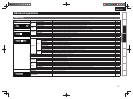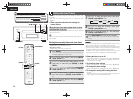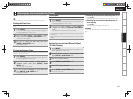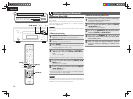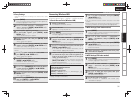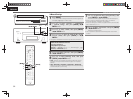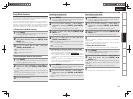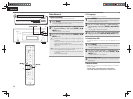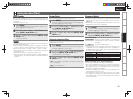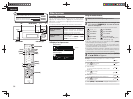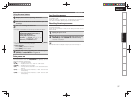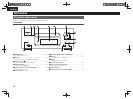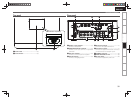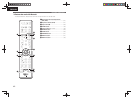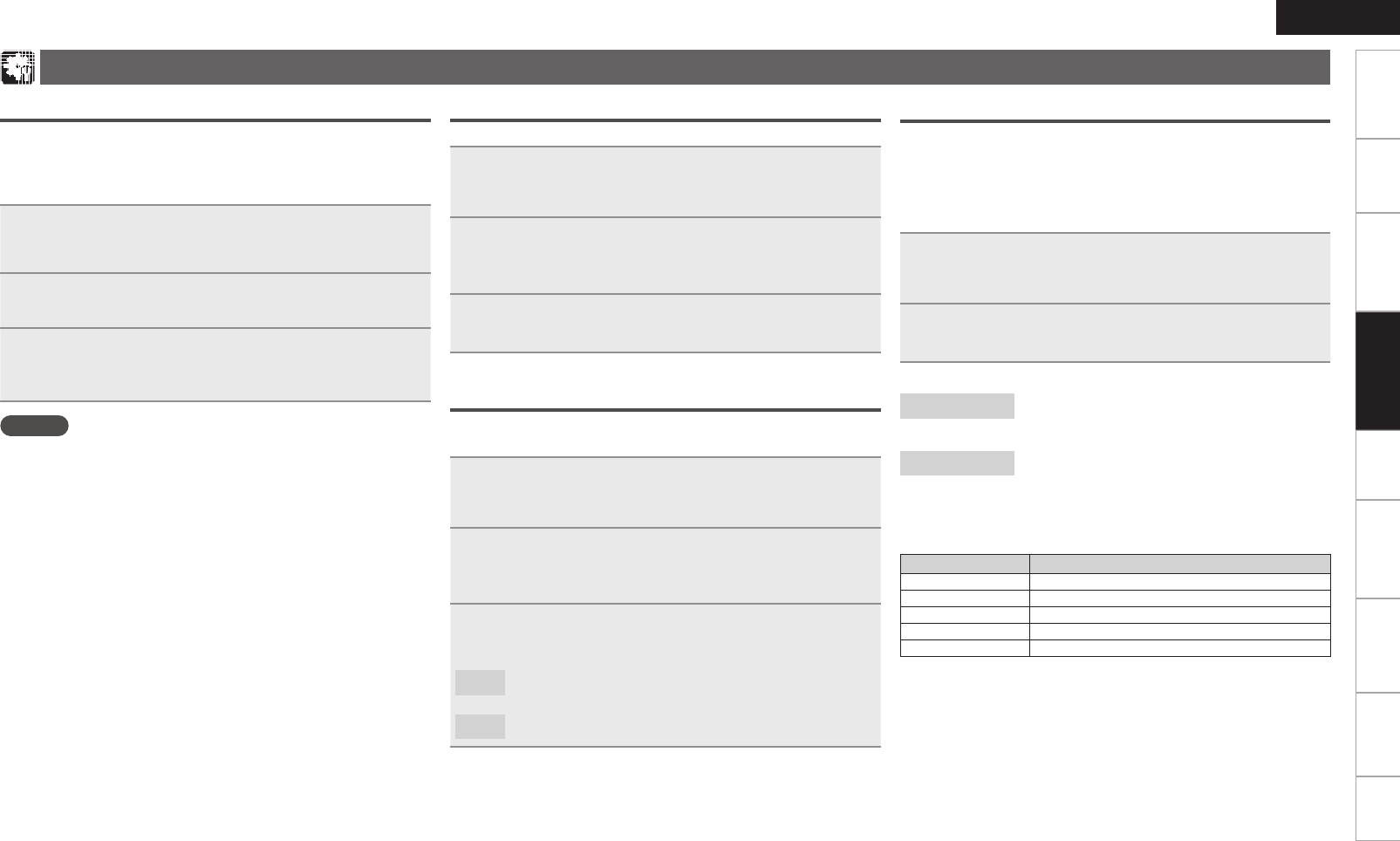
35
Getting Started Connections
Basic Operations Advanced OperationsAdvanced Operations TroubleshootingExplanation termsInformation Specifi cations Index
ENGLISH
Setting the others [Other]
Auto Standby
With the Auto standby ON, this unit will automatically enter the
standby mode after about 30 continuous minutes of stop mode with
no operation.
• The default setting is “OFF”.
1
Press [MENU].
Turns on the Menu settings mode and the Menu appears on the
display. (vpage27 “Menu map”)
2
Use ui to select “Other” – “Auto Standby”, then
press [ENTER], <1/3
ENTER
> or p.
3
Use ui to select “On”, then press [ENTER], <1/3
ENTER
> or p.
The setting is entered.
NOTE
In the following situations, the Auto standby function does not operate.
• During CD playback or pause.
• When an iPod or USB memory device is connected to the USB port
on the unit. When an iPod is connected to the iPod dock on the unit.
• When the input source is “TUNER”, “AUX1”, “AUX2” or “AUX3”.
• When the input source is “Portable In” and a devices connected to
the Portable In jack.
• When the input source is “AUX3” and a signal is input.
• When the input source is “INTERNET RADIO”, “MUSIC SERVER” or
“ONLINE MUSIC”, and a ethernet cable is connected to NETWORK
connector.
Screen Saver
Use the following procedure to set the screen saver.
1
Press [MENU].
Turns on the Menu settings mode and the Menu appears on
the display. (vpage27 “Menu map”)
2
Use ui to select “Other” – “Screen Saver”, then
press [ENTER], <1/3
ENTER
> or p.
“Screen Saver” menu appears.
3
Use ui to select “ON”, then press [ENTER], <1/3
ENTER
> or p.
Using an optimizing fi lter
An optimizing fi lter suited for the properties of the speakers (SC-N7,
sold separately) can be used.
1
Press [MENU].
Turns on the Menu settings mode and the Menu appears on
the display. (vpage27 “Menu map”)
2
Use ui to select “Other” – “Speaker Optimize”,
then press [ENTER], <1/3
ENTER
> or p.
“Speaker Optimize” menu appears.
3
Use ui to select “ON”, then press [ENTER], <1/3
ENTER
> or p.
ON
: The response is optimized for the speakers (SC-N7, sold
separately).
OFF
: The response is fl at.
Firmware Update
• In order to use these functions, you must have the correct system
requirements and settings for a broadband Internet connection
(vpage8).
• Perform the fi rmware update operation after at least 2 minutes has
elapsed since turning this unit’s power ON.
1
Press [MENU].
Turns on the Menu settings mode and the Menu appears on
the display. (vpage27 “Menu map”)
2
Use ui to select “Other” – “Firmware Update”,
then press [ENTER], <1/3
ENTER
> or p.
[Selectable items]
Check for Update
: Check for fi rmware updates. You can also check
approximately how long it will take to complete
an update.
Start
: Execute the update process.
• If updating fails, the set automatically retries, but if updating is still
not possible, one of the messages shown below is displayed. If
the display reads as shown below, check the settings and network
environment, then update again.
Display Description
Updating fail Updating failed.
Login failed Failure to log into server.
Server is busy Server is busy. Wait a while then try again.
Connection fail Failure in connecting to server.
Download fail Downloading of the fi rmware has failed.
[Notes concerning use of “Firmware Update”]
• Do not turn off the power until updating is completed.
• Even with a broadband connection to the Internet, approximately
20 minutes is required for the updating procedure to be completed.
• Once updating starts, normal operations on this unit cannot be
performed until updating is completed.
• Furthermore, updating the fi rmware may reset the backup data for
the parameters, etc. set for this unit.
• If the update fails, remove and re-insert the power cord. “Update
retry” appears on the display and update restarts from the point at
which update failed. If the error continues despite this, check the
network environment.