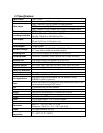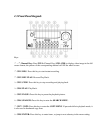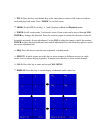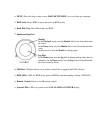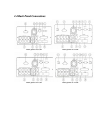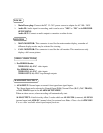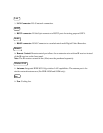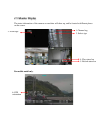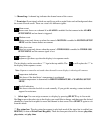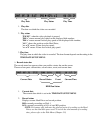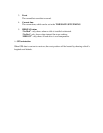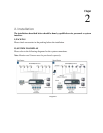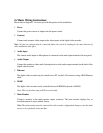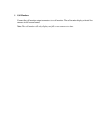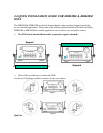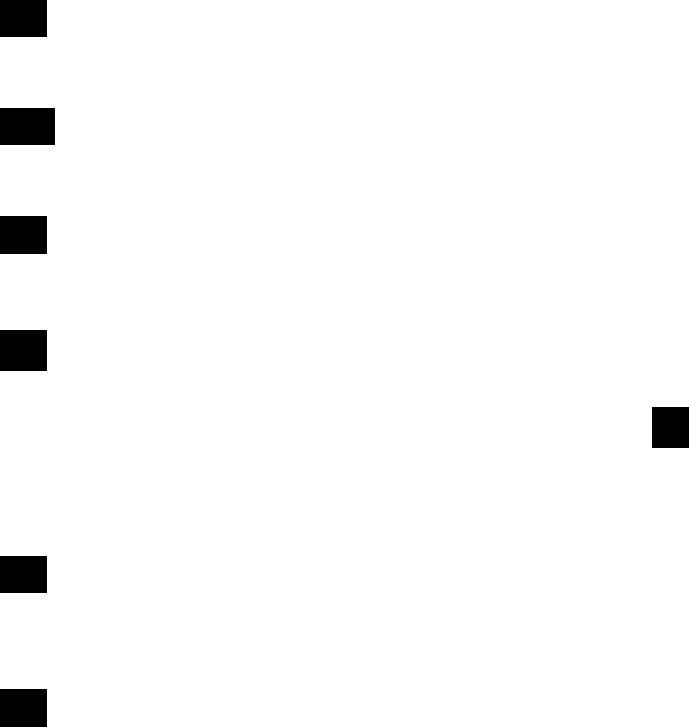
○
1
Channel tag: A channel tag indicates the channel name of the screen.
○
2
Event sign: Event signals which are small icons with a capital letter and red background show
the events on each screen. There are a total of 6 different signals:
Alarm event.
Alarm event shows on a channel if an ALARM is enabled for that camera in the ALARM
SETUP MENU and an alarm is triggered.
Motion event.
Motion event only shows up when the camera’s MOTION is enabled in MOTION SETUP
MENU and the camera detects movement.
Video loss event.
Video loss event only shows when the camera’s VIDEOLOSS is enabled in VIDEOLOSS
SETUP MENU and the camera signal is lost.
Sequence sign.
Sequence sign shows up when the display is in sequence mode.
The last display on the screen has a “*” sign in the top-middle. The sign will replace the “*” in
the display when sequence occurs.
Note: Sequence cannot be activated when the multi-screen display is showing all cameras.
Temperature indication.
This shows if the hard drive’s temperature is overheated.
Overheat temperature is determined in HDD TEMPERATURE of WARNING SETUP
MENU.
Fan fail indication.
This shows when the fan fails to work normally. If you get this warning, contact technical
support for assistance.
○
3
Select sign: You can assign a camera to a display by pressing SELECT key in live mode.
Dial Jog to move the select sign to the display you would like to change, and then press the desired
channel key from the front panel to move that channel to that screen. Press SELECT again to exit
from this mode.
○
4
Play status bar: The play status bar appears in play back mode if the status bar is enabled (see
DISPLAY, 8
th
item of Front Panel Keypads). There are three parts that will be shown: play date,
play status, and play time.
A
M
V
S
T
F
S