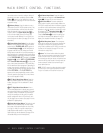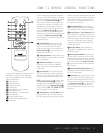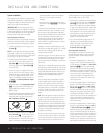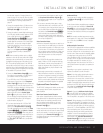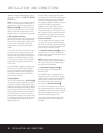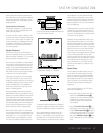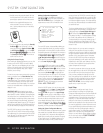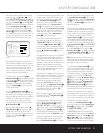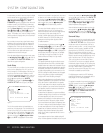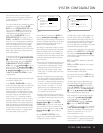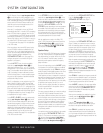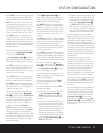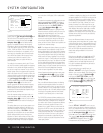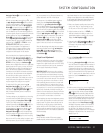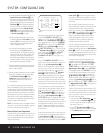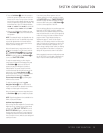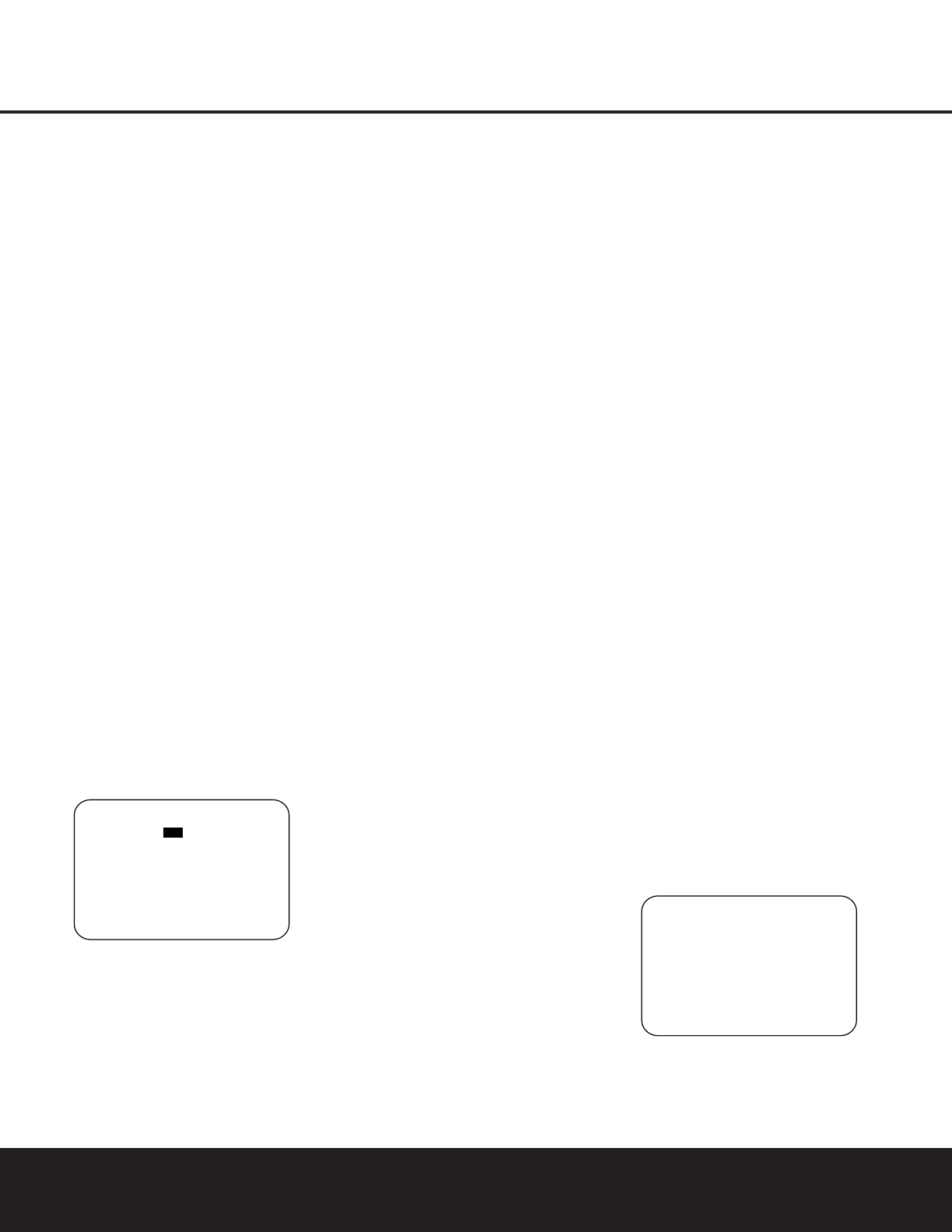
SYSTEM CONFIGURATION
22 SYSTEM CONFIGURATION22 SYSTEM CONFIGURATION
In cases where you wish to have the output of a digital
source selected as the record output feed, while the
➔ cursor is next to the REC OUT line, press the
‹/› Navigation Button o so that DSP
DOWNMIX appears in highlighted video. When this
indication is shown, the DPR will feed a downmixed,
analog version of a Dolby Digital or DTS encoded sig-
nal to the Record Output jacks (associated
with the
Tape ⁄, Video 1 ∞ and Video 2 £ sources and
the Video 5 jacks when they are configured as an
output). This enables you to make an analog recording
(where permitted by copyright laws) of the soundtrack
from a digital source.
As a reminder, to ensure that a signal feed is always
available to the record output jacks, we recommend
that an analog connection be made as a fallback for
all digital sources. This is key with sources such as
cable set-tops to ensure that a record feed will contin-
ue in the event that the digital audio stream is not
available when channels are changed.
When all needed adjustments have been made, press
the
¤
Navigation Button o until the ➔ cursor is
next to
BACK TO MASTER MENU to con-
tinue with the system configuration.
Audio Setup
This menu allows you to configure the tone controls
and to turn the upsampling on or off. If you do not
wish to change any of those settings at this time, pro-
ceed to the next menu screen. However, to make
configuration changes to those parameters, make cer-
tain that the
MASTER MENU is on the screen
with the
➔ cursor pointing to the AUDIO
SETUP
line, and press the Set Button q. The
AUDIO SETUP menu (Figure 3) will appear.
Figure 3
The first line controls whether the bass/treble tone
controls are in the signal path. The normal default is
for them to be in-line, but if you wish to remove them
from the circuit for “flat” response, first make certain
that the
➔ cursor is pointing to the TONE line on
the menu and press the
‹/› Navigation Button
o so that OUT is highlighted in reverse video.
When the tone controls in the signal path, the amount
off boost or cut for bass and treble may be adjusted
by pressing the
⁄/¤ Navigation Button o so
that the
➔ cursor is next to the line for the setting you
wish to adjust. Next, press the
‹/› Navigation
Button
o until the desired setting is shown.
This menu also includes a setting to turn the unit’s
upsampling feature on or off. In normal use, this
feature is turned off, which means that digital sources
are processed at their native sample rate. For
example, a 48kHz digital source will be processed
at 48kHz. However, the DPR 2005 allows you to
upsample the incoming 48kHz signals to 96kHz
for added resolution.
To take advantage of this feature, press the
⁄/¤
Navigation Button o so that the ➔ cursor is next
to the
UPSAMPLING line and press the ‹/›
Navigation Button o so that ON is highlighted in
reverse video. Note that this feature is only available
for the Dolby Pro Logic II and Dolby Pro Logic IIx
Movie and Music and Dolby Pro Logic modes.
Speaker Optimizer
The Speaker Optimization function is critical to ensure
optimal performance of the DPR, as it tells the digital
amplifier section how to best match its operation to your
specific speakers. Note that this adjustment is electronic,
not electrical, and unlike the “8-ohm/4-ohm” switches
on older analog amplifiers, you do not need to turn the
DPR off to change the setting. However, we do suggest
that you do not have any program material playing
through the DPR when the setting is changed.
Before making this adjustment you will need to find the
impedance specification for your speakers. This informa-
tion is often found on a label attached to the speaker,
and it is usually shown in the owner’s manual that came
with your speakers. If you cannot find the information for
your speakers, consult the manufacturer’s Web site or
customer service department.
In cases where the speakers in a system have different
impedance ratings, such as 8 ohms for the front left/right
and center speakers and 6 ohms for the surround
speakers, use the setting for the front speakers, as they
are used most often for all types of program material.
If you cannot determine the speaker’s impedance, there
is no harm in using the factory default setting of 8 ohms,
as most home speakers are in that range. However, if it
appears that your system’s performance in the high-
frequency range sounds constricted at high volume
levels, you may want to experiment with the 6-ohm or
4-ohm setting.
If your speakers match the factory default setting of 8
ohms, no further adjustment is needed, and you may exit
this menu by pressing the
¤ Navigation Button o
so that the ➔ cursor is pointing to the BACK TO
MASTER MENU
line and then press the Set
Button
q. If you do need to change the setting,
press the
‹/› Navigation Button o until the
desired impedance setting appears.
When all desired changes have been made on this
menu, press the
⁄/¤ Navigation Button o
so that the ➔ cursor is next to the BACK TO
MAIN MENU
line and press the Set Button q.
Surround Setup
T
he next step is to set the surround mode you wish
to use with the input that was previously selected in
the
IN/OUT SETUP menu. Since surround
modes are a matter of personal taste, feel free to
select any mode you wish – you may change it later.
However, to make it easier to establish the initial
parameters for the DPR 2005, it is best to select
Dolby Pro Logic II (Movie or Music) or Logic 7
(Cinema or Music) for most analog inputs and Dolby
Digital for inputs connected to digital sources. In the
case of inputs such as a CD Player, Tape Deck or
Tuner, you may wish to set the mode to Stereo
(“Surround Off”) as they are not typically used with
multichannel program material, and it is unlikely that
sur
round-encoded material will be used. Alternatively,
the
Logic 7 Music mode is a good choice for
stereo-only source material. See page 32 for more
information on available surround modes.
For digital program material, the DPR will always
examine the data stream and automatically select a
Dolby Digital or DTS mode as applicable.
It is easiest to complete the surround setup using the
full-OSD on-screen menus. From the
MASTER
MENU (Figure 1), press the
⁄
/
¤
Navigation
Button
o until the ➔ cursor is next to the
SURROUND SELECT line. Press the Set
Button
q until the SURROUND SELECT
menu (Figure 4) is on the screen.
Figure 4
** SURROUND SELECT **
DOLBY SURR
DTS
LOGIC 7
DSP (SURR)
VMAx
STEREO
BACK TO MASTER MENU
→
* AUDIO SETUP *
TONE :IN OUT
BASS :0
TREBLE :0
UPSAMPLING:
SPKR OPTIMIZER: 8 OHM
BACK TO MASTER MENUP
→