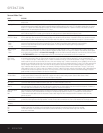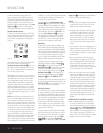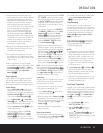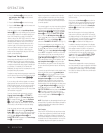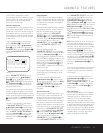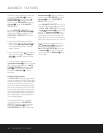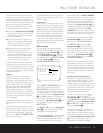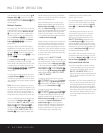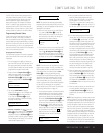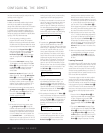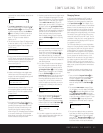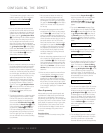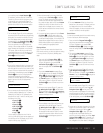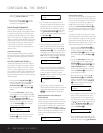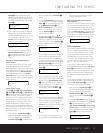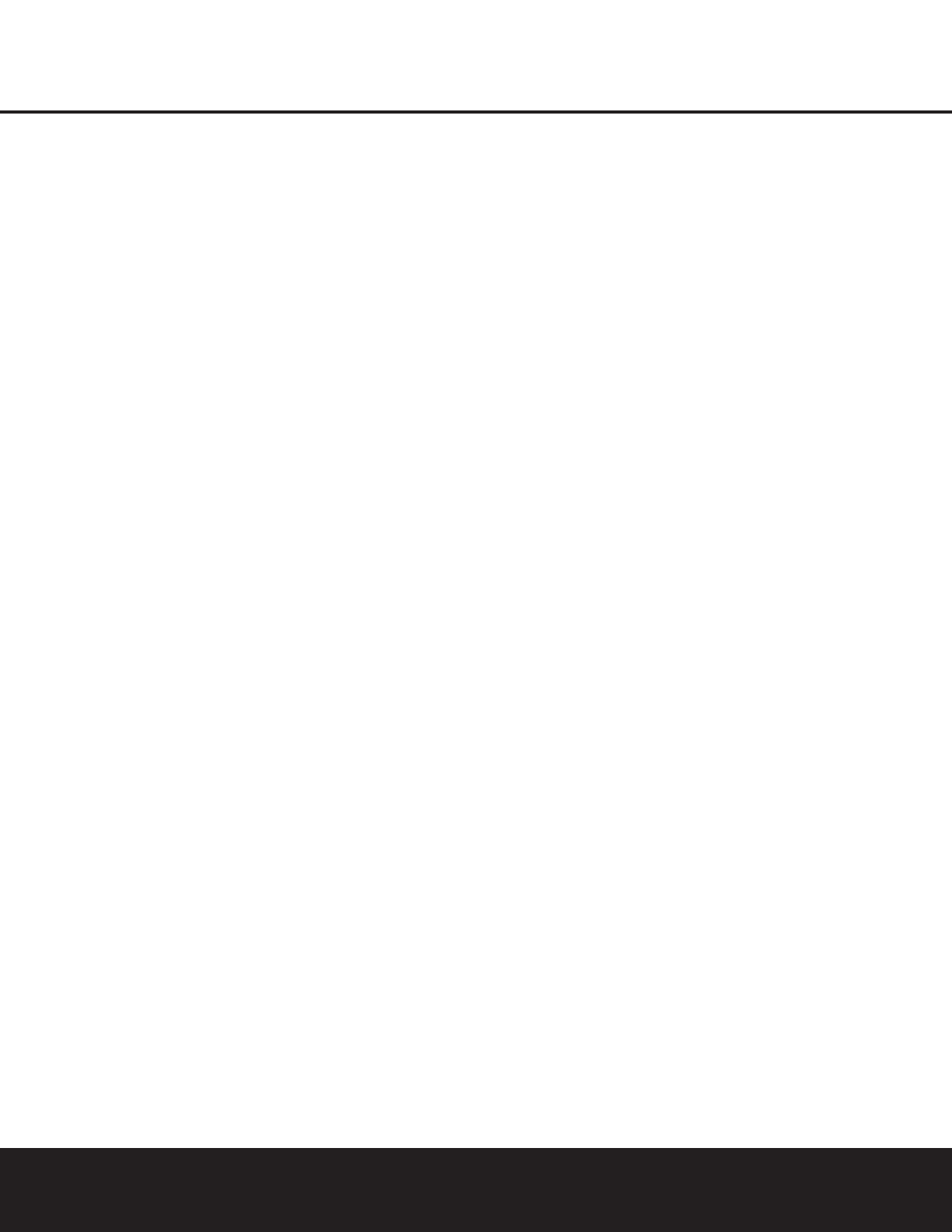
Once this setting is made, you may press the
⁄
/
¤
Navigation Button o to make any of the other
adjustments available on this menu. If no other adjust-
ments are needed, press the
OSD Button U to exit
the menu system.
Multiroom Operation
When operating the DPR 2005 from a remote room
location where an IR sensor link has been connected
to the DPR 2005’s rear-panel
Multiroom IR Input
U, you may use either the main remote control or
the Zone II remote. To turn on the multiroom feed,
press the
AVR Selector e
∫
to turn the unit
on to the last source, or any of the other
Selector
Buttons
ç∂
dXh to turn on to a
specific source.
As long as an IR feed to the DPR 2005 has been
established from the remote room, using any of the
buttons on either remote will control the remote loca-
tion volume
r
î
, change the tuner frequency
w
É
, change the tuner preset v
©
or mute
the output
W
˚
.
If the
Remote IR Output Jack W on the DPR 2005
is connected to an IR Input jack on compatible
Harman Kardon audio components such as CD, DVD
or cassette players, the transport functions of those
machines may also be controlled using the
Transport
Controls
tu
ƒ©˙∆
on either
remote control.
To turn the system off from the remote room, press
the
Power Off Button a
å
. Remember that the
DPR 2005 may be turned on or off from the remote
room, regardless of the system’s operation or status in
the main room.
NOTE: When the tuner is selected as the source for
the remote zone, any change to the frequency or pre-
set will also change the station being listened to in the
main room, if the tuner is in use there. Similarly, if
someone in the main room changes the station, the
change will also have an impact on the remote room.
To turn on the Multiroom system from the main listen-
ing room, press the
Multiroom Button
Q
on the
remote. When the
MULTI ON/OFF message
appears in the on-screen display and the
Lower
Display Line
&, press the Set Button q and
then press the
⁄
/
¤
Navigation Button o so
that display changes to
MULTI ON. Press the
Set Button q again to activate the setting. Note
that this method may be used to turn the Multiroom
system on or off even when the DPR is in the Standby
mode in the main listening room.
When the Multiroom system is turned on, the input
selected using the Multiroom menu will be fed to the
Multiroom Audio Outputs ª on the rear panel as
well as the
A-BUS Connector X. The volume will be
as set in the previous selection, although it may also be
adjusted using an optional IR sensor and the Zone II
remote in the remote location, or the A-BUS keypad,
or on the optional audio power amplifier connected to
the
Multiroom Audio Outputs ª.
Although changes to the input source or remote room
volume will normally be made using an IR sensor in
the remote room that is connected to the DPR, it is
also possible to change those settings from the main
listening room. This is useful for situations where some
or all of the remote rooms do not have an IR sensor,
or to take control over the remote room without actu-
ally being in that room.
In addition to using the
MULTI-ROOM
SETUP
menu, as shown on the previous page, you
may change the source or volume in the remote zone
using the remote. Press the
Multiroom Button `
on the remote, and when the MULTI ON/OFF
message appears in the on-screen display and the
Lower Display Line &, press the Set Button q
and then press the
⁄
/
¤
Navigation Button o to
toggle past that message to
MULTI LEVEL
or MULTI INPUT.
To change the remote room’s input source, when
MULTI INPUT appears, press the Set Button
q, and then press the
⁄
/
¤
Navigation Button
o until the desired input appears in the on-screen
display and in the
Lower Display Line &.
To change the remote room’s volume, when
MULTI LEVEL appears, press the Set Button
q, and press the
⁄
/
¤
Navigation Button o
to change the volume setting. Note that this volume
adjustment controls the level for the output to the
Multiroom Audio Outputs
ª
and for any speakers
connected to the
Surround Back/Multiroom
Speaker Outputs
g when the Surround Back
amplifier channels are configured for Multiroom use,
as shown on page 39. This adjustment does NOT
change the volume level for any room where an
A-BUS module is used, as that setting is only
adjustable using the A-BUS module’s volume
control or built-in IR sensor.
Once the Multiroom system is turned on, it will remain
on even if the DPR 2005 is placed in the Standby
mode in the main room by pressing the
Power Off
Button
å
or the Main Power Switch A on the
front panel.
The Multiroom system will remain on even if the
unit is turned off in the main room. In that event,
although front-panel indicators and the accent
lighting around the volume control will turn off, a
MULTI-ROOM ON message will remain in
the
Lower Display Line & to remind you that
power is still applied to the unit, and that it is being
used for Multiroom operation elsewhere in the house.
Remember that if you turn the unit completely off by
pressing the
Main Power Switch A, the feed to
the second zone will also be turned off.
When the DPR 2005 is turned off in the main room,
the Multiroom system may be turned on at any time
by pressing the
Multiroom Button `, or any of the
Selector Buttons
∫ç∂
in the remote room.
NOTES ON MULTIROOM OPERATION:
• The Zone II remote does not contain a button for
the front-panel Video 5 input, but you may select
that source for the Multiroom system using the
MULTI-ROOM SETUP menu or an
optional remote that has been programmed with the
code for the Video 5 button from the DPR’s main
remote control.
• In addition to the Zone II remote supplied with your
DPR, you may use the main remote control or any
remote programmed with Harman Kardon codes.
Note, however, that only the remote codes applica-
ble to the remote room system or the operation of
source devices will function. Buttons used to change
other “Main Room” listening functions such as sur-
round mode changes will not work with the multi-
room system.
40 MULTIROOM OPERATION
MULTIROOM OPERATION