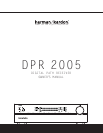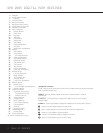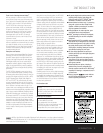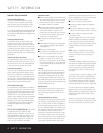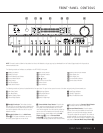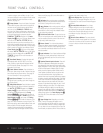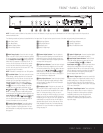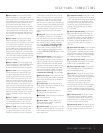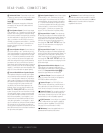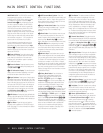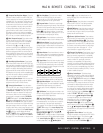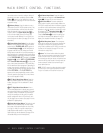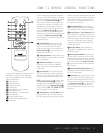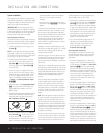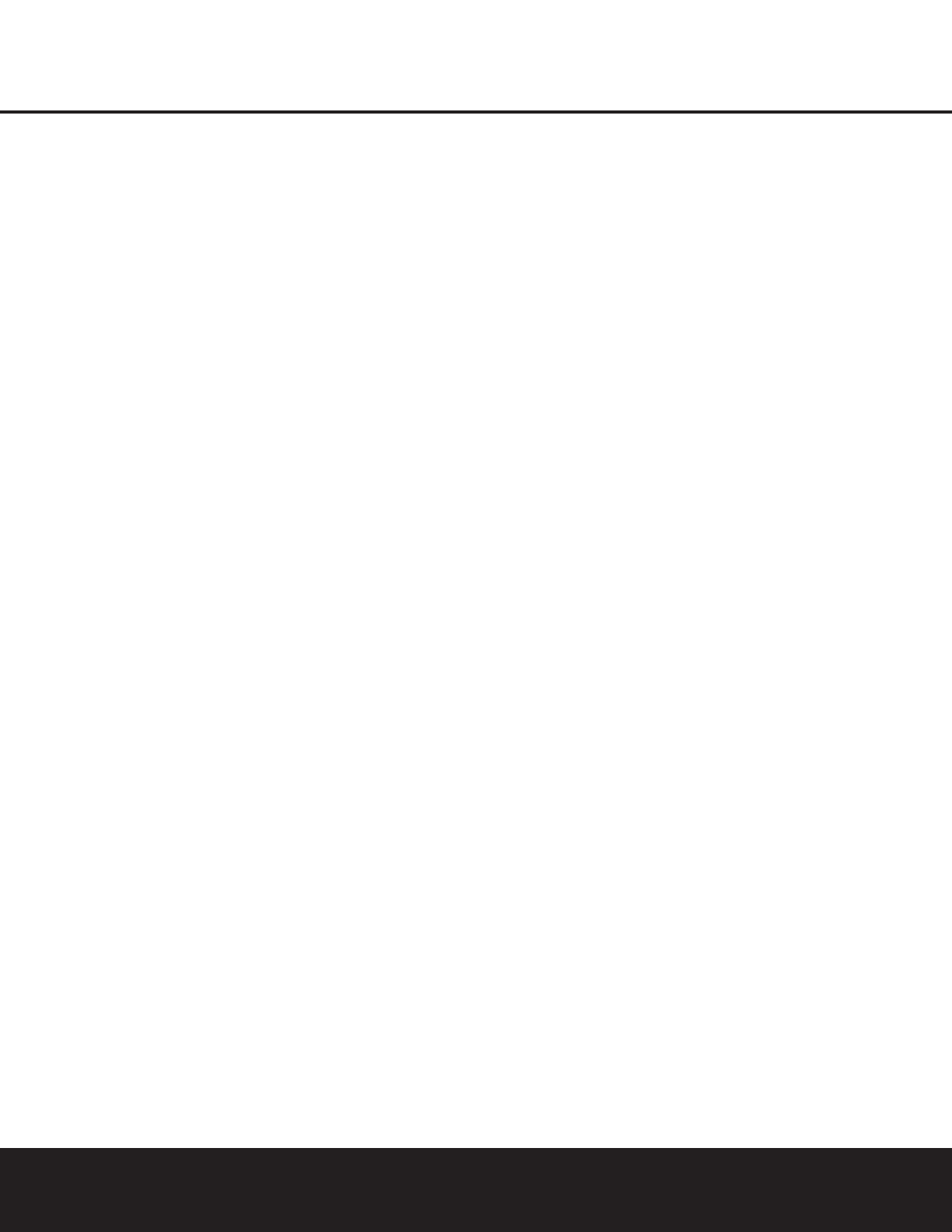
REAR-PANEL CONNECTIONS 9
REAR-PANEL CONNECTIONS
¡ Video 4 Inputs: Connect the left/right analog
audio and composite or S-Video jacks of a video
device to these jacks. The DPR 2005’s remote control
has a satellite receiver as the default for this input, but
you may connect any video source such as a VCR,
HDTV receiver, personal video recorder, or other
device to these inputs. Note that if the source device
offers either digital audio or component video capability,
those connections must be made separately, and the
DPR 2005 configured accordingly. (See page 20 for
more information on configuring an input for various
source options.)
™ Video 3 Inputs: Connect the left/right analog
audio and composite or S-Video jacks of a video
device to these jacks. The DPR 2005’s remote control
has a cable set-top as the default for this input, but
you may connect any video source such as a VCR,
HDTV or satellite receiver, personal video recorder, or
other device to these inputs. Note that if the source
device offers either digital audio or component video
capability, those connections must be made separately,
and the DPR 2005 configured accordingly. (See page
20 for more information on configuring an input for
various source options.)
£ Video 2 Outputs: Connect the left/right analog
audio and composite or S-Video RECORD/IN jacks of
a video recording device such as a VCR, DVD-
Recorder or personal video recorder to these jacks.
¢ Video 2 Inputs: Connect the left/right analog
audio and composite or S-Video PLAY/OUT jacks
of a video recording device such as a VCR, DVD-
Recorder or personal video recorder to these jacks.
The DPR 2005’s remote control has a “TV” as the
default for this input, but you may connect any video
source such as a VCR, HDTV or cable set-top box,
personal video recorder, or other device to these
inputs. Note that if the source device offers either digi-
tal audio or component video capability, those connec-
tions must be made separately, and the DPR 2005
configured accordingly. (See page 20 for more infor-
mation on configuring an input for various source
options.)
∞ Video 1 Outputs: Connect the left/right analog
audio and composite or S-Video RECORD/IN jacks
of a video recording device such as a VCR, DVD-
Recorder or personal video recorder to these jacks.
§ Video 1 Inputs: Connect the left/right analog
audio and composite or S-Video PLAY/OUT jacks
of a video recording device such as a VCR, DVD-
Recorder or personal video recorder to these jacks.
The DPR 2005’s remote control has a VCR as the
default for this input, but you may connect any video
source such as a VCR, HDTV or cable set-top box,
personal video recorder, or other device to these
inputs. Note that if the source device offers either digi-
tal audio or component video capability, those connec-
tions must be made separately, and the DPR 2005
configured accordingly. (See page 20 for more infor-
mation on configuring an input for various source
options.)
¶ DVD Inputs: Connect the left/right analog audio
and composite or S-Video jacks of a DVD player or
other video source to these jacks. When digital audio
and/or component video outputs are used with a DVD
player and the DPR 2005, the default connection
points are the
Coaxial 1 Digital Audio Input fl
and the Component Video 1 Inputs i. If other
jacks are used to connect a DVD player, the DPR
may be reconfigured to accommodate the hookup
by using the
IN/OUT SETUP menu as shown
on page 21.
• Video Monitor Outputs: Connect these jacks to
the composite or S-Video input of a TV monitor or
video projector to view the on-screen menus and the
output of any standard video source selected by the
receiver’s video switcher. Note that if both standard
composite and S-Video sources are used, you must
make connections from both Video Monitor Output
jacks to your video display. In addition, if component
video sources are used, you must also connect the
Component Video Outputs k to the video display.
ª Multiroom Outputs: Connect these jacks to the
optional external audio power amplifier and video dis-
tribution system that delivers the source selected for
multizone distribution.
‚ CD Audio Inputs: Connect these jacks to the
left/right analog audio output of a compact disc player
or CD changer or other audio source.
⁄ Tape Outputs: Connect these jacks to the
Record/Input jacks of an audio recorder.
¤
Tape Inputs: Connect these jacks to the Play/Oout
jacks of an audio recorder.
‹ Preamp Outputs: Connect these jacks to an
optional, external power amplifier for applications
where higher power is desired.
› Subwoofer Output: Connect this jack to the line-
level input of a powered subwoofer. If an external sub-
woofer amplifier is used, connect this jack to the sub-
woofer amplifier input.
fi8-Channel Direct Inputs: These jacks are used
for connection to source devices such as DVD-Audio
or SACD players with discrete analog outputs. Depending
on the source device in use, all eight jacks may be
used, though in many cases only connections to the
front left/right, center, surround left/right and LFE
(subwoofer input) jacks will be used for standard
5.1 audio signals.
fl Coaxial Digital Audio Inputs: Connect the coax
digital output from a DVD player, HDTV receiver, the
S/P-DIF output of a compatible computer
sound card
playing MP3 files or streams, LD player
or CD player to
these jacks. The signal may be a Dolby Digital signal,
DTS signal or a standard PCM digital source. Do not
connect the RF digital output of an LD player to
these jacks.
‡ Optical Digital Audio Inputs: Connect the optical
digital output from a DVD player, HDTV receiver, the
S/P-DIF output of a compatible computer sound card
playing MP3 files or streams, LD player or CD
player
to these jacks. The signal may be a Dolby Digital signal,
a DTS signal or a standard PCM digital source.
° Optical Digital Audio Output: Connect this jack
to the optical digital input connector on a CD-R/RW,
MiniDisc or other compatible digital recorder.
· Coaxial Digital Audio Output: Connect this jack
to the coaxial digital input of a CD-R/RW, MiniDisc or
other compatible digital recorder.
a RS-232 Port: This jack may be used to control
the DPR 2005 over a bi-directional RS-232 serial
control link to a compatible computer or programmable
remote control system. Due to the complexity of
programming RS-232 commands we strongly
recommend that connections to this port for
control purposes be made by a trained and qualified
technician. This jack may also link to a compatible
computer to upgrade the software and operating sys-
tem of the DPR 2005 when appropriate upgrades are
available.
b AC Power Cord Jack: Connect the AC power
cord to this jack when the installation is complete.
To ensure safe operation, use only the power cord
supplied with the unit. If a replacement is required,
it must be of the same type and capacity.
c Unswitched AC Outlet: This outlet may be used
to power any AC device. The power will remain on at
this outlet regardless of whether the DPR 2005 is
on or off.