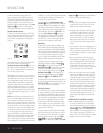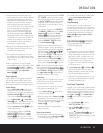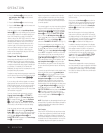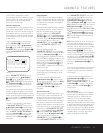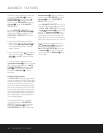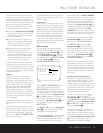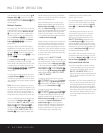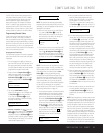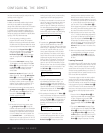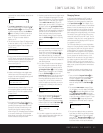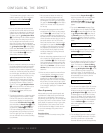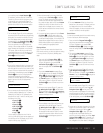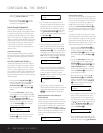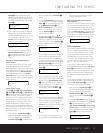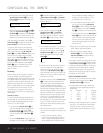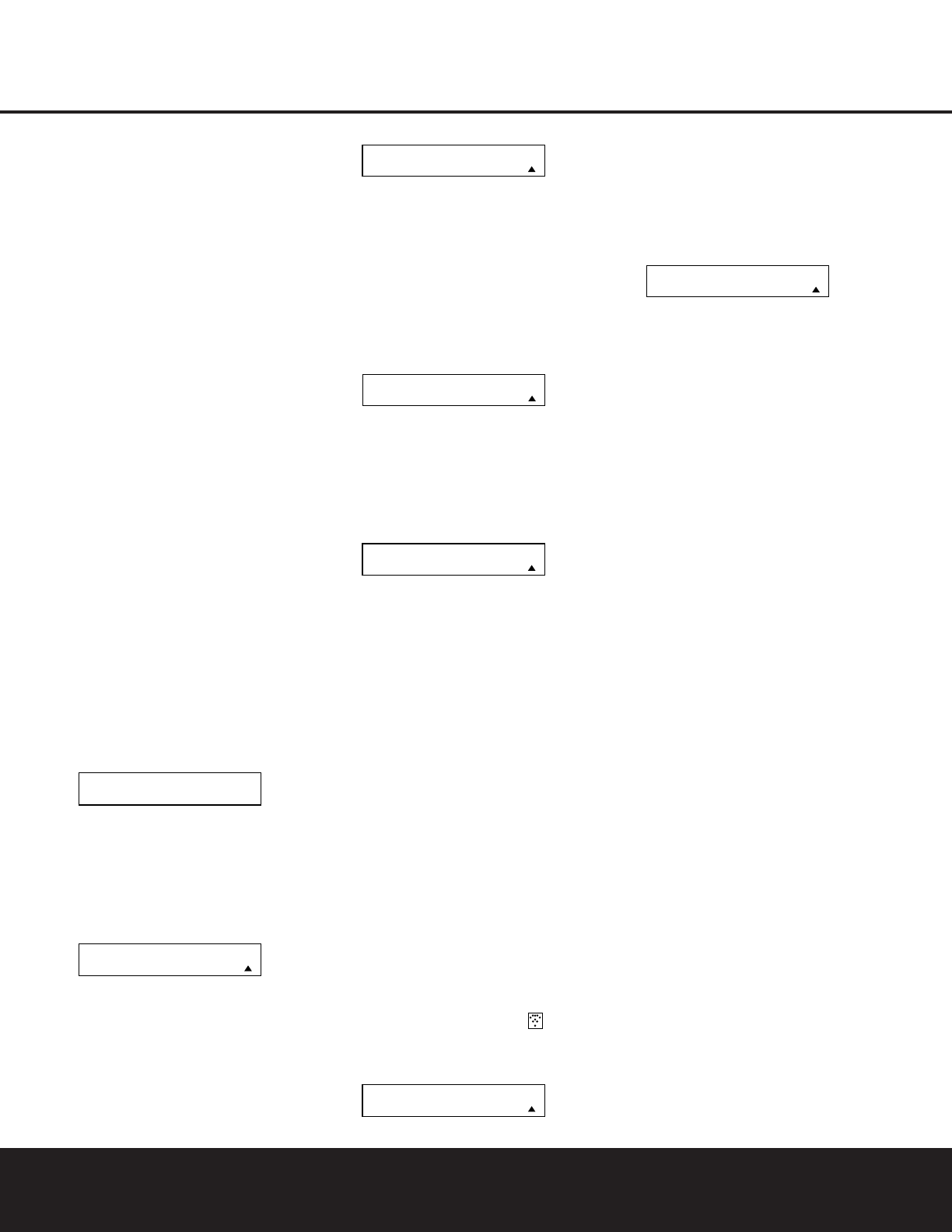
CONFIGURING THE REMOTE
CONFIGURING THE REMOTE 41
The DPR 2005 remote is factory-programmed for
all functions needed to operate the unit. In addition,
it is also preprogrammed to operate most recent
Harman Kardon DVD players and changers, CD
players and changers, CD recorders and cassette
decks. The codes for other brand devices may be
programmed into the DPR 2005 remote using its
extensive library of remote codes or a head-to-head
learning process for codes not in the internal library.
Programming Remote Codes
Thanks to the remote’s advanced technology and
two-line LCD display, it is no longer necessary to
look up cumbersome codes when programming the
remote; following the steps outlined below, you simply
search for the brand name from the remote’s memory.
We recommend that you first try the preprogrammed
code entry method. If that procedure is not successful,
then try the code-learning method.
Preprogrammed Code Entry
The easiest way to program the remote for operation
with a source device from another brand is to follow
these steps:
1. Turn on the power to the device you wish to pro-
gram into the DPR remote. This is important, as in a
later step you will need to see whether the device
turns off to determine whether the remote has been
programmed for the proper remote codes.
2. Press and hold the
Program Button y for
about three seconds while the message shown
in Figure 18 appears in the remote’s
LCD
Information Display
c. Release the button
when the red light under the
Set Button q
appears.
Figure 18
3. The remote’s MAIN MENU message
(Figure 19), will appear in the LCD display and
the
Set Button q will remain illuminated
in red. Press the
Set Button q to begin
the process of selecting a device and locating
the proper remote codes.
Figure 19
4. SELECT A DEVICE will appear in the LCD
display (Figure 20). Press the
⁄
/
¤
Navigation
Button
o to scroll through the list of device
categories and press the
Set Button q when
the device you wish to set the codes for appears.
For this example, we will select “TV” to enter the
codes needed to operate your TV.
Figure 20
NOTE: The codes for both stand-alone and satellite-
based hard-drive recorder products (PVR) such as TiVo
®
and Replay TV
®
are found regardless of their brand by
selecting VCR as the device.
5. At the next menu screen on the remote (Figure
21), press the
Set Button q to enter the
Manual mode, which means that you will select
the brand name of the device from the list pro-
grammed into the remote’s memory.
Figure 21
6. The next menu screen on the remote (Figure 22)
will show the start of the list of available brands.
Press the
⁄
/
¤
Navigation Buttons o until
the brand name of the device you are program-
ming into the remote appears on the lower line of
the display and then press the
Set Button q.
Figure 22
NOTE: If the brand name for the product you wish to
program does not appear in the list, the codes may
still be available, as some manufacturers share codes.
If the desired brand is not listed, press the
Clear
Button
j to exit the programming process,
and skip to the instructions shown on page 42 for the
“Automatic” method of programming the remote. If
desired, or if the codes for your brand are not part
of the remote’s library at all, you may still use the
remote to program most infrared-controlled products
by “learning” the commands from the product’s
original remote into the DPR remote. The instructions
for Learning Commands are on page 42.
7. The next step is important, as it determines which
codes will operate the source device or display.
Point the DPR remote at the device being pro-
grammed and, following the instructions shown in
the remote’s
LCD Information Display c,
press and release the
Numeric Keys k shown
on the menu screen (Figure 23) one at a time,
starting with the “1” button. After you press the
“1” Button k, the remote’s LCD screen will
briefly go blank as the code is being transmitted,
but you will see the “transmit” icon in the
upper right corner of the display to serve as
confirmation that the remote is sending out
commands.
Figure 23
8. After you press and release the number key,
watch the device being programmed to see
whether it turns off. As shown in the instructions
that will appear on the next menu screen
(Figure 24), if your device has turned off, press
the
Set Button q, and then skip to Step 10. If
the unit does not turn off, proceed to the next step.
Figure 24
9. If the device being programmed into the DPR
remote does
not turn off after you have pressed
the
“1” Button k, repeat Steps 7 and 8 by
pressing the available numeric keys shown until
the device turns off. If the device still does not turn
off after all choices have been tried, or if there is
only one number key shown as available to try,
the code for this specific device is not in the DPR
remote library under that brand name. If that is the
case, press the
Clear Button j to exit the
manual programming mode. Remember that the
codes may still be stored in the DPR remote’s
library under another brand, and you can have the
remote control search for them by following the
instructions below for automatic programming. You
may also manually “learn” the codes for most
devices into the DPR remote by following the
Learning Commands instructions on page 42.
10. When the device being programmed does turn off
after a numeric key has been pressed, you must
press the
Set Button q within five seconds to
enter the setting into the remote’s memory. After
you press the
Set Button q, the top line of the
LCD display will read
SAVING… and then the
word
SAVED will flash four times in the center of
the bottom line.
11. When the codes are saved, the remote will return
to normal operation, and whenever you press
the
Input Selector Button d that was just
programmed, the codes for the new device will
be used.
NOTE: Some brands share a common remote control
code for “Power Off” for many models. For that reason
it is possible that even though the remote appears to
be properly programmed, you may find that some but-
tons do not appear to issue the correct command. If
this is the case, repeat the procedure outlined above,
but if more than one numeric key selection is suggested
in Step 7, try a different number to see whether the
remote operates correctly. Although the DPR remote is
preprogrammed with an extensive library of codes for
many major brands, it is also possible that you may
have attempted to program a product that is too new
or too old, and thus not all of its commands will be in
the code library. You may fill in the codes for any button
POWER OFF? Y :SET
N: NEXT# OR CLR
PRESS A NUMBER
CODE 1 OF 10
SELECT BRAND
RCA
PROGRAM DEVICE
MANUAL
SELECT A DEVICE
TV
MAIN MENU
PROGRAM DEVICE
HOLD PROG BUTTON
FOR 3 SECONDS