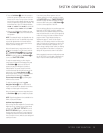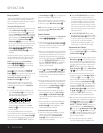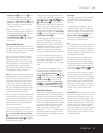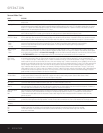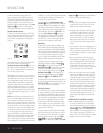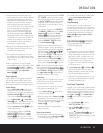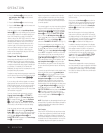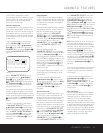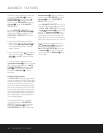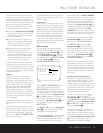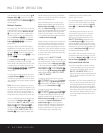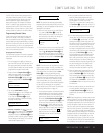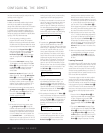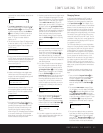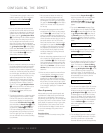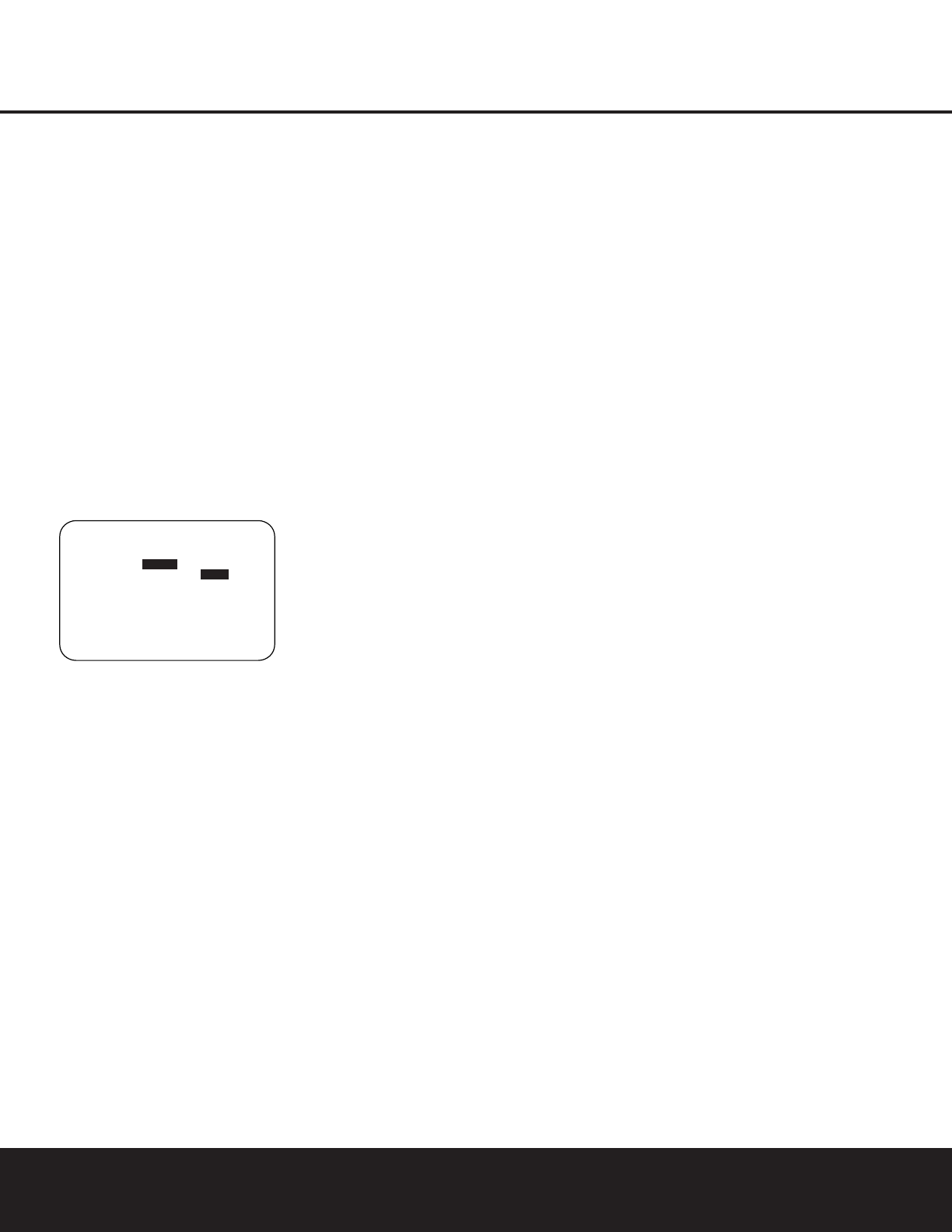
ADVANCED FEATURES 37
ADVANCED FEATURES
The DPR 2005 is equipped with a number of
advanced features that add extra flexibility to the unit’s
operation. While it is not necessary to use these fea-
tures to operate the unit, they provide additional
options that you may wish to use.
Front-Panel Display Fade
In normal operation, the front-panel displays and indi-
cators remain on at full brightness, although you may
also dim them or turn them off as shown on page 36.
As an additional option, you may also set the DPR so
that the displays are on whenever a button is pressed
on the front panel or remote, but then fade out after a
set period of time.
To set the front-panel displays to the Fade mode,
press the
OSD Button U to bring the Master
Menu to the screen. Press the
⁄
/
¤
Navigation
Button
o so that the ➔ cursor is pointed to the
ADVANCED line, and press the Set Button q
to enter the ADVANCED SELECT menu
(Figure 16).
Figure 16
With the ADVANCED SELECT menu on
your video display, press the
⁄
/
¤
Navigation
Button
o so that the ➔ cursor is pointed to the
VFD FADE TIME OUT line. Next, press the
‹
/
›
Navigation Button o so that the amount
of time that you wish the displays to fade out after
a button is pressed is shown.
Once this time is set and the unit returned to normal
operation, the displays will remain on for the time peri-
od selected whenever a button is pressed on the front
panel or remote. After that time, they will gradually fade
out, with the exception of the
Standby/On Indicator
1, which remains on to remind you that the DPR is
turned on.
If you wish to make adjustments to other items on
the
ADVANCED SELECT menu, press the
⁄
/
¤
Navigation Button o to place the ➔ cur-
sor next to the desired item, or place the
➔ cursor
next to the
BACK TO MASTER MENU line
and press the
Set Button q to make an adjust-
ment to another menu. If you have completed all
adjustments, press the
OSD Button U to exit the
menu system.
Display Brightness
The DPR 2005’s front-panel displays and indicators
are set at a default brightness level that is sufficient for
viewing in a normally lit room. However, you may wish
to occasionally lower the brightness of the display, or
turn it off completely.
To change the display brightness setting for a specific
listening session, use the Dim function as shown on
page 36 in the Operation Section of this manual,
or make an adjustment in the
ADVANCED
SELECT
menu. To start the adjustment, press the
OSD Button U to bring the MASTER MENU
to the screen. Press the
¤
Navigation Button o,
until the on-screen
➔ cursor is next to the
ADVANCED line. Press the Set Button q to
enter the
ADVANCED SELECT
menu
(Figure 16).
To change the brightness setting, at the
ADVANCED SELECT menu, make certain
that the on-screen
➔ cursor is next to the VFD line,
and press the
›
Navigation Button o until the
desired brightness level is highlighted in the video dis-
play. When
FULL is highlighted, the display is at its
normal brightness. When
HALF is highlighted, the
display is at half the normal brightness level, but the
blue lighting inside the
Volume Control # will go
out. When
OFF is highlighted, all of the front-panel
indicators will go dark.
Once the desired brightness level is selected, it will
remain in effect until it is changed again or until the
unit is turned off.
If you wish to make other adjustments, press the
⁄
/
¤
Navigation Button o until the on-screen
➔ cursor is next to the desired setting or the BACK
TO MASTER MENU
line and press the Set
Button
q. If you have no other adjustments to
make, press the
OSD Button U to exit the
menu system.
Turn-On Volume Level
As is the case with most audio/video receivers, when
the DPR 2005 is turned on, it will always return to
the volume setting in effect when the unit was turned
off. However, you may prefer to always have the
DPR 2005 turn on at a specific setting, regardless of
what was last in use when the unit was turned off. To
change the default condition so that the same volume
level is always used at turn-on, you will need to make
an adjustment in the
ADVANCED SELECT
menu. To start the adjustment, press the OSD Button
U
to bring the MASTER MENU (Figure 1)
to the screen. Press the
¤
Navigation Button
o,
until the on-screen
➔
cursor is next to the
ADVANCED line.
Press the Set Button q to
enter the
ADVANCED SELECT menu (Fig. 16).
At the ADVANCED SELECT menu, make
certain that the on-screen
➔ cursor is next to the
VOLUME DEFAULT line by pressing the
⁄
/
¤
Navigation Button o as needed. Next,
press the
›
Navigation Button o so that the word
ON is highlighted in the video display. Next, press the
¤
Navigation Button o once so that the on-
screen
➔ cursor is next to the DEFAULT VOL
SET
line. To set the desired turn-on volume, press
the
‹
/
›
Navigation Button o until the desired
volume level is shown on the
DEFAULT VOL
SET
line. This setting may NOT be made with the
regular volume controls.
NOTE: Since the setting for the turn-on volume can-
not be heard while the setting is being made, you
may wish to determine the setting before making the
adjustment. To do this, listen to any source and adjust
the volume to the desired level using the regular
Volume Controls #r
î
. When the desired
volume level to be used at turn-on is reached, make a
note of the setting as it appears in the lower third of
the video screen or in the
Lower Display Line &.
(A typical volume level will appear as a negative
number such as –25dB.) When making the adjust-
ment, use the
‹
/
›
Navigation Button o to enter
this setting.
Unlike some of the other adjustments in this menu, the
turn-on volume default will remain in effect until it is
changed or turned off in this menu, even when the
unit is turned off.
If you wish to make other adjustments, press the
⁄
/
¤
Navigation Button o until the on-screen
➔ cursor is next to the desired setting or the
BACK TO MASTER MENU line, and press
the
Set Button q. If you have no other adjust-
ments to make, press the
OSD Button U to exit
the menu system.
Semi-OSD Settings
The semi-OSD system places one-line messages at
the lower third of the video display screen whenever
the Volume, Input Source, Surround mode, tuner
frequency or any of the configuration settings is
changed. The semi-OSD system is helpful in that it
enables you to have feedback on any control changes
or remote commands using the video display when it
is difficult to view the front-panel displays. However,
you may also prefer to turn these displays off perma-
nently. You may also want to adjust the length of time
the displays remain on the screen. Both of those
options are possible with the DPR 2005.
→
* ADVANCED SELECT *
VFD FADE TIME OUT:OFF
VFD :FULL HALF OFF
VOLUME DEFAULT:OFF ON
DEFAULT VOL SET:25dB
SEMI OSD TIME OUT:5S
FULL OSD TIME OUT:20S
BACK TO MASTER MENU