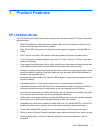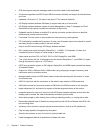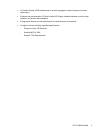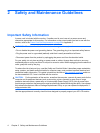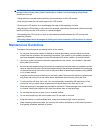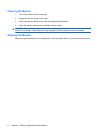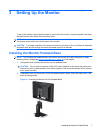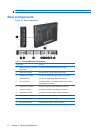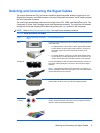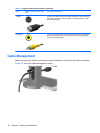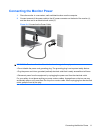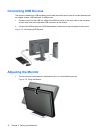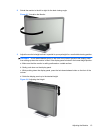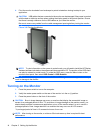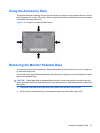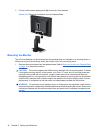Selecting and Connecting the Signal Cables
The monitor features two DVI-I connectors capable of supporting either analog or digital input, one
DisplayPort connector, one HDMI connector, one set of Component connectors, one S-Video connector,
and one Composite connector.
The monitor will automatically select an active signal on the DVI, HDMI, and DisplayPort inputs. The
Component, S-Video, and Composite inputs must be selected manually. The inputs can be selected
through the On-Screen Display (OSD) feature by pressing the Input button on the front panel.
NOTE: Refer to Rear Components on page 8 for signal input connector locations.
Table 3-2 Signal Connectors and Cables
Input Monitor Connector and Cable
Plug
Connection Description
DVI-I The video mode supported by the DVI-I connectors are determined by the
video cable used.
●
For digital operation, use the DVI-I to DVI-D signal cable provided.
Connect the DVI-I to DVI-D signal cable to the DVI-I connector on
the monitor and the other end to the DVI-D connector on the
computer.
●
For analog operation, use the DVI-I to VGA signal cable provided.
Connect the DVI-I to VGA signal cable to a DVI-I connector on the
monitor and the other end to the VGA connector on the computer.
DisplayPort Connect the DisplayPort cable provided to the DisplayPort connector on
the monitor and the DisplayPort connector on the computer for digital
operation.
NOTE: The DisplayPort cable locks in place when it is connected. To
remove a DisplayPort cable, press the button on top of the cable end and
pull the cable end from the connector.
HDMI Connect the HDMI cable provided to the HDMI connector on the monitor
and the HDMI connector on the input device for digital operation.
Component
(Y Pb Pr)
Connect a set of Component cables to the Component connectors on the
monitor and the Component connectors on the input device for analog
operation. Cable set purchased separately.
Selecting and Connecting the Signal Cables 9