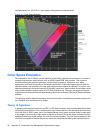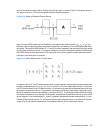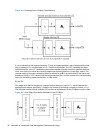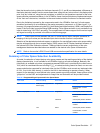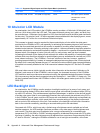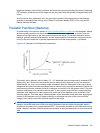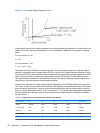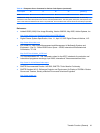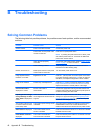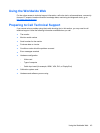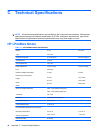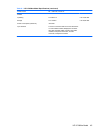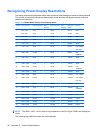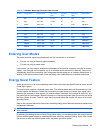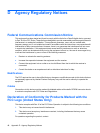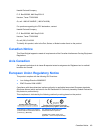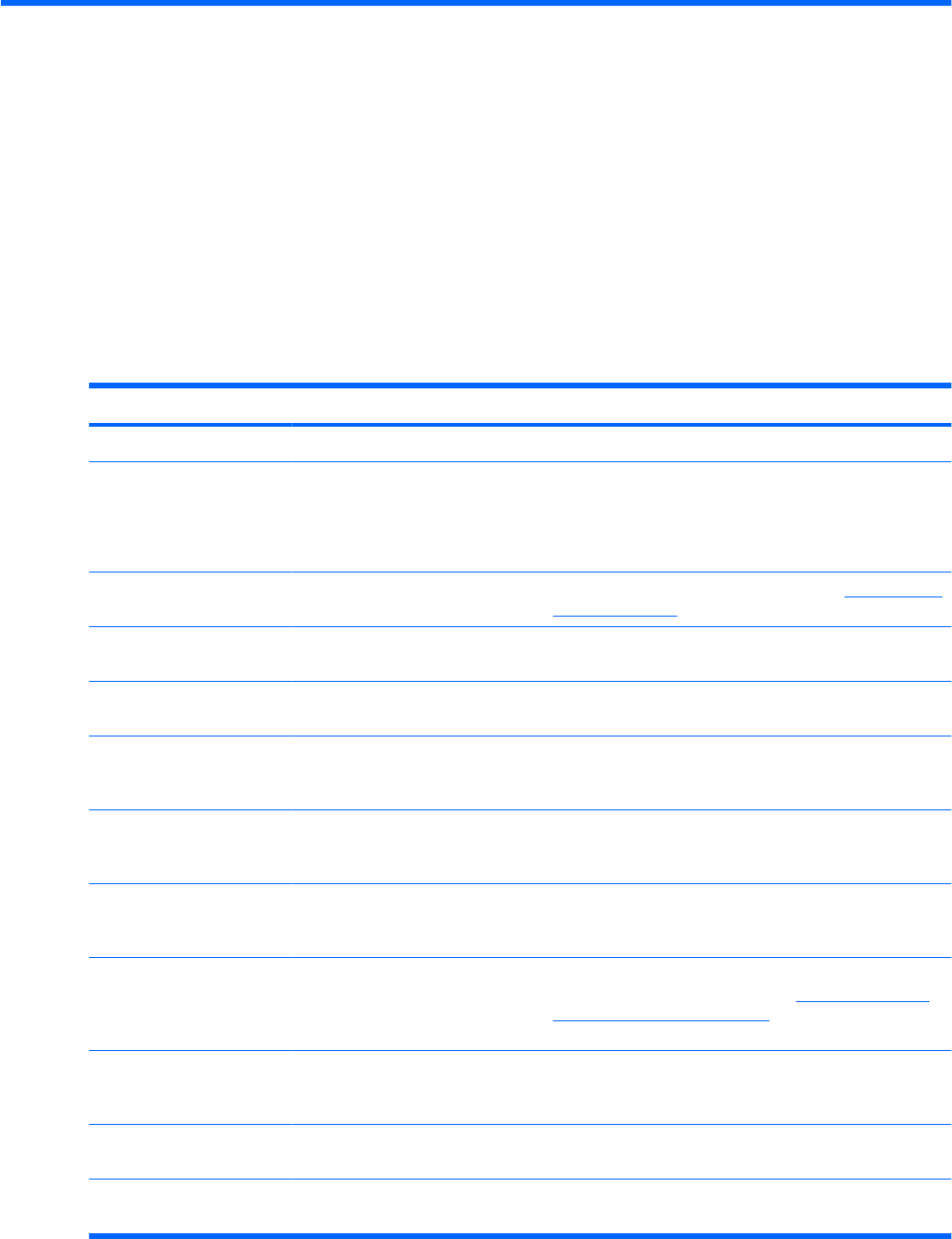
B Troubleshooting
Solving Common Problems
The following table lists possible problems, the possible cause of each problem, and the recommended
solutions.
Problem Possible Cause Solution
Screen is blank. Power cord is disconnected. Connect the power cord.
Power button on front panel of the
monitor is turned off.
Press the front panel power button.
NOTE: If pressing the power button has no effect, press
and hold the power button for 10 seconds to disable the
power button lockout feature.
Video cable is improperly
connected.
Connect the video cable properly. Refer to Setting Up the
Monitor on page 7 for more information.
Screen blanking is active. Press any key on the keyboard or move the mouse to
inactivate the screen blanking utility.
Monitor will not turn on. Master power switch on rear panel
of the monitor is turned Off.
Turn the master power switch to On.
Image appears blurred,
indistinct, or too dark.
Brightness is too low. Press the – (minus) button on the front panel. If this does
not correct the image, press the Menu button to open the
OSD Menu, and adjust the brightness scale as needed.
Image is not centered Position may need adjustment. Press the Menu button to access the OSD menu. Select
Image Control/Horizontal Position or Vertical Position to
adjust the horizontal or vertical position of the image.
Check Video Cable is
displayed on screen.
Monitor video cable is
disconnected.
Connect the appropriate video signal cable between the
computer and monitor. Be sure that the computer power is
off while connecting the video cable.
Input Signal Out of Range,
Change Settings to 1920 x
1200 – 60Hz is displayed on
screen.
Video resolution and/or refresh rate
are set higher than what the monitor
supports.
Restart the computer and enter Safe Mode. Change the
settings to a supported setting (see
Recognizing Preset
Display Resolutions on page 46). Restart the computer
so that the new settings take effect.
The monitor is off but it did
not seem to enter into a low-
power sleep mode.
The monitor's power saving control
is disabled.
Check the monitor's OSD menu setting for power saving
enable/disable controls. The control should be set to
enable to allow the monitor to enter into low-power modes.
OSD Lockout is displayed. The monitor's OSD Lockout
function is enabled.
Press and hold the Menu button for 10 seconds to disable
the OSD Lockout function.
Power Button Lockout is
displayed.
The monitor's Power Button
Lockout function is enabled.
Press and hold the power button for 10 seconds to unlock
the power button function.
42 Appendix B Troubleshooting