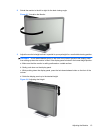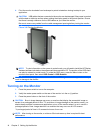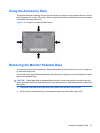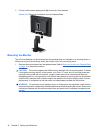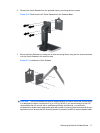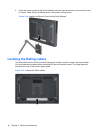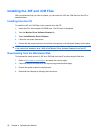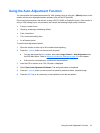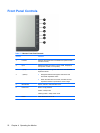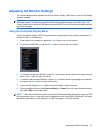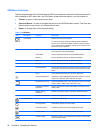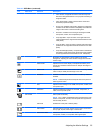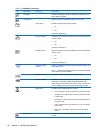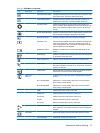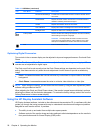Using the Auto-Adjustment Function
You can optimize the screen performance for VGA (analog) input by using the - (Minus) button on the
monitor and the auto-adjustment pattern software utility on the CD provided.
Do not use this procedure if the monitor is using a DVI-D, HDMI, or DisplayPort input. If the monitor is
using a VGA (analog) input, this procedure can correct the following image quality conditions:
●
Fuzzy or unclear focus
●
Ghosting, streaking or shadowing effects
●
Faint vertical bars
●
Thin, horizontal scrolling lines
●
An off-center picture
To use the auto-adjustment feature:
1. Allow the monitor to warm up for 20 minutes before adjusting.
2. Press the - (minus) button on the monitor front panel.
●
You can also press the Menu button, then select Image Control > Auto Adjustment from
the OSD Main Menu. Refer to
Adjusting the Monitor Settings on page 23 in this chapter.
●
If the result is not satisfactory, continue with the procedure.
3. Insert the CD in the disc drive. The CD menu is displayed.
4. Select Open Auto-Adjustment Software. The setup test pattern is displayed.
5. Press the - (minus) button on the monitor front panel to produce a stable, centered image.
6. Press the ESC key or any other key on the keyboard to exit the test pattern.
Using the Auto-Adjustment Function 21