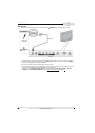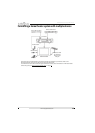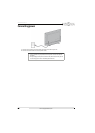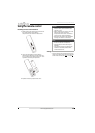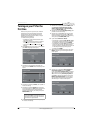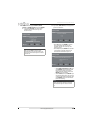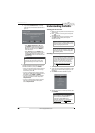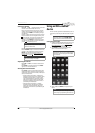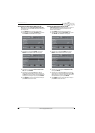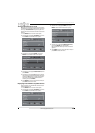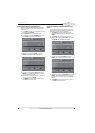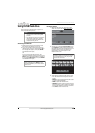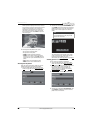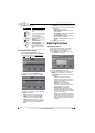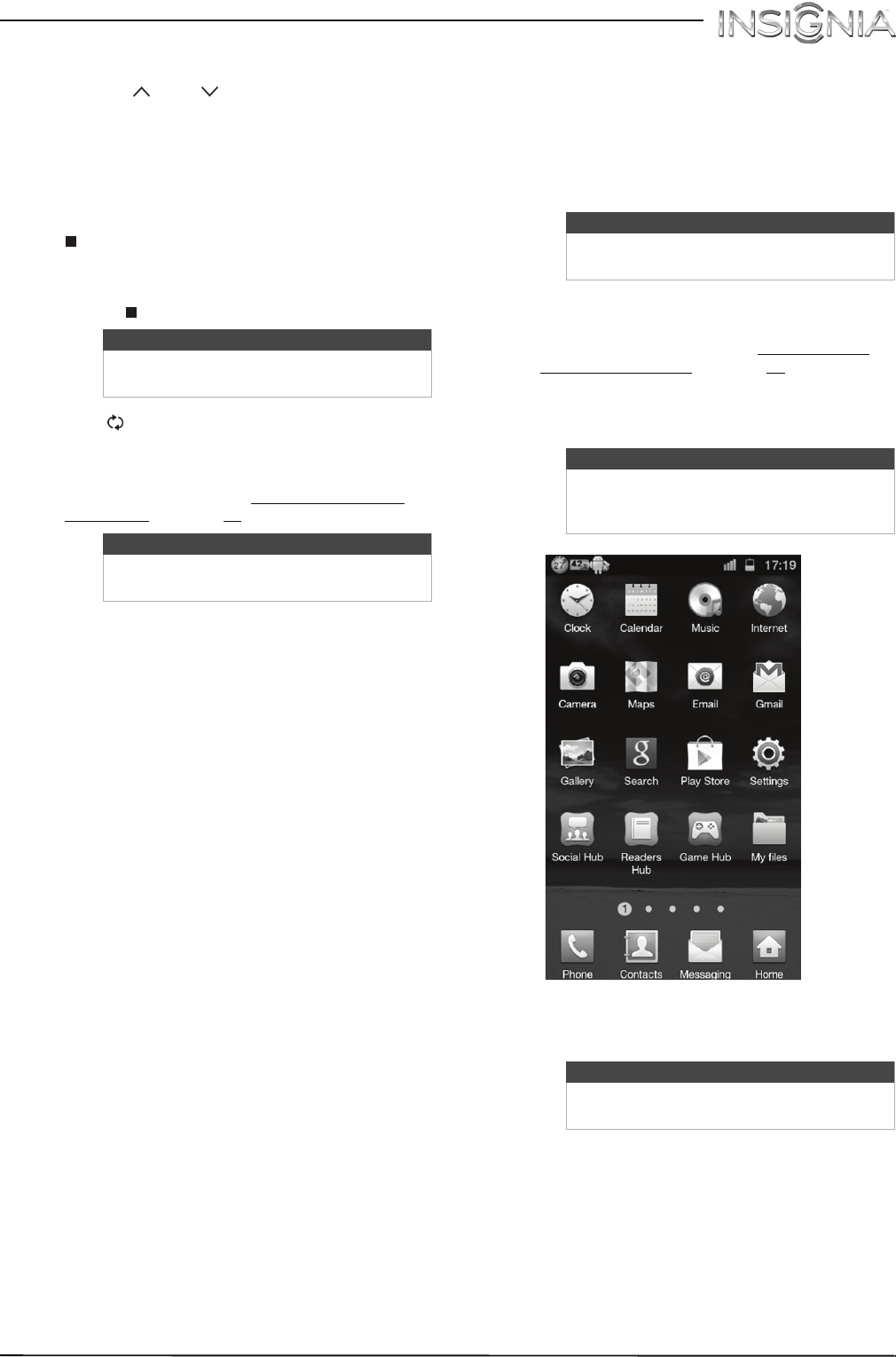
40
Insignia 40" LED TV
www.insigniaproducts.com
Selecting a channel
• Press CH or CH to go to the next or previous
channel on the memorized channel list.
• Press the number buttons to enter the channel
number you want, then wait for the channel to
change or press ENTER to immediately change
the channel.
• To select a digital sub-channel, press the number
buttons to select the main digital channel, press
(sub-channel), then press the number button
for the sub-channel. Wait for the channel to
change, or press ENTER to immediately change
the channel. For example, to tune to channel 5.1,
press 5, (sub-channel), then 1.
• Press (return) to go to the last viewed channel.
• Press FAVORITE to open the favorite channel list,
press
S
or
T
to highlight a channel, then press
ENTER. For information about setting up a
favorite channel list, see “Setting up a favorite
channel list” on page 54.
Adjusting the volume
• Press VOL+ or VOL– to increase or decrease the
volume.
• Press MUTE to turn off the sound. Press MUTE
again to turn the sound back on.
Viewing channel information
• Press INFO* to view an information banner. The
information banner shows the current program
information such as channel number, video input
source, and resolution.
• Digital channel information—Displays the
channel number, station name, channel label,
broadcast program name, TV rating, signal
type, audio information, resolution, current
time, signal strength, day of the week, date
and current program start and end times, if
provided by the broadcaster.
• Analog channel information—Displays
channel number, channel label (if present),
signal type, audio information, day of the
week, date, and resolution, if provided by the
broadcaster.
Using an MHL-enabled
device
You can connect your MHL-enabled device, such as
a cell phone, and view your device’s screen on your
TV.
Connecting and using
1 Connect an MHL-enabled device to your TV. For
connection instructions, see “Connecting an
MHL-enabled device” on page 22. A message
tells you the device is connected.
2 Press ENTER to access your MHL-enabled
device. Your device’s menu opens.
3 Use
S
T
W
X
and ENTER to navigate on your
device.
Note
Button presses must be within three
seconds of each other.
Note
If a list has more than one page, press
S
or
T
to scroll through the pages.
Note
You must use the purple HDMI 2/MHL
jack to connect an MHL-enabled device.
Note
Your device’s menu will vary depending on
the device and the Apps you have loaded
on the device.
Note
The buttons you use to navigate on your
device may vary depending on the device.