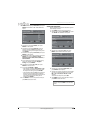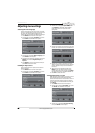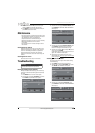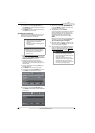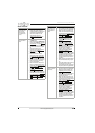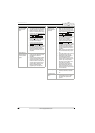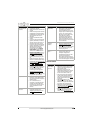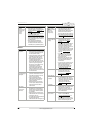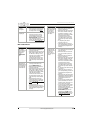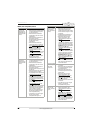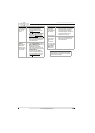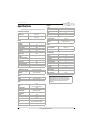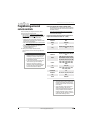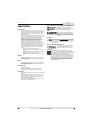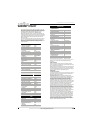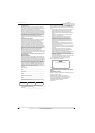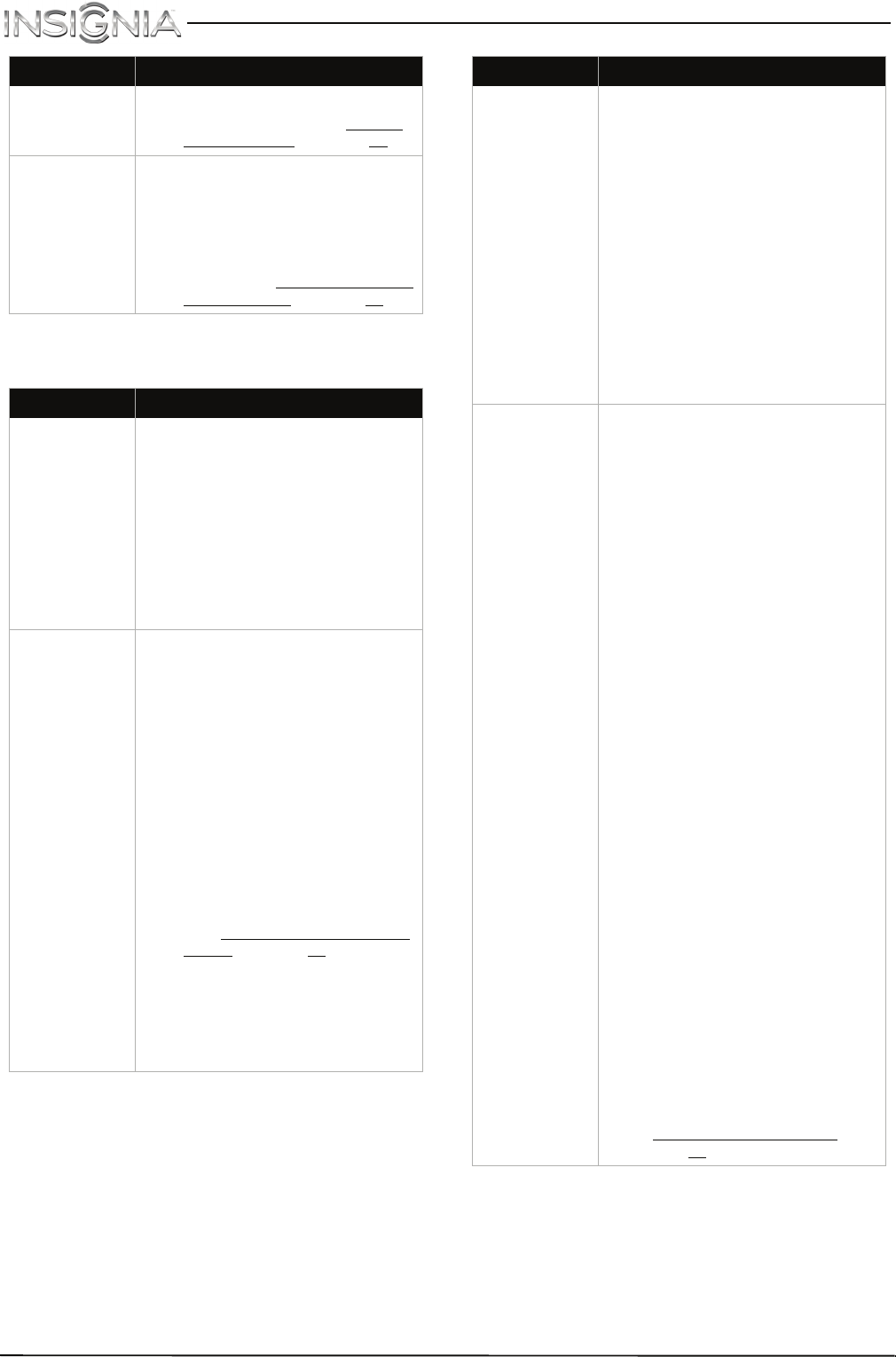
71
NS-40D510MX15 Insignia 40" LED TV
www.insigniaproducts.com
MHL-enabled device
TV keeps
turning off.
• Make sure that the sleep timer
is not turned on. See “Setting
the sleep timer” on page 63.
A retail banner
is displayed.
• You selected “Retail Mode”
when you ran the TV setup
wizard. Reset your TV to the
factory defaults, then select
Home Use Mode on the What is
your viewing environment
screen. See “Restoring settings
to the defaults” on page 65.
Problem Solution
The mobile
device does not
charge when
connected
to the
HDMI 2/MHL
jack.
• Make sure that the cables are
securely connected.
• Make sure that you are using an
MHL cable. An MHL cable may
be difficult to identify. It may
look like a micro USB-to-HDMI
cable because the cable
connectors are the same, but
the cable itself is thinner. The
cable also may not be labeled
MHL.
My TV is not
displaying the
video or playing
the audio from
the connected
mobile device.
• Make sure that the cable is
securely connected to the
purple HDMI 2/MHL jack.
• Make sure that the cables are
securely connected.
• Make sure that you are using an
MHL cable. An MHL cable may
be difficult to identify. It may
look like a micro USB-to-HDMI
cable because the cable
connectors are the same, but
the cable itself is thinner. The
cable also may not be labeled
MHL.
• Make sure that the correct
video input source is selected.
See “Selecting the video input
source” on page 38.
• Try adjusting the picture
settings on your TV.
• Some Apps may not work on
your TV, depending on how the
App developer programmed
the App.
Problem Solution
My TV is playing
the audio from
a connected
device but is
not displaying
the video.
• Make sure that the cables are
securely connected.
• Make sure that you are using an
MHL cable. An MHL cable may
be difficult to identify. It may
look like a micro USB-to-HDMI
cable because the cable
connectors are the same, but
the cable itself is thinner. The
cable also may not be labeled
MHL.
•Try adjusting the picture
settings on your TV.
• Some Apps may not work on
your TV, depending on how the
App developer programmed
the App.
My TV is
displaying the
video from the
connected
device but is
not playing the
audio.
• Make sure that the volume on
your mobile device is turned up
and not muted.
• Make sure that the volume on
your TV is turned up and not
muted.
• Make sure that the cables are
securely connected.
• Make sure that you are using an
MHL cable. An MHL cable may
be difficult to identify. It may
look like a micro USB-to-HDMI
cable because the cable
connectors are the same, but
the cable itself is thinner. The
cable also may not be labeled
MHL.
• Try adjusting the audio settings
on your TV.
• Some Apps may not work on
your TV, depending on how the
App developer programmed
the App.
• Make sure that you do not have
headphones connected. When
headphones are connected, no
sound comes from the TV
speakers.
• If you are using a home theater
system, sound bar, or external
speaker system, make sure it is
turn on and is not muted.
• If you are using a home theater
system, sound bar, or external
speaker system and have
connected with a digital optical
cable, set the Digital
Audio/SPDIF option on the
AUDIO menu to PCM. See the
Digital Audio/SPDIF option in
“Adjusting sound settings
” on
page 50.
Problem Solution