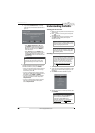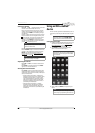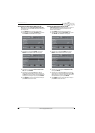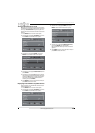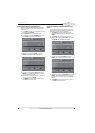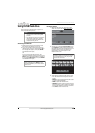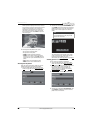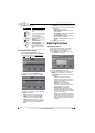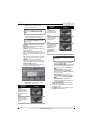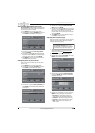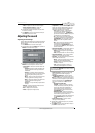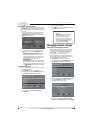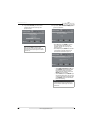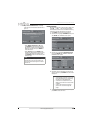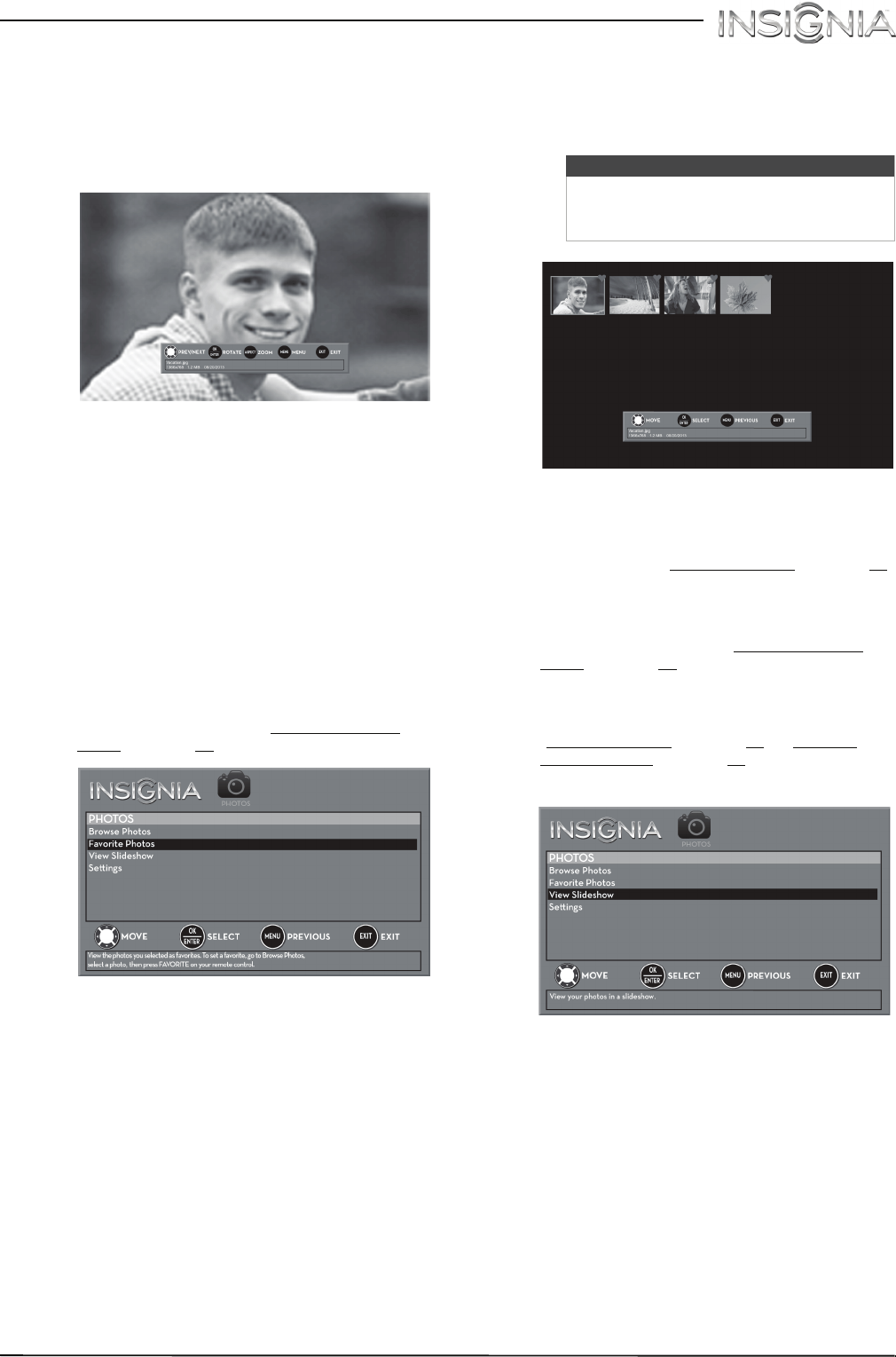
46
Insignia 40" LED TV
www.insigniaproducts.com
When a photo is displayed full-screen, a control
bar appears at the bottom of the photo. The file
name, picture resolution, size, and date are
displayed on the bottom of the control bar. If
you do not press a button within 10 seconds,
the control bar closes. Press INFO to open the
control bar again.
4 To navigate on the photo screen, press:
•
W
to go to the previous photo.
•
X
to go to the next photo.
• ENTER to rotate the photo clockwise.
• ASPECT one or more times to enlarge the
image by 2×, or 4× or to select Fill (to fill the
screen). You can press
S
T
W
or
X
to pan the
photo.
• EXIT to return to the thumbnail index.
• MENU to return to the PHOTOS menu.
Viewing favorite photos
After you create your favorite photo list, you can
browse among your favorite photos quickly.
1 Switch to USB mode. See “Switching to USB
mode” on page 45. The PHOTOS menu opens.
2 Press
S
or
T
to highlight Favorite Photos, then
press ENTER. A thumbnail index of your favorite
photos opens with a control bar at the bottom
of the screen. A heart appears on a favorite
photo.
You select photos and navigate on the photo
screen in the same way you do when you are
browsing through photos. For more
information, see “Browsing photos
” on page 45.
Viewing photos in a slideshow
You can view your photos in a slideshow.
1 Switch to USB mode. See “Switching to USB
mode” on page 45. The PHOTOS menu opens.
2 If the photos you want to view are in a folder on
the USB flash drive, select the folder. For
information about selecting a folder, see
“Browsing photos
” on page 45 or “Viewing
favorite photos” on page 46.
3 Press MENU. The PHOTOS menu opens again.
4 Press
S
or
T
to highlight View Slideshow, then
press ENTER. A slideshow starts with the first
photo in the current folder.
Note
Photos are shown in the order they appear
on the USB flash drive. They may not be
listed in file name order.