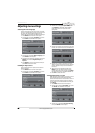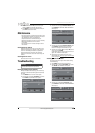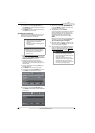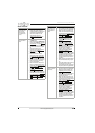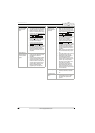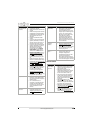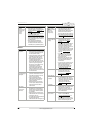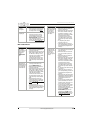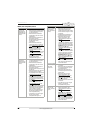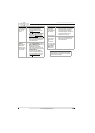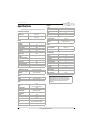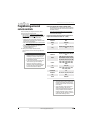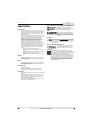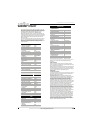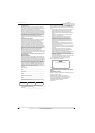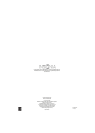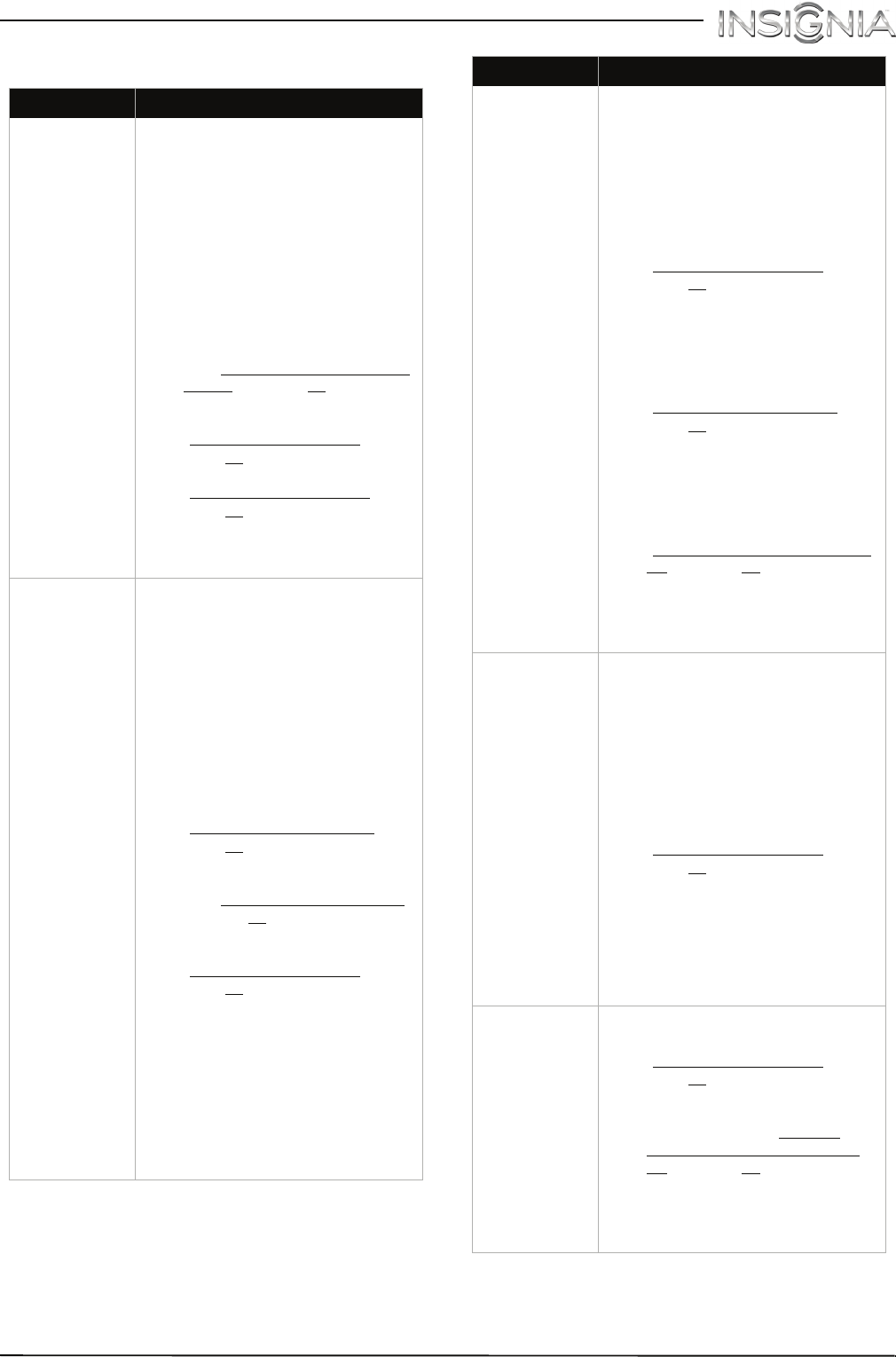
72
Insignia 40" LED TV
www.insigniaproducts.com
INlink (CEC-compatible) device
Problem Solution
My TV is not
displaying the
video from the
connected CEC
device.
• Make sure that the HDMI cable
is connected securely to your
TV and the device.
• Make sure that the device is
connected to your TV with an
HDMI cable.
• Make sure that the device is a
CEC device. See the
documentation that came with
the device for more
information.
• Make sure that the correct
video input source is selected.
See “Selecting the video input
source” on page 38.
• Make sure that the INlink
feature is turned on. See
“Turning INlink on or off
” on
page 41
.
• Try adjusting the TV picture. See
“Adjusting the TV picture” on
page 47
.
• If the device is not an Insignia
device, it may not be
compatible with your TV.
My TV is not
playing the
audio from the
connected CEC
device.
• Make sure that the HDMI cable
is connected securely to your
TV and the device.
• Make sure that the device is
connected to your TV with an
HDMI cable.
• Make sure that the device is a
CEC device. See the
documentation that came with
the device.
• Make sure that the TV volume is
turned up and not muted.
• Try adjusting the TV sound. See
“Adjusting sound settings
” on
page 50
.
• Make sure that the TV speakers
are turned on and not muted.
See “Adjusting sound settings
”
on page 50.
• Make sure that the INlink
feature is turned on. See
“Turning INlink on or off
” on
page 41.
• If you have connected an HDMI
CEC audio receiver, adjust the
volume on the receiver. When
your TV detects an audio
receiver, the TV speakers turn
off and sound plays through
receiver speakers only.
• If the device is not an Insignia
device, it may not be
compatible with your TV.
My TV’s remote
control does
not control the
device.
• Make sure that there are no
obstructions between the
remote control and the remote
control sensors on your TV and
the device.
• Depending on the device, all
the buttons may not work.
• Make sure that the INlink
feature is turned on. See
“Turning INlink on or off
” on
page 41
.
• If you are trying to control the
volume on an HDMI CEC audio
receiver using your TV remote
control, make sure that the TV
Speakers option on the AUDIO
menu is set to On. See
“Adjusting sound settings
” on
page 50
.
• If you are trying to control the
volume on an HDMI CEC audio
receiver using your TV remote
control, make sure that the
Audio Receiver option on the
INlink menu is set to On. See
“Turning Audio Receiver on or
off” on page 43.
• The device may not support this
feature. See the documentation
that came with the device for
more information.
The device does
not show up in
the INlink
Device list.
• Make sure that the device is
turned on.
• Make sure that the HDMI cable
is connected securely to your
TV and the device.
• Make sure that the device is
connected to your TV with an
HDMI cable.
• Make sure that the INlink
feature is turned on. See
“Turning INlink on or off
” on
page 41
.
• Make sure that the device is a
CEC device. See the
documentation that came with
the device.
• If the device is not an Insignia
device, it may not be
compatible with your TV.
My device does
not turn off
when I turn off
my TV.
• Make sure that the INlink
feature is turned on. See
“Turning INlink on or off
” on
page 41.
• Make sure that Device Auto
Power Off is set to On on the
INlink menu. See “Turning
Device Auto Power Off on or
off” on page 42.
• The device may not support this
feature. See the documentation
that came with the device for
more information.
Problem Solution