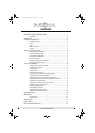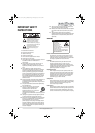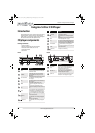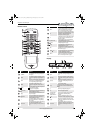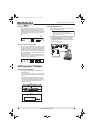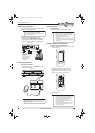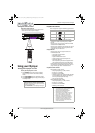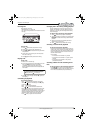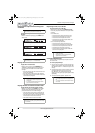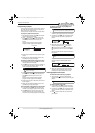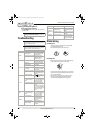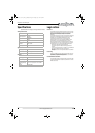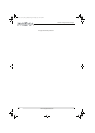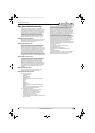9
Insignia 5-Disc CD Player
www.insigniaproducts.com
Programming a playlist
You can program a playlist of your favorite songs in
the order you want to play them. Your playlist can
have as many as 32 tracks or files.
Your playlist can include tracks from multiple discs.
To program a playlist using one disc:
1 With playback stopped, press PRO. The “PROG”
indicator blinks on the display.
2 Press (previous) or (next) to select the
first track or file number for your playlist, then
press PRO. to add the track or file to your
playlist.
The track or file number and the assigned
program number appears on the display.
3 Repeat Step 2 to add more tracks or files to your
playlist.
4 When you have finished adding tracks or files,
press
(play) to play your playlist.
To program a playlist using more than one disc:
1 With playback stopped, press PRO. The “PROG”
indicator blinks on the display.
2 Press DISC, then press the number (1 through 5)
for the CD you want. Button presses must be
within two seconds of each other.
3 Press (previous) or (next) to select the
first track or file number for your playlist, then
press PRO. to add the track or file to your
playlist.
The track or file number and the assigned
program number appears on the display.
4 Repeat Steps 2 and 3 to add more tracks or files
to your playlist.
5 When you have finished adding tracks or files,
press
(play) to play your playlist.
To view the track or file numbers in your playlist:
1 In stop mode, press PRO. The first track or file
number in your playlist appears on the display.
2 Press PRO. again to view the next track or file
number. Each time you press this button, the
next track or file number appears on the display.
To change a track or file in your playlist to a
different track or file:
1 In stop mode, press PRO. The first track or file
number in your playlist appears on the display.
2 Continue to press PRO. until the display shows
the track number you want to replace in the
playlist.
3 While the track or file number you want to
replace is displayed, press (previous) or
(next) to select the track or file number for
the replacement track or file, then press PRO.
OR
Press the number buttons to select the track or
file number.
The replacement track or file number and the
assigned program number appear on the
display.
4 When the replacement track or file number
disappears from the display, you can repeat
these steps to replace another track or file.
Deleting playlist tracks or files
To delete all tracks or files in your playlist:
1 Press and hold (stop) for more than four
seconds to delete all the tracks or files from your
playlist.
To delete a specific track or file:
1 In stop mode, press PRO. The first track or file
number in your playlist appears on the display.
2 Continue to press PRO. until the display shows
the track number you want to delete from the
playlist.
3 Press (stop) to delete the track or file from
your playlist.
Note
When a CD is in a CD tray, the loaded CD indicator
( ) lights on the display.
1 2 3 4 5
TRACK
PROG
Track or file number
Assigned program number
Note
In the following task track 9 is replaced with track 10.
Note
Button presses must be within a few seconds of each
other.
Note
You can also delete a playlist by opening the CD tray.
1 2 3 4 5
TRACK
STEP
PROG
1 2 3 4 5
TRACK
STEP
PROG
NS-CD512_12-0721 _MAN_V4_ENG.book Page 9 Monday, July 2, 2012 2:35 PM