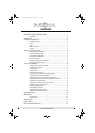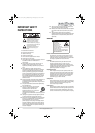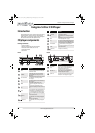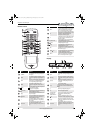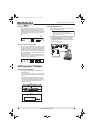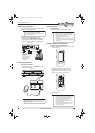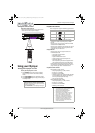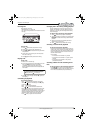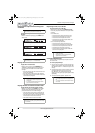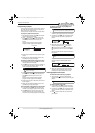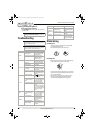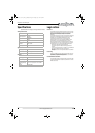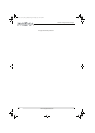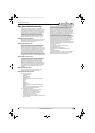10
NS-CD512 Insignia 5-Disc CD Player
www.insigniaproducts.com
Adjusting the display brightness
To adjust the display brightness:
• Press DIMMER one or more times. You can select
on, dim, or off.
Troubleshooting
Maintaining
Handling CDs
• To keep a CD clean, do not touch the play side
(non-label side) of the CD.
• Do not attach paper or tape to the CD.
Cleaning CDs
• Before playback, wipe the CD outwards from the
center (not in a circle) with a clean cloth.
• If you cannot clean the CD with a dry cloth, wipe
the CD with a slightly moistened, soft cloth, then
dry it with a soft cloth.
• Do not use any solvents, such as paint thinner,
benzine, commercially available cleaners, or
anti-static spray designed for vinyl records.
Note
If you press a button when the display is turned off,
the display is automatically turned on.
Caution
Do not attempt to repair your CD player. There are no
user-serviceable parts inside.
Note
If none of the following solutions works, try turning
off your CD player, then turning it back on.
Problem Possible cause Possible solution
No power
The AC power cord is not
connected securely.
Make sure that the AC power
cord is securely plugged into
the power outlet.
The power outlet may be dead. Test the power outlet by
plugging a device, such as a
lamp, into the outlet and
turning the device on.
CD does not play
The CD is loaded upside down. Make sure that the CD is loaded
with the label side facing up.
The CD is dirty. Clean the CD. See “Cleaning
CDs” on page 10.
The CD is defective or
scratched.
Try another CD.
The CD is not compatible with
your CD player.
Make sure that the CD is
compatible. See “Unplayable
CDs” on page 6.
Music files on the CD are not in
a compatible format.
Your CD player only plays MP3
or WMA music files. See
“Playable audio file formats”
on page 6.
No sound
Playback may be paused. If the indicator appears on
the display, press
(play) to
resume playback.
Your home theater or receiver is
not connected correctly or
securely.
Check the cable connections.
See “Connecting digital audio”
on page 4 or “Connecting
analog audio” on page 5.
Your amplifier or receiver is not
operating correctly.
See the documentation that
came with your amplifier or
receiver.
If more than one audio device
is connected to your amplifier
or receiver, make sure that your
CD player is the selected
device.
Poor or distorted
sound
Your home theater or receiver is
not connected correctly or
securely.
Check the cable connections.
See “Connecting digital audio”
on page 4 or “Connecting
analog audio” on page 5.
Sound skips
The CD may be dirty or
scratched.
Try cleaning the CD. See
“Cleaning CDs” on page 10. If
cleaning the CD does not
correct the problem, try
another CD.
Your CD player may be on a
surface that is subject to
vibration or bumping.
Move your CD player to a
surface that is not subject to
vibration and where it cannot
be bumped.
Programming a
playlist does not
work
An error was made when
programming the CD.
Repeat the programming task.
See “Programming a playlist”
on page 9.
Your playlist may have too
many tracks or files.
Make sure that you do not have
more than 32 tracks or files in
your playlist.
Reading a CD
takes too long
The CD has many files and
folders.
This is not a malfunction. The
more files and folder that a CD
contains, the longer it takes
your CD player to read the CD.
Problem Possible cause Possible solution
NS-CD512_12-0721 _MAN_V4_ENG.book Page 10 Monday, July 2, 2012 2:35 PM