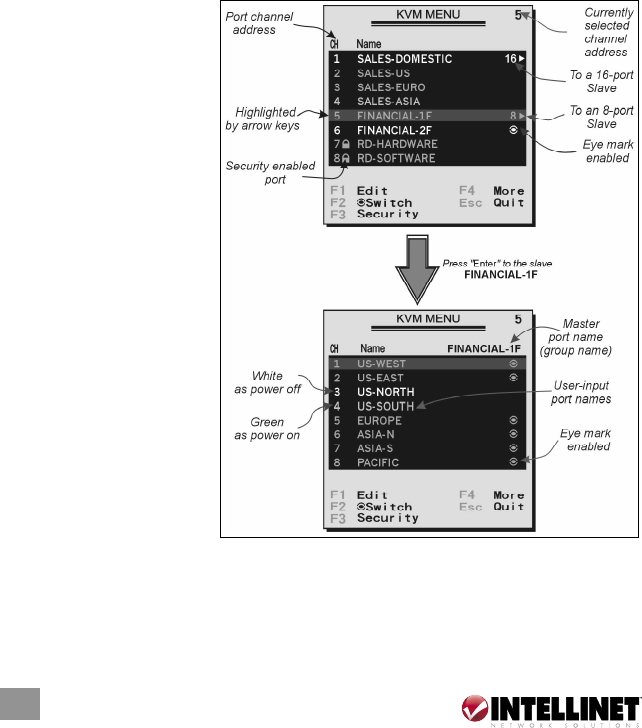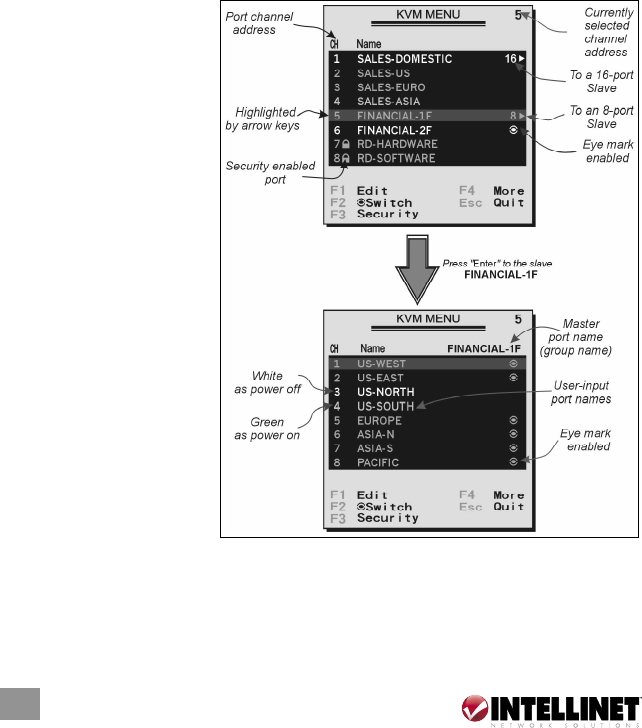
Port A. If Port 1 is not selected, press and hold the “1” button on the console
panel for two seconds to select Port A. The OSD menu and hotkeys are also
available for computer selection.
K/M Reset:
K/M Reset solves most problems developed by the keyboard, the mouse,
device replacement or a change of configuration. Press both the front-panel
“1” and “2” buttons for two seconds to re-configure the whole system without
turning off either the switch module or any computer.
Auto Scan:
The KVM switch module has an easy-to-use feature to start auto-scanning. Press
both the front-panel “7” and “8” buttons for two seconds to start Auto Scan.
(For 4-port models, press “3” and “4” instead.)
On-Screen Display (OSD) Operation
By hitting the left Control key
twice within two seconds,
you’ll see the hotkey menu
if it is enabled (an OSD
option). Or, by hitting the
left Control key three times
within two seconds, you’ll
see a KVM menu showing
a list of the computers with
corresponding port numbers,
names and status.
The port number of the
selected computer is
displayed in red (as on the
console panel) at the right
corner of the OSD menu.
A device name is green if
it has power and is ready
for operation. It’s white if it
has no power. The OSD
menu updates the color
when it is activated.
Press the Page Up or Page Down keys to view another eight computers.
Use the up/down arrow keys, “1“ – “8“ or “A“ – “H“ to highlight a computer,
and the Enter key to select it. Or, press the Escape (ESC) key to exit the OSD and
remove the OSD menu from the display; the status window returns to the display
10
OPERATION