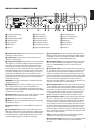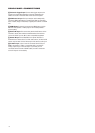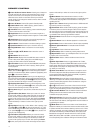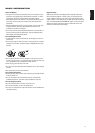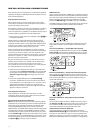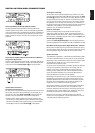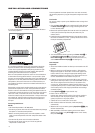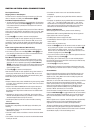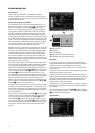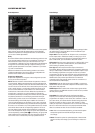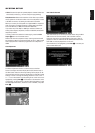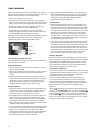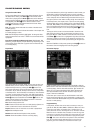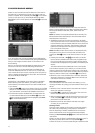
Disc Playback Features
Skipping Tracks or Titles/Chapters
To move forward or backward through the tracks on a CD or the
titles or chapters on a DVD, press Previous/Next
EF
.
Fast-Motion Playback/Fast Search
1. To move forward or backward through the DVD or CD disc being
played at fast speed, press Search
HJ
on the remote. Once
one of these buttons is pressed, the fast search will continue
until Play is pressed.
There are four fast-play speeds. Each press of the Search Buttons
will cycle to the next speed in the following order: 2x, 4x, 16x, 100x,
indicated by a number of arrow indicators on the right top of the
screen.
2. Press Play
G
at any time to resume normal playback.
Note that there will be no audio playback during fast-forward or
-reverse play of DVD discs. This is normal for DVD, as surround
processors cannot process the digital audio streams during fast-
play modes; audio will be heard during fast-play of conventional
CDs.
Freeze Frame and Frame Advance (With DVD Only)
1. Press Pause
C
when a DVD is playing to freeze the picture.
2. Each time you press one of the Step (FWD or REV
EF
) but-
tons, the picture advances one frame in the selected direction.
3. Press Play
G
to resume normal playback.
Slow-Motion Playback (With DVD Only)
1. When a DVD disc is in pause or freeze frame mode, you may
move slowly forward or backward through the program being
played at one of four speeds by pressing the Search Buttons
HJ
on the remote. Each press of the buttons will move to the
next speed, indicated by a number of arrow indicators on the
right top of the screen.
2. Press Play
G
to resume normal playback.
Note that there will be no audio playback during slow-forward or
-reverse play of DVD discs. This is normal for DVD, as surround
processors cannot process the digital audio streams during slow
modes. Slow play is not available for CD.
NOTES:
• Playback features may not be available during the opening credits
of a movie. This is intended by the disc author and is not a failure
of the CS receiver.
• Playback of a DVD with 96kHz/24-bit audio requires the use of
circuitry normally used for other features. Accordingly, Slow
Play Reverse and Step Advance features are not available with
these discs.
• Depending on the structure of a VCD disc, the functions Slow
Reverse and Step Reverse may be prohibited or have no function
and Fast Playback (Search) may not function.
• Fast Playback (Search) will not function with CDs containing
MP3 data.
About DivX Movie Files
The DivX disc compatibility of this DVD player is limited by the
following:
• The available resolution size of the DivX file should be below
720x576 (W x H) pixels.
• The total number of files and folders on the disc should be fewer
than 999.
• The number of screen frames per second should be below 29.97
frames per second.
• The video and audio structure of recorded files should be
interleaved.
• The player is capable of playing DivX files with the extension
“.avi.”
• The player is capable of playing subtitle files with the extensions
“.smi,” “.srt,” “.sub” (Micro DVD format only) or “.ssa.” Other
subtitle files won’t be displayed. Subtitle files need to carry the
same name as the movie file (but with either one of the above
extensions) and should be located in the same directory.
Playing a DivX Movie Disc
Before playing DivX movie discs, please note the following:
• Multisession DVD containing WMA files may not be supported.
• Open session discs are not supported.
• The DVD player does not support PC data.
• This DVD player does not support an unfinalized disc with a
closed session.
1. Insert a disc and close the tray.
2. Press the OSD 8 button of the remote control and select a fold-
er by pressing the up/down cursor buttons and press Enter 6.
A list of files in the folder appears. If you are in a file list and
want to return to the Folder list, use the up/down buttons on the
remote to highlight and press Enter 6.
3. If you want to view a particular file, press the up/down buttons to
highlight a file and press Play G.
When playing back a DivX movie, you can use variable playback
functions like fast and slow backward and forward, as well as step
forward and step backward.
4. Press Stop I to stop the playback.
The DVD player’s playback functionalities of DivX video discs will
vary depending on the DivX version used for creating your movies.
Surround Modes
One of the most important features of the CS3/CS5 receiver is its
ability to reproduce a full multichannel surround sound field from
digital sources, analog Matrix surround-encoded programs and
standard Stereo programs.
Selection of a surround mode is based on personal taste, as well as
the type of program source material being used. For example,
motion pictures, CDs or TV programs bearing the logo of one of the
major surround-encoding processes (such as Dolby Surround)
should be played in either the Dolby Pro Logic II Movie (with
movies) or Music (with music) surround mode.
Surround modes and audio formats are selected using the remote.
Press the Audio Button
5
to toggle between the surround modes/
audio formats available on the DVD disc. As you press the button,
the surround mode/audio format name will appear in your video
display.
When a digital source is present, the CS receiver will automatically
select and switch to the correct mode (Dolby Digital or DTS),
regardless of the mode that has been previously selected.
To listen to a DVD program in traditional 2-channel stereo, using the
front left and front right speakers only (plus the subwoofer, if
installed and configured), follow the instructions shown in the DVD
Sound Mode chapter, in the Audio Settings menu.
17
English
INSTALLATION AND CONNECTIONS