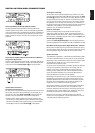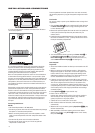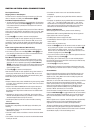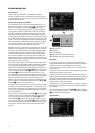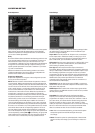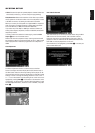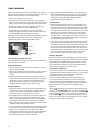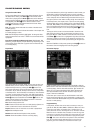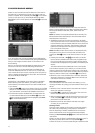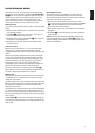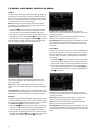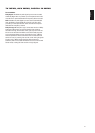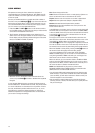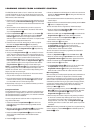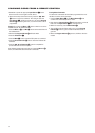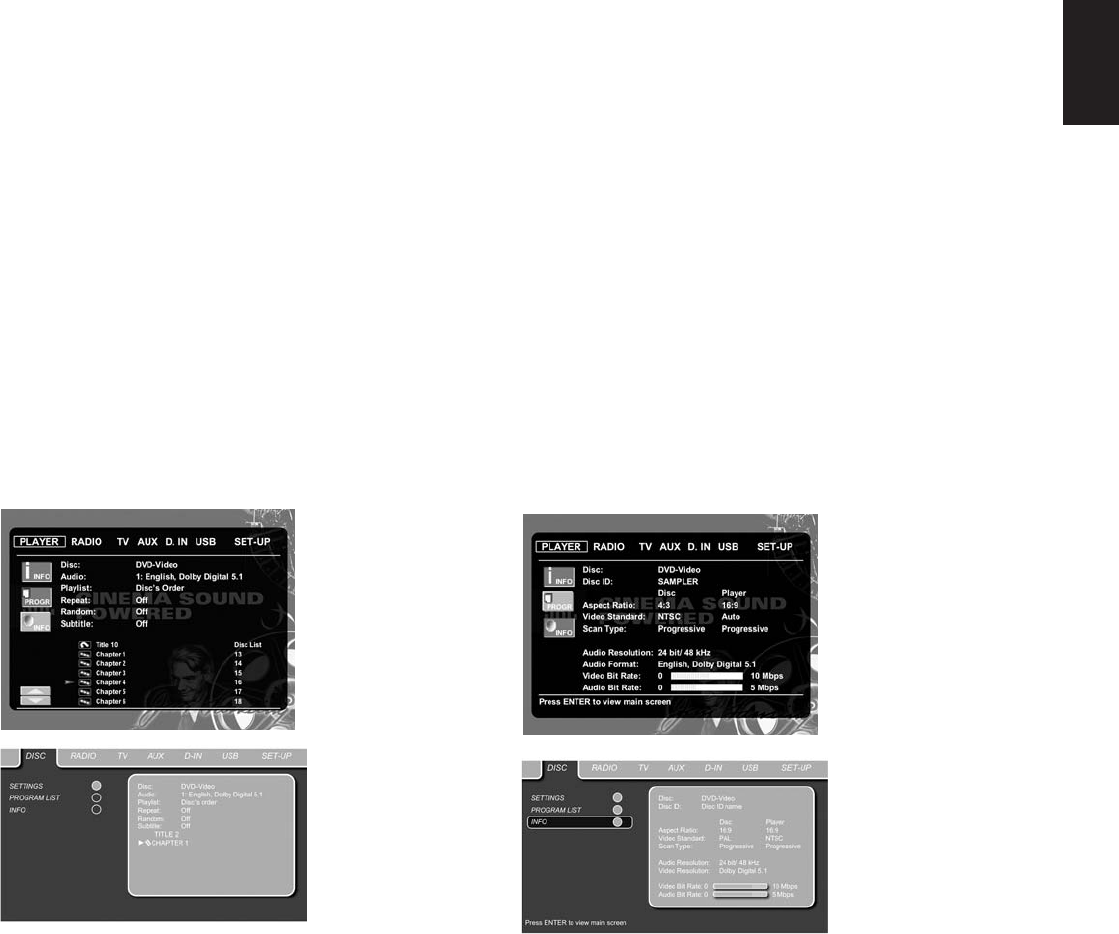
Using the Status Bar Menu
The on-screen Status Bar contains many playback features. To see
the Status Banner menu, press Status
D
on the remote control
while a disc is playing. Use the Arrow
9
buttons on the remote to
move through the different features in the Status Bar. When a feature
is highlighted, press Enter
6
on the remote to select it and to
change it with the help of the options listed on the screen. Press
Enter
6
to activate the change.
Title: The number shown indicates the number of the title that is
currently playing.
Chapter: The number shown indicates the number of the chapter that
is currently playing on a disc.
Time: This item displays the time in DVD mode. To change the Time
mode, first move the cursor to the TIME. The current mode will be
highlighted.
Press Enter and the Arrow Buttons to Activate: Title Elapsed, Title
Remaining, Chapter Elapsed, Chapter Remaining. Depending on the
choice made, the bar will show a graphic view on where the disc
is currently playing.
Player Menu
Once all the settings have been made, you are ready to enjoy your
CS3/CS5. Once you have inserted a disc into the drawer you can
explore the Player menu by pressing the OSD 8 button. This
menu hosts all playback and program features, as well as all disc
information. As you will see, the layout of this menu is comparable
to the Setup menu. The functionality is the same too. The submenus
are shown on the left side of the screen, with
INFOactivated by
default. As in the Setup menu, settings can be highlighted with the
Arrow
9
buttons and selected with the Enter
6
button on the
remote control. Options for the settings are shown in the Lower
Menu Line on the bottom of the screen.
Disc: Shows the type of the disc.
Audio: Shows the audio track that is currently playing. Options are
shown on both menu lines on the bottom of the screen.
Playlist: Sets the order in which the current disc is played back.
Repeat: Sets the Repeat mode.
Random: Activates Random Playback when possible.
Subtitle: Shows the subtitle of the disc currently playing.
If you have selected any of the high-resolution screen formats, you
will be able to use the Thumbnail function to quickly and easily
search for image files. Any JPEG image file that has been created
on the computer with a thumbnail image included will show up on
the right top of the screen when scrolling though the contents list.
In the Player menu, the chapter, track or picture currently playing
will be marked with an arrow symbol in front of the Chapter (DVD),
Track (CD, MP3, WMA) or Picture (JPEG). Chapters, tracks and pic-
tures can be selected from this list at any time by moving the cur-
sor to the desired chapter or track and pressing Enter
6
to con-
firm.
The top part of this screen can be deactivated to show the com-
plete Track List on the screen. To deactivate, move the cursor to
the upper INFO (or i INFO) submenu on the left side of the screen.
Press Enter
6
until the icon is highlighted in light blue and the full
Track List is visible on the screen. In the same way, the Disc List
can be removed from the screen by deactivating the Program sub-
menu.
When the CS3/CS5 is in Play mode, pressing the Play G button on
the remote control will highlight the track being played.
Information Displays
In DVD and MP3 mode, activating the Disc Info (DVD) or ID3 Info
(MP3) submenu will show information about the player and the disc
currently playing. The first lines will show Disc Type and Disc ID.
Below you can compare the Aspect Ratio, Video Standard and
Scan Type available on the disc with the actual output of your
player or ID3 info for MP3 files.
In the lower part of the screen, the Audio Resolution and Audio
Format are shown (DVD only), and at the bottom a graphical pres-
entation of the Video Bit Rate (DVD only) and the Audio Bit Rate of
the disc currently playing.
Programmed Play
In Stop mode, the Disc List can be used to create your own pro-
gram list for DVD, CD, MP3, WMA or JPEG discs. Move the cursor
to the right of the menu, into the Disc List. If the disc list is not
active, move the cursor to the Program icon on the left to activate.
Move the cursor to the Disc List, and select
ClearProgram
to clear the current list. Once the disc list is clear move the cursor
up or down to the first track you would like to program and press
Enter
6
. The cursor will move to the options in the Lower Menu
Line. You can either add the selected track (or picture) to the
playlist or give it the number you would like it to have in your
23
English
PLAYER/RADIO MENU