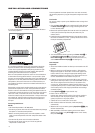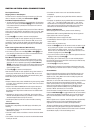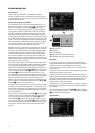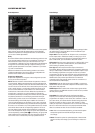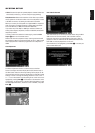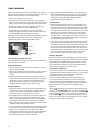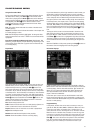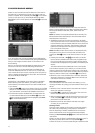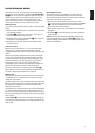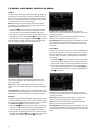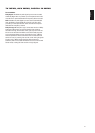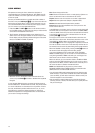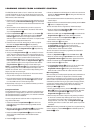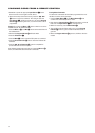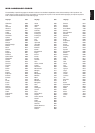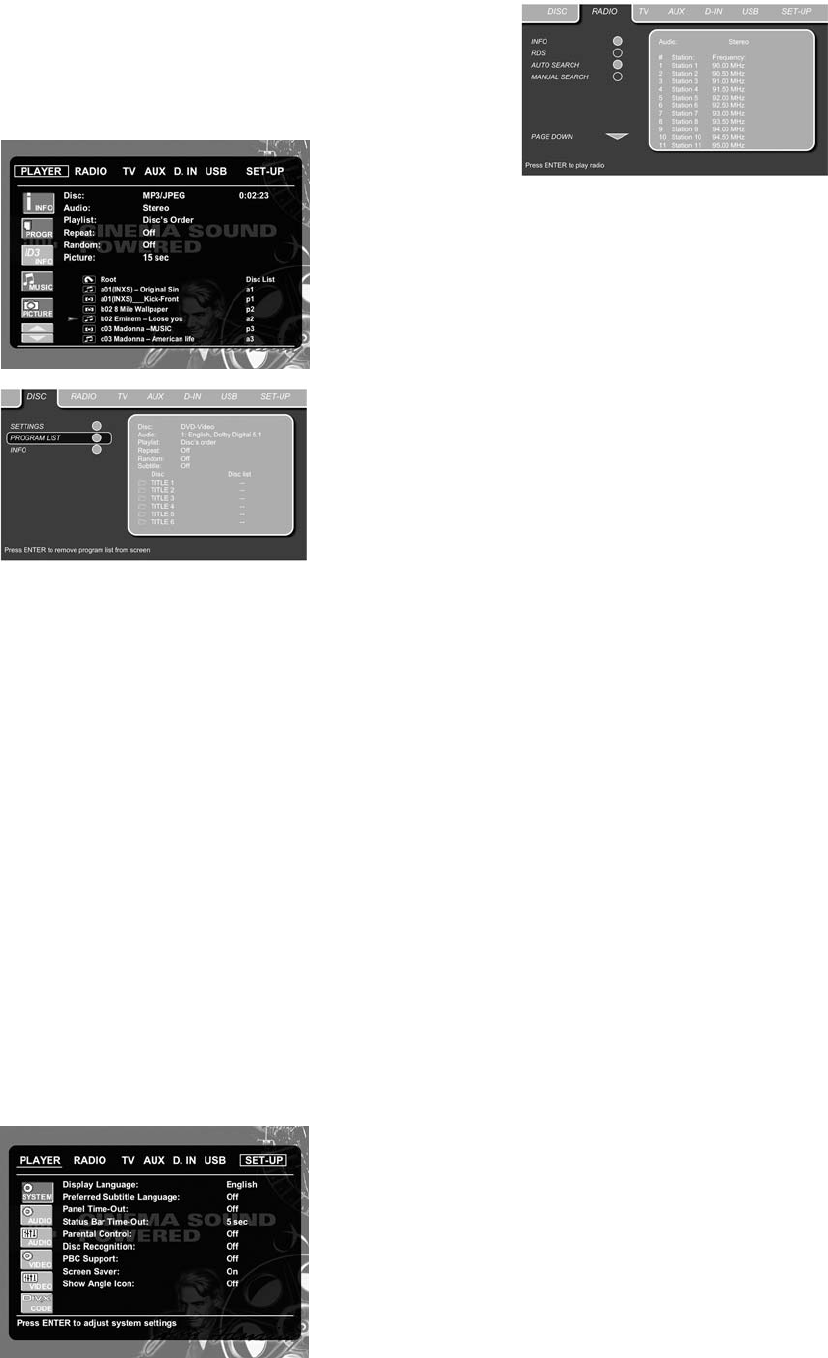
24
playlist, or clear the track from the list. Move the cursor down to
the next track you would like to program and continue until your
playlist is complete. Once completed press Play G on the remote
control or, move the cursor up to the Playlist setting and select
PROGRAMLISTfrom the options and press Play G to start the
playback.
If you have a disc that contains both MP3 files and JPEG images,
you can choose to run these simultaneously, mixing the MP3 audio
with your own images. The time interval can be chosen in the
Picture Setting.
Also you can have the image files follow the audio signal: at the
end of each audio track, the next JPEG image will be shown.
With such discs, you can also either listen to the MP3 audio or
watch the JPEG video files only. In order to do so, in Stop mode,
click on the Audio or Picture icons on the left part of the screen to
select or deselect the desired format. Once done, the tracklist will
only show the MP3 or JPEG files.
Radio Menu
The FM Tuner in the CS3/CS5 can be used to listen to the Radio.
Before listening to the radio stations, you need to preset your
favorite stations. The easiest way to do so is with the OSD screen
on your monitor.
1. Press the Radio
0
button on the remote control to turn the DVD
Receiver on and select Radio as the source. Also make sure that
your video monitor connected to the CS3/CS5 is switched on.
2. The TV monitor will show the Radio menu, as shown below. You
can also select the Radio menu with the Arrow
9
keys on the
remote control. Once the
RADIOtab is highlighted, press Enter
6
to access the Radio menu.
The Radio menu shows the selected Audio mode, the name of a
station currently played (as long as RDS is available) and a Station
list listing the 30 stations with their preset, station name and
frequency.
NOTE: The stations can be preset automatically or manually. The
Manual Preset mode is described first. The Auto Preset mode is
described later in this manual.
3. The RDS and Auto Tune functions are switched on by default,
shown by the dark blue icons, to make the process of tuning your
favorite stations as easy as possible. Move the cursor to the end
of the first station line in the menu. The frequency will be high-
lighted and a brief explanation will appear in the Upper Menu
Line on the bottom of the menu.
NOTE: Both RDS and Auto Tune functions can be switched off by
moving the cursor to the icon on the left side of the menu and
pressing the Enter 6 button on the remote so that it turns light
blue.
4. Pressing the search
H
/
G
HJ
button will scan the FM
band for the first available radio station with acceptable recep-
tion. The scan will stop once a station is found and the name of
the station will be displayed (as long as RDS is transmitted by the
station).
The station will be stored automatically on the current preset.
If you know the frequency of your station, you can also tune the
frequency directly with the help of the numeric keys of the remote
control. Move the cursor to the end of the station line and press the
frequency with the numeric keys. Press Enter
6
twice to store.
5. Move the cursor to the next station line in the menu. Follow the
directions in Step 3 and in the Upper Menu Line to store all your
radio stations in the tuner’s memory.
Rearranging the Station List
Once all the stations have been stored in the memory, you can
rearrange the station list, putting your favorite stations at the top of
the list.
1. Move the cursor in the left column in the station list to the first
station you would like to rearrange.
2. Press Enter
6
to activate the current station. The cursor will
move to the Lower Menu Line of the screen.
3. Select the desired preset from the list by moving the cursor right
or left. Press Enter
6
to activate the change. The cursor will
move back to the new station line.
4. Repeat step 3 until all radio stations have been rearranged
according to your preferences.
Selecting Presets
Once rearranged, presets can be chosen at any time by pressing
the numeric key corresponding to the preset you would like to
listen to. Depending on whether the RDS function is active, the
station name will show on the front-panel Information Display.
Pressing the Previous/Next
N
/
M
EF
button will select the next
radio station.
Presets can also be chosen in the Radio Menu. Move the cursor to
the preset you would like to listen to and press Enter
6
to
activate. An arrow in front of the preset will light to show the active
PLAYER/RADIO MENU