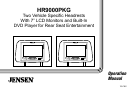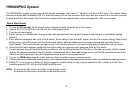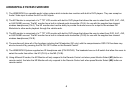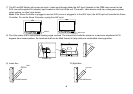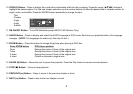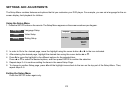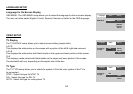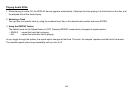3
HR9000PKG System
The HR9000PKG system contains two vehicle specific headrests. Each has a 7" Monitor and built-in DVD Player. This system allows
the users to either watch individual DVD’s or watch the same DVD on both monitors. Both users can also share an A/V source connected
to either the AV2 or AUX inputs. The full function remote control can operate either unit by selecting MI or M2 on the remote.
Quick Start Guide
1. Turn on the M1 monitor, tilt the screen forward using the center tab at the top of the screen.
2. Insert a DVD, CD or MP3 disc into the slot, disc label toward driver.
3. The disc will start playing.
4. Tilt the monitor to a comfortable viewing position (the headrest itself can be tilted forward to help achieve a comfortable viewing
position).
5. Each wireless headphone has a CH A/CH B switch. When sitting in front of the M1 screen, use the CH A switch setting. When sitting
sitting in front of the M2 screen, use the CH B switch setting. Set the headphone to the proper channel and press the Power
On/Off switch. The power indicator will light up red. Turn the volume down to its lowest setting before putting them on your head.
6. When the DVD menu appears, select the menu item using the cursor keys and press the Enter or Play button.
7. If audio playback through the vehicle radio is preferred, use the FM transmitter On/Off button on the remote control. Set the vehicle
radio to the channel selected on the M1 monitor. If interference with a local radio station occurs, set the FM modulator to one of the
other four radio frequencies using the FM channel select button on the remote control.
8. Turn on the M2 Monitor using the power button on the front of the screen or remote control.
9. Tilt the screen to a comfortable viewing position (the headrest itself can be tilted forward to help achieve a comfortable viewing position).
10. Select AV1 using the source button on the front panel or remote control to view program material on M1 or select from the other
available sources DVD, AV2 or AUX/GAME for M2 Monitor.
NOTE: To operate the M1 screen, press M1 on the remote control.
To operate the M2 screen, press M2 on the remote control.