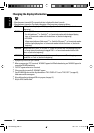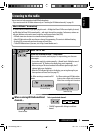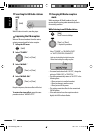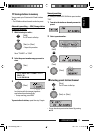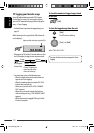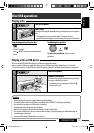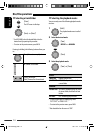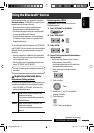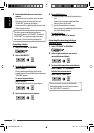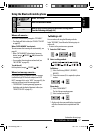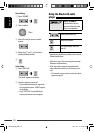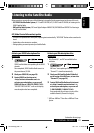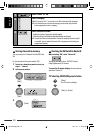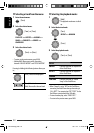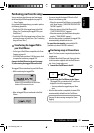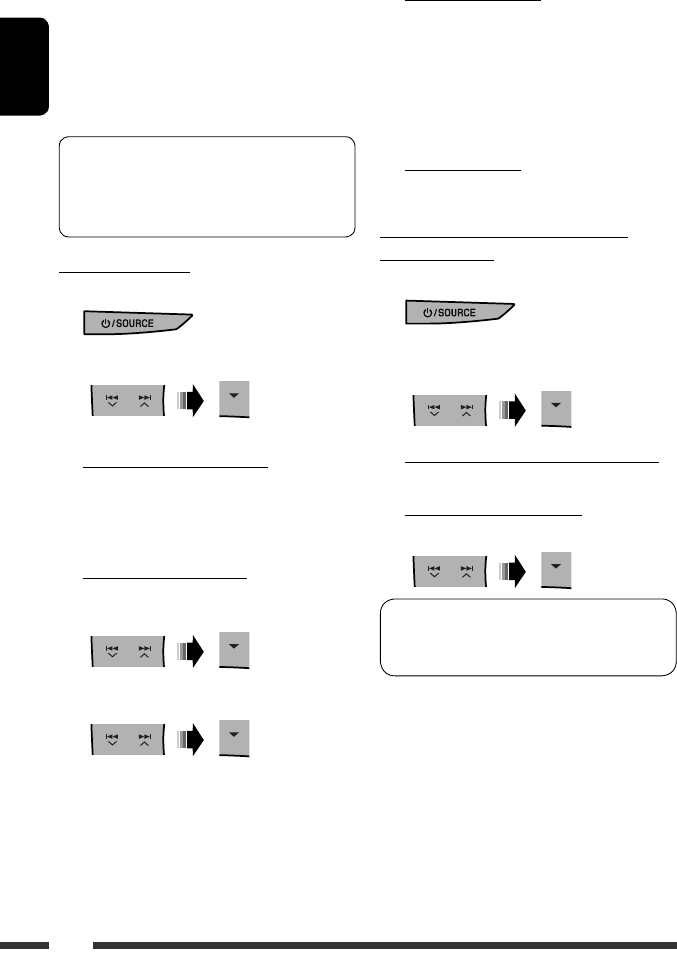
ENGLISH
16
5 Use the Bluetooth device to search and
connect.
On the device to be connected, enter the same
PIN code you have just entered for this unit.
“CONNECTED” appears on the display.
Now connection is established and you can use the
device through the unit.
Connecting a device
1 Select “BT PHONE” or “BT AUDIO.”
2 Select “NEW DEVICE.”
3 To search for available devices:
Select “SEARCH.”
The unit searches and displays the list of the
available devices. If no available device is detected,
“UNFOUND” appears.
To connect a special device:
Select “SPECIAL.”
The unit displays the list of the preset devices.
4 Select a device you want to connect.
The device remains registered even after you
disconnect the device. Use “CONNECT“ (or activate
“AUTO CNNCT”) to connect the same device from
next time on. (See the following and page 26.)
You can set the unit to connect the Bluetooth
device automatically when the unit is turned on.
(See “AUTO CNNCT” on page 26.)
5 For available devices...
1 Enter the specific PIN code of the device to the
unit.
Refer to the instructions supplied with the
device to check the PIN code.
2 Use the Bluetooth device to connect.
Now connection is established and you can use
the device through the unit.
For special device...
Use “OPEN” or “SEARCH” to connect.
Connecting/disconnecting/deleting a
registered device
1 Select “BT PHONE” or “BT AUDIO.”
2 Select a registered device you want to
connect/disconnect/delete.
3 To connect/disconnect the selected device:
Select “CONNECT” or “DISCONNECT.”
To delete the selected device:
Select “DELETE,” then “YES.”
KD-HDR60[J].indb 16KD-HDR60[J].indb 16 09.11.24 11:22:01 AM09.11.24 11:22:01 AM