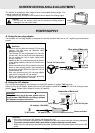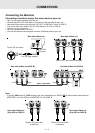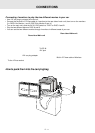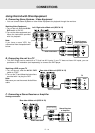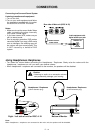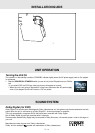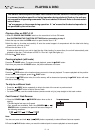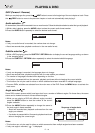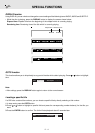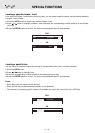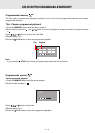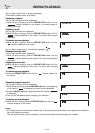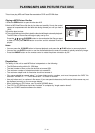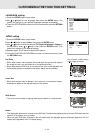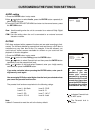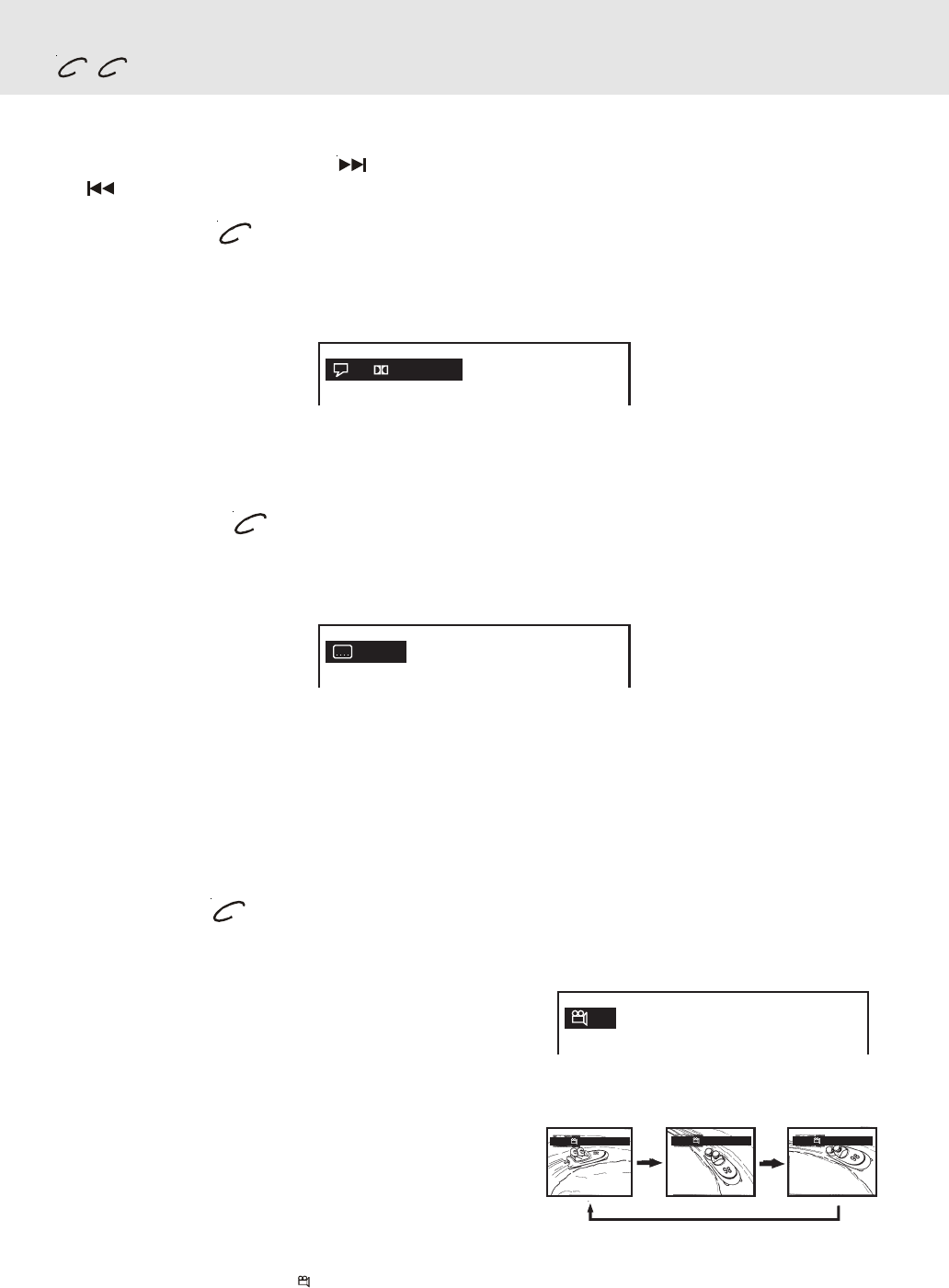
E - 16
PLAYING A DISC
SKIP (Forward / Reverse)
While you are playing a disc, press the NEXT button to move to the beginning of the next chapter or track. Press
the PREV button to move to the previous chapter or track and automatically start playing it.
Audio selection
On some discs, the sound is recorded in two or more formats. Follow the directions below to select the type of playback.
1.While a disc is playing, press the AUDIO button to show the current audio format number.
2.Press the AUDIO button repeatedly to select the desired audio format.
Notes:
• If only one audio format is recorded, the number does not change.
• About two seconds later, playback continues in the new audio format.
DVD
DVD CD
2/4 D 6 Ch Eng
Subtitle selection
1.While a DVD is playing, press the SUBTITLE / RETURN button to display the current language setting, as shown
in the example below.
2.Press the SUBTITLE / RETURN button repeatedly to select the desired subtitle language.
Notes :
• If only one language is recorded, the language does not change.
• About two seconds later, playback continues with the new subtitle you selected.
• The number of languages recorded differ depending on the disc.
• If no button is pressed within a few seconds, playback continues without changing the current subtitle.
• This function can only be used for discs on which subtitles have been recorded in multiple languages.
• On some DVDs, subtitles are activated from the main menu of the DVD. Press the MENU button to activate the
main menu.
Angle selection
Some DVDs contain scenes which have been shot from a number of different angles. For these discs, the same
scene can be viewed from each of these different angles.
Notes:
• This function can only be used for discs on which scenes shot from multiple angles have been recorded.
• If only one angle is recorded, “
1/1
” is displayed.
1.While you are playing a DVD with different angles recorded,
press the ANGLE button to view the number of the current
angles available.
2.Press the ANGLE button repeatedly to change the scene to
the next angle in those recorded.
• About two seconds later, playback continues from the new
angle you selected.
• If no button is pressed within 10 seconds, playback continues
without changing the current angle.
Sequence of angle shots
(Example)
1/3 Eng
1/2
DVD
Angle BitRate
1/3
Angle BitRate
2/3
Angle BitRate
3/3
DVD