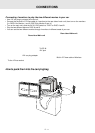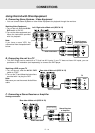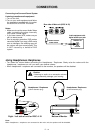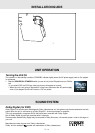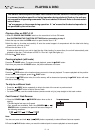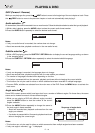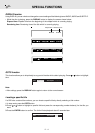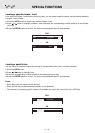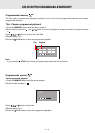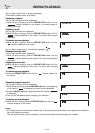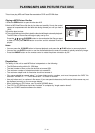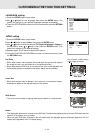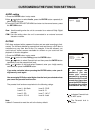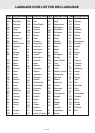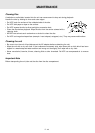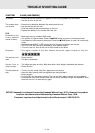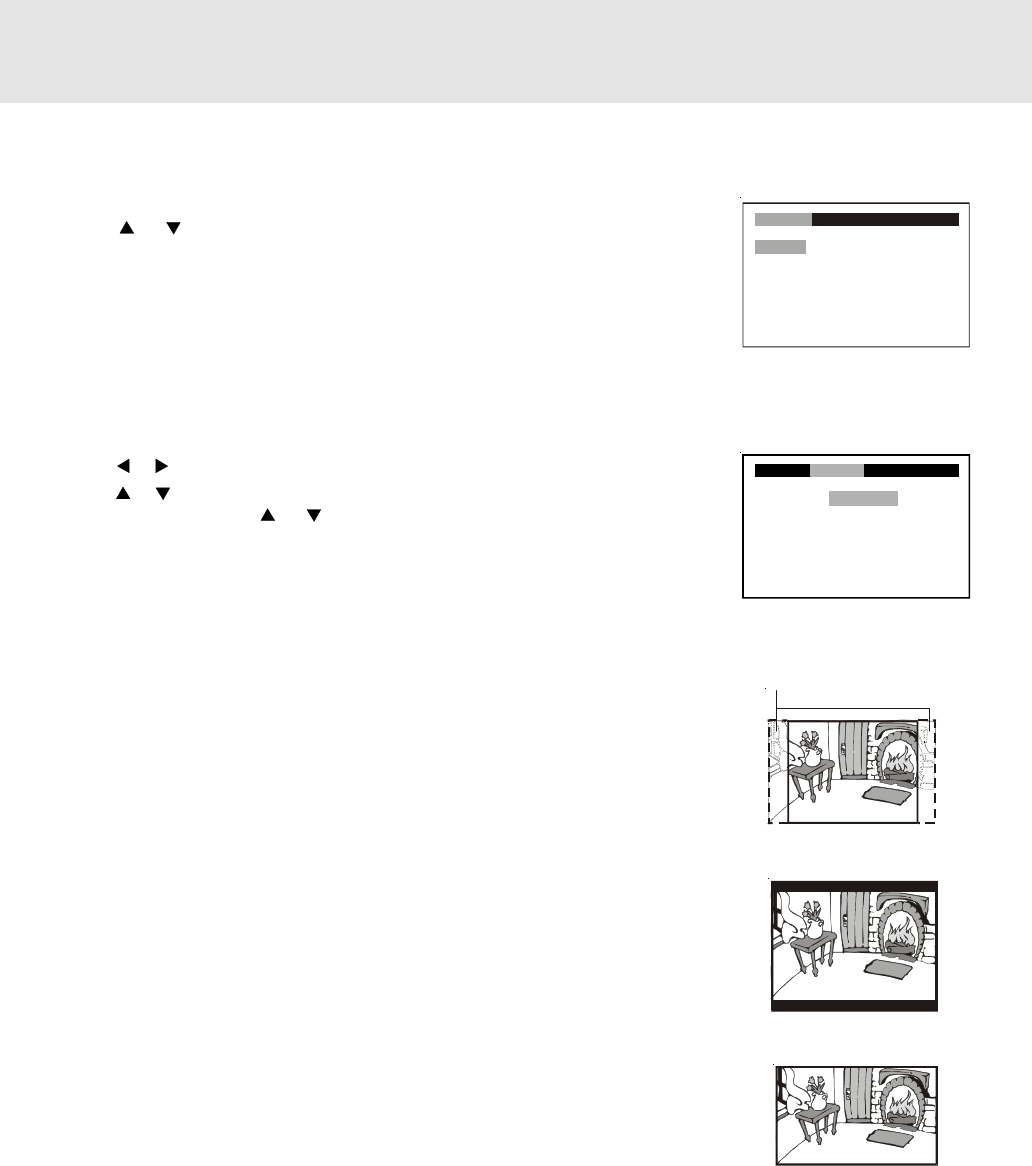
E - 22
LANGUAGE setting
1.Press the SETUP button in stop mode.
2.Use or button to one language, then press the ENTER button. The
screen will change to your selected language wordings immediately.
3.To exit the SETUP MENU and return to the normal screen, press the RETURN
button.
VIDEO setting
1.Press the SETUP button in stop mode.
2.Use
or button to select Video, then press the ENTER button.
3.Use or button to select the options (TV Shape, Brightness or Edges) to
be adjusted by press
or button, then press the ENTER button. (The
screen will change to your desired setting).
4.Repeats step 2 and 3 above to adjust other options.
5.To exit the FUNCTION SETUP MENU and return to the normal screen, press
the RETURN button.
Pan Scan
• When wide-screen video is played, this mode clips the right and left sides of
the image so that it can be viewed on a conventional screen.
• Some wide-screen DVDs that do not permit Pan Scan mode playback are
automatically played in letterbox mode (black bands top and bottom).
Letter Box
• When wide-screen video is played in this mode on a conventional screen,
black bands appear at the top and bottom of the screen.
Wide Screen
• This is the correct mode for playing wide-screen videos on a wide-screen.
Notes:
• The displayable picture size is preset on the DVD disc. Therefore the playback picture of some DVD discs may not
conform to the picture size you select.
• When you play DVD discs recorded in the 4:3 aspect ratio, the playback picture will always appears in the 4:3
aspect ratio regardless of the TV shape setting.
CUSTOMIZING THE FUNCTION SETTINGS
Language
English
Deutsch
Français
Español
Italiano
Svenska
Por tuguês
Video Audio Rating
Wide Screen
Letter Box
Cut off when a wide screen
video image is played.
Pan Scan
Language
TV Shape
Brightness
Edges
Wide Screen
Off
Off
Video
Audio Rating