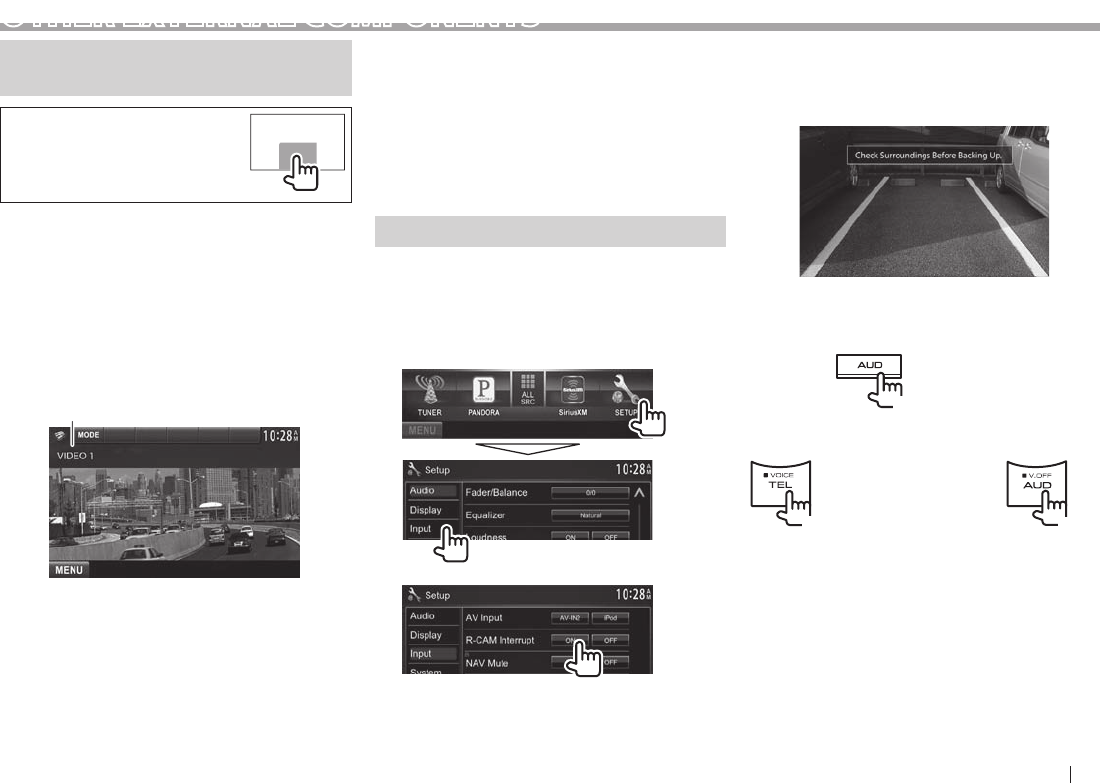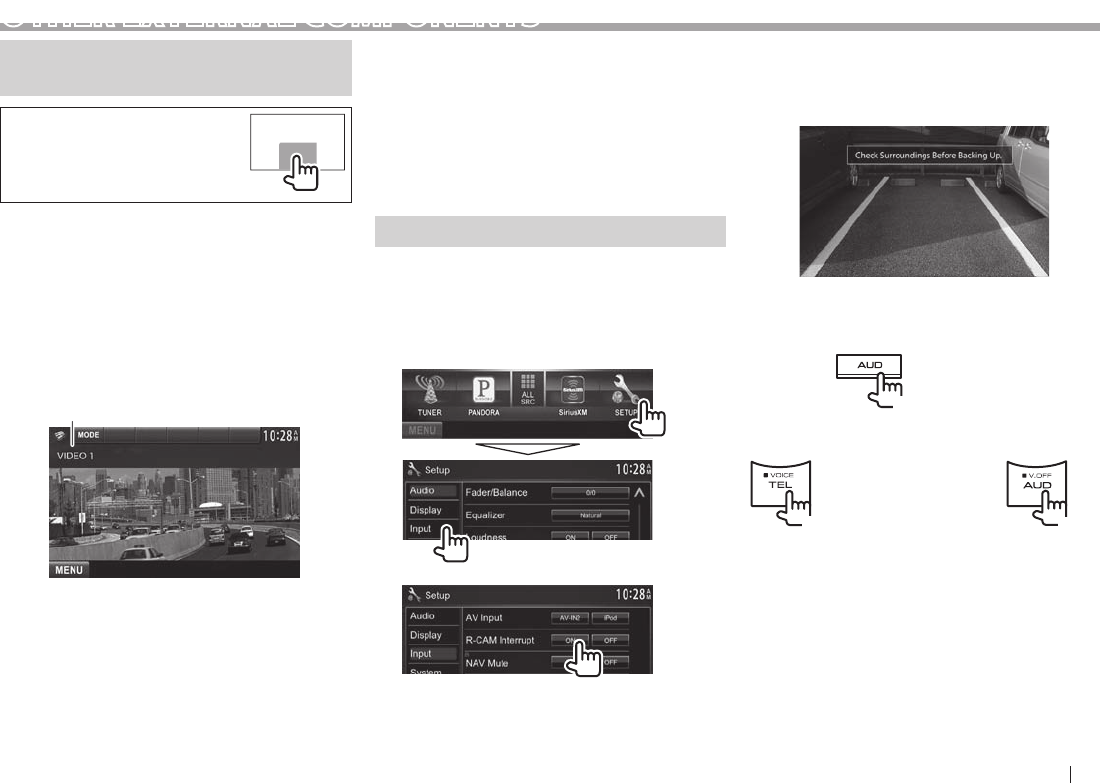
ENGLISH 31
OTHER EXTERNAL COMPONENTS
Using external audio/video
players—AV-IN
When the operation buttons are
not displayed on the screen, touch
the area shown on the illustration.
You can connect an external component to the
AV-IN1 and iPod/AV-IN2 input terminals. (Page56 )
Preparation:
If you want to use “AV-IN2”, select [AV-IN2] for <AV
Input> setting. (Page47)
• No preparation is required for “AV-IN1”.
Indications and buttons on the source
control screen
AV-IN name
Operation buttons
[MODE] Changes the AV-IN name.
• Press [ ] or [ ] to select an AV-IN
name.
• This setting does not affect the
source name “AV-IN 1”/ “AV-IN 2”
displayed on <Top Menu>.
[MENU] Displays the <Top Menu> screen.
Starting playback
1 Connect an external component to the
AV-IN1 and iPod/AV-IN2 input terminals.
2 Select “AV-IN1” or “AV-IN2”as the source.
(Page9)
3 Turn on the connected component and
start playing the source.
Using a rear view camera
• To use a rear view camera, a REVERSE lead
connection is required. (Page55 )
Activating the rear view camera
1 Display the <Input> setting screen.
On the <Top Menu> screen:
2
To deactivate: Select [Off] for <R-CAM Interrupt>.
Displaying the picture from the rear
view camera
The rear view screen is displayed when you shift the
gear to the reverse (R) position.
• To erase the caution message, touch the screen.
To display the picture from the rear view camera
manually
DDX491HD/DDX471HD/DDX371/
DDX310BT/DDX3071BT*
2
DDX771*
1
(Hold)
(Hold)
(Hold)
DDX271/
DDX2071*
1
• When displaying the picture from the rear view
camera manually, you can change the setting
of the picture using [Zoom]/[Aspect]/[Adjust].
(Page41)
To exit the rear view screen: Press and hold the
same button again.
*
1
This operation works only when <AUD Key Long Press> is
set to [R-CAM]. (Page48)
*
2
This operation works only when <TEL Key Long Press> is
set to [R-CAM]. (Page48)