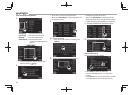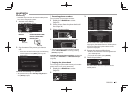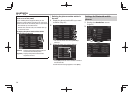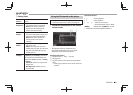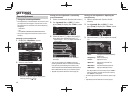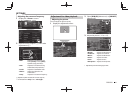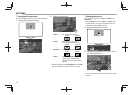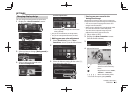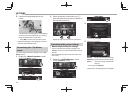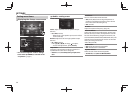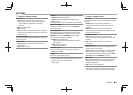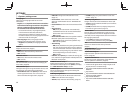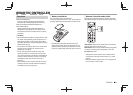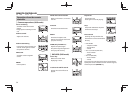ENGLISH 43
SETTINGS
Changing display design
You can change the background and panel color.
1 Display the < User C ustomize> screen.
On the <Top Menu> screen:
2 Select an item to change ([Background ] or
[Panel C olor]).
3 Select a background/panel color.
To select a background
*
1
To select a panel color
*
2
• Selecting [Scan] changes the illumination
color gradually.
*
1
Store your own scene beforehand. (See the right column.)
*
2
Store your own color adjustment beforehand. (See below.)
Making your own color adjustment
1 Select [Panel Color] on the <User
Customize> screen. (See the left column.)
2
3 Select the dimmer setting for the color (1),
then adjust the color (2).
Storing your own scene for the
background image
While playing a video or JPEG, you can capture an
image and use the captured image as a background.
• You cannot capture copyrighted content and
images from iPod/iPhone.
• When using a JPEG file as the background, make
sure that the resolution is 800 x 600 pixels.
• The color of the captured image may look
different from that of the actual scene.
1 Play a video or JPEG.
2 Display the <User Customize> screen.
(See the far left column.)
3
4 Adjust the image.
[ ]*
Starts/pauses playback.
[ ]*
Advances scenes frame-by-
frame.
[
]
Magnifies the scene. (< OFF>,
<Zoom1> – <Zoom3>)
[ ][ ][ ][ ]
Moves the zooming frame.
• To cancel the capture, press [ Cancel].
Continued to the next page...