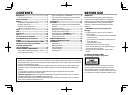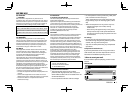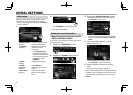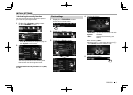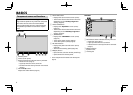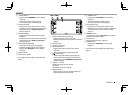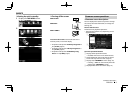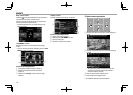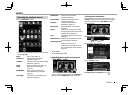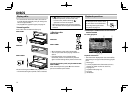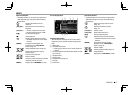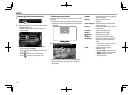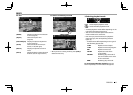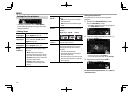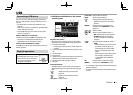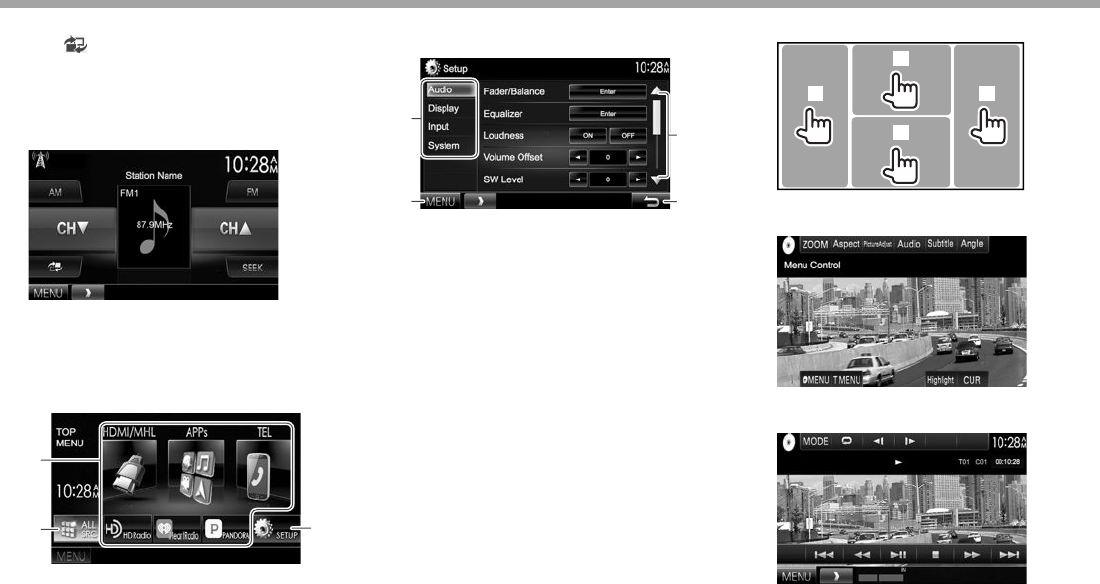
10
BASICSBASICS
Easy control screen
Pressing [ ] switches between the normal source
control screen and easy control screen.
The easy control screen allows you to control the
source easily with simple buttons.
• The displayed buttons vary depending on the
selected source.
<TOP MENU> screen
Displays the source control screen and settings
screen.
• You can arrange the items to display on the <TOP
MENU> screen (Page 58)
3
1
2
Common operating buttons:
1 Changes the playback source. (Page 11)
2 Displays all playback sources and items.
(Page11)
3 Displays the <Setup> screen. (See the right
column.)
<Setup> screen
Changes the detailed settings. (Page 60)
3
1
2
4
Common operating buttons:
1 Selects the menu category.
2 Displays the <TOP MENU> screen.
3 Changes the page.
4 Returns to the previous screen.
RTouch screen operations
1
3
2
4
1 Displays the video control menu while playing a
video.
2 Displays the source control screen while playing
a video.
• The operation buttons disappear when the
screen is touched or when no operation is
done for about 5 seconds.
3 Goes to the previous chapter/track.*
4 Goes to the next chapter/track.*
* Not available for video from an external component.