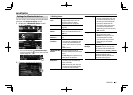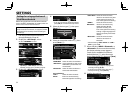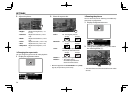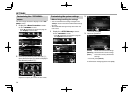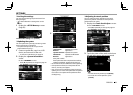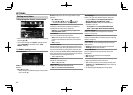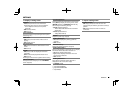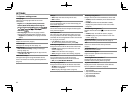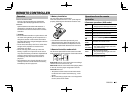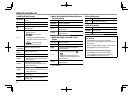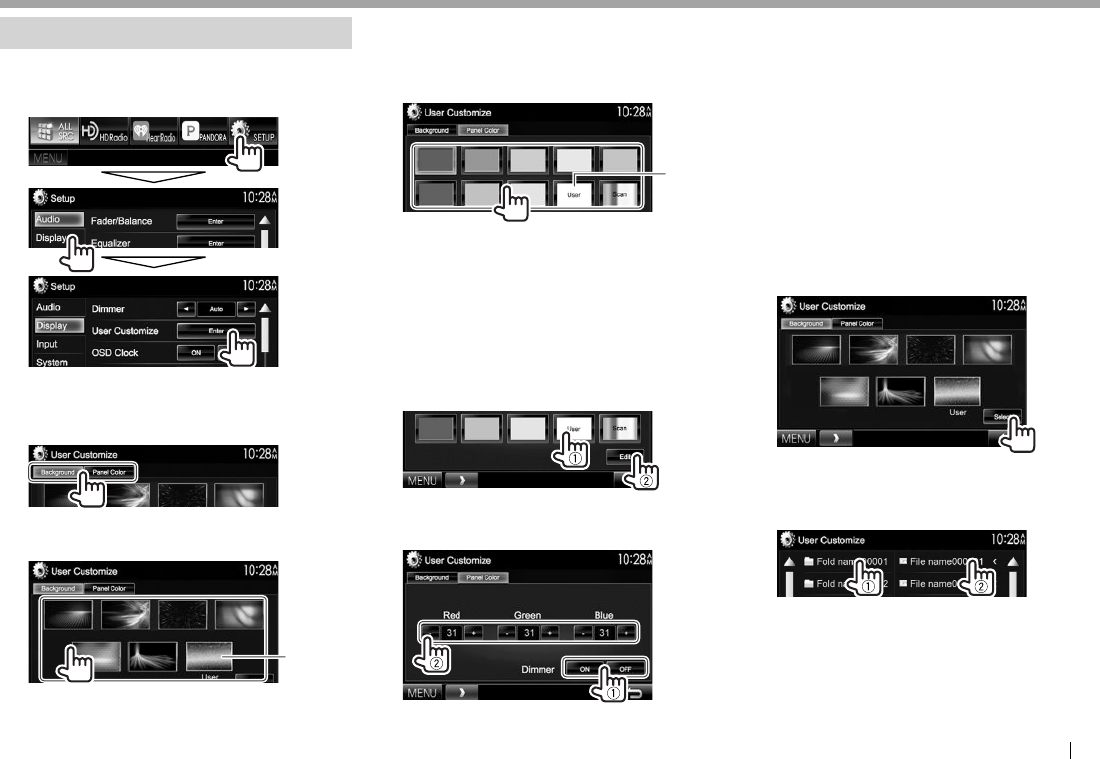
ENGLISH 57
SETTINGSSETTINGS
Changing the display design
You can change the background and panel color.
1 Display the <User Customize> screen.
On the <TOP MENU> screen:
2 Select an item to change (background
design: [Background]/panel color: [Panel
Color]).
3 Select a background/panel color.
To select a background
*
1
• The number of preset backgrounds and the
designs available differ depending on the
model.
To select a panel color
*
2
• Selecting [Scan] changes the illumination
color gradually.
*
1
Store your own scene beforehand. (See the right column.)
*
2
Store your own color adjustment beforehand. (See below.)
RMaking your own color adjustment
1 Select [Panel Color] on the <User
Customize> screen. (See the left column.)
2
3 Select the dimmer setting for the color (1),
then adjust the color (2).
RStoring your favorite image for the
background
You can set your favorite image stored on the
connected USB device.
• Use a JPEG/PNG/BMP file with a resolution of 800
x 480 pixels.
• The color of the captured image may look
different from that of the actual scene.
1 Connect the USB device on which the
image is stored. (Page 70 )
2 Display the <User Customize> screen.
(See the far left column.)
3 Display the file selection screen.
4 Select the folder (1), then the file for the
background image in the selected folder
(2).
• You can change the page to display more
items by pressing [J]/[K].
A confirmation message appears. Press [OK]
to store the new image. (The existing image is
replaced with the new one.)