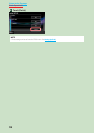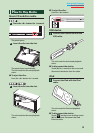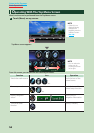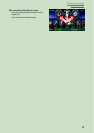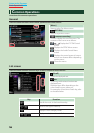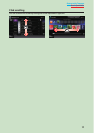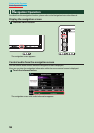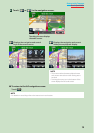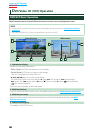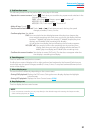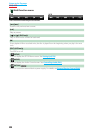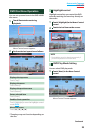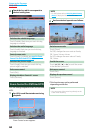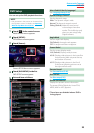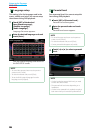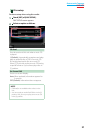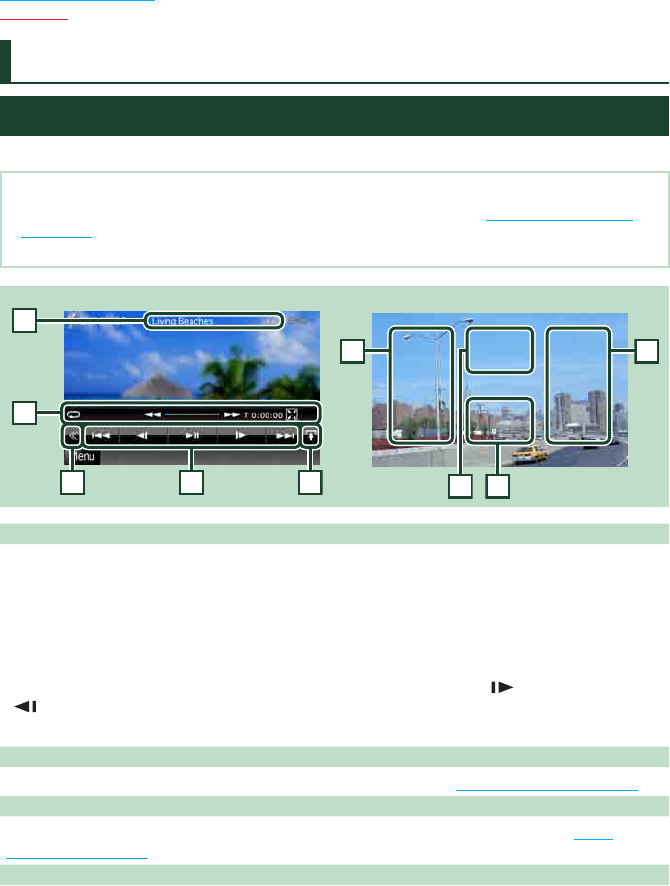
2020
Return to the Top page
DVD, VCD
DVD/VCD Basic Operation
Most functions can be controlled from the source control screen and playback screen.
NOTE
• Set the remote controller mode switch to DVD mode before starting operation, see Switching the operation
mode (P.91).
• The screen shot below is for DVD. It may be different from the one for VCD.
2
3
4
1
5
Video screenControl screen
6 6
7
8
1 Information display
Displays the following information.
• Title #, Chap #: DVD title and chapter number display
• Track #/Scene #: VCD track or scene number display
*Scene # is displayed only when PBC is on.
• 3, ¡, ¢, 7, etc.: Current play mode display
The meanings of each icon are as follows; 3 (play), ¡ (fast forward), 1 (fast backward),
¢ (search up), 4 (search down), 7 (stop), 7R (resume stop), 8 (pause),
(slow playback),
(slow reverse playback).
Touch this area to display the disc lable name.
2 Multi function key
Touch to switch the multi function menu. For details on the menu, see Multi function menu (P.22).
3 Multi function menu
Various functions can be performed by using keys in this area. For details on the keys, see Multi
function menu (P.22).
4 Control switching key
Unavailable in DVD/VCD source.
DVD/Video CD (VCD) Operation