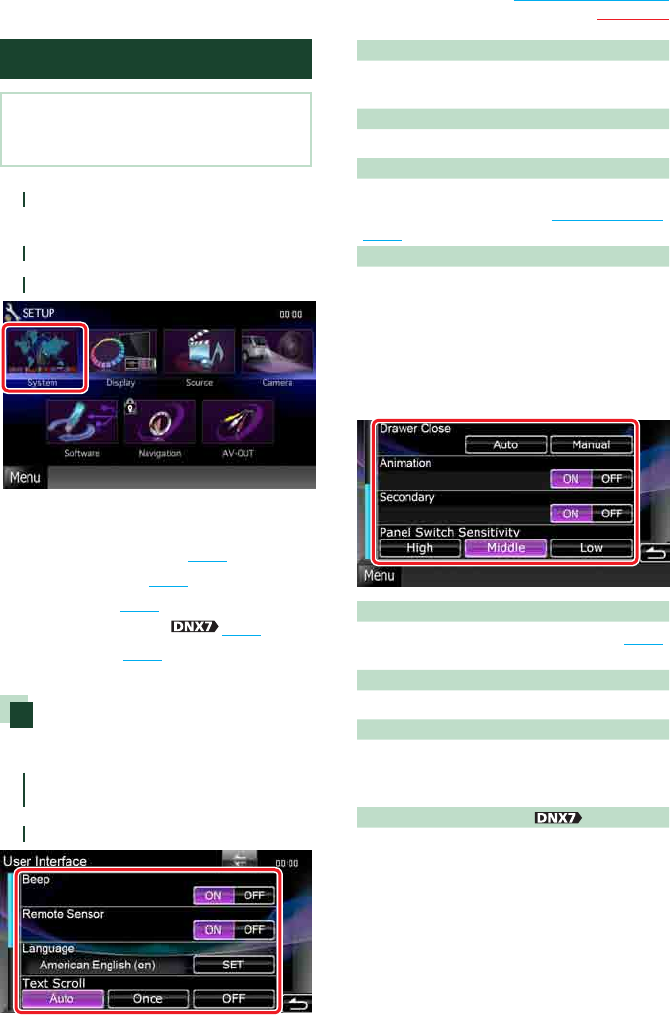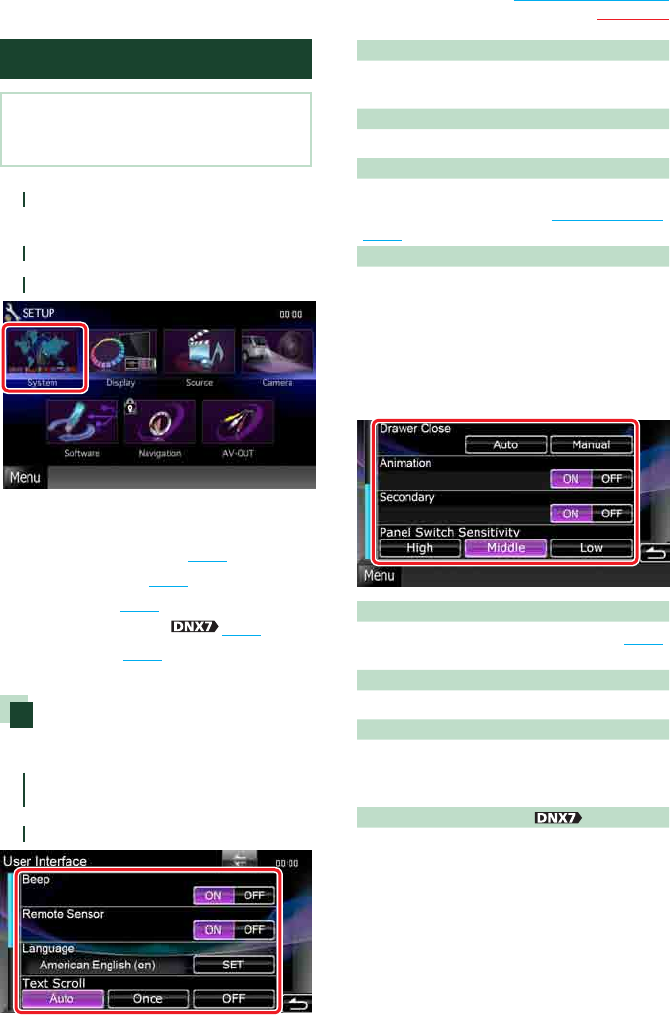
71
Return to the Top page
Setting Up
System Setup
NOTE
• Each operation in this section can be started from
the multi function menu.
1
Touch [Menu] on any screen.
TOP Menu screen appears.
2
Touch [SETUP].
3
Touch [System].
System Menu screen appears.
See the following section for each setting.
• Set up the user interface (P.71)
• Adjust touch panel (P.72)
• Set up security (P.72)
• Set up external switch
(P.73)
• Set up memory (P.73)
User interface
You can setup user interface parameters.
1
Touch [User Interface] in the list.
User Interface screen appears.
2
Set each item as follows.
Beep
Turns the key touch tone on or off.
Default is “ON”.
Remote Sensor
Selects a remote control signal. Default is “ON”.
Language
Select the language used for the control
screen and setting items. See Language setup
(P.72).
Text Scroll
Allows scrolling of text display on the source
control screen. Select from “Auto”/”Once”/”OFF”.
Auto (Default): Scrolls the text automatically.
Once:
Allows you to scroll the text only once
automatically when updated.
OFF: Does not scroll the text automatically.
Drawer Close
Sets whether to close the common menu (P.16)
automatically. Default is “Auto”.
Animation
Sets whether to display animation. Default is “ON”.
Secondary
Sets whether to display the navigation
information in the audio screen or vice versa.
Default is “ON”.
Panel Switch Sensitivity
Adjusts the sensitivity of the front panel button
(ATT button, etc.)
High: Sets sensitivity to high.
Middle (Default): Sets sensitivity to middle.
Low: Sets sensitivity to low.