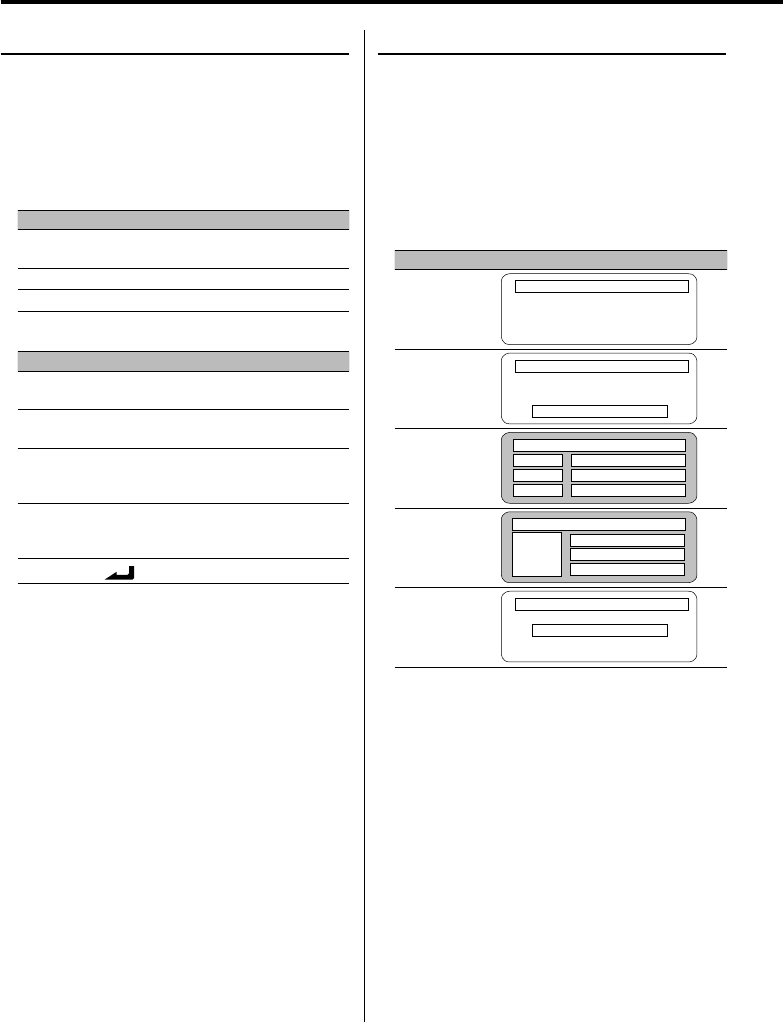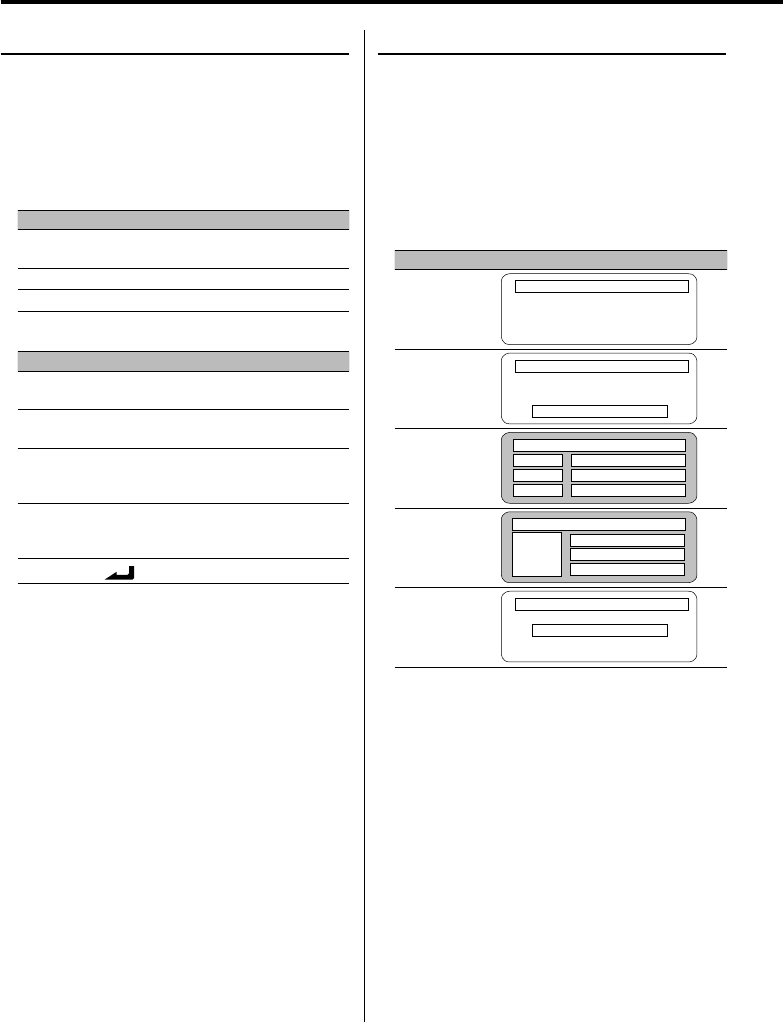
10
|
English
General features
Function Control mode
To set up various functions of this unit, select tree-
structured function items.
1 Enter Function Control mode
Press the [FNC] button.
2 Select your desired setup item
Select a setup item using the Control knob.
Operation type Operation
Movement between
items
Turn the Control knob.
Selection of item Press the Control knob.
Return to previous item Press the [FNC] button.
Functions of items are as follows:
Display Icon Function of setup item
"Menu" "MENU" Allows you to set up the environment. Refer
to <Menu system> (page 26).
"Display Select" "DISP" Allows you to set up the display. Refer to
page 10 to page 13.
"Preset Memory" "P.MEM" Allows you to put stations in the memory.
Refer to <Station Preset Memory> (page
16).
"File Scan" etc. "SCAN"
etc.
Allows you to set how to play the CD and
audio file. Refer to <Play function of CD
and Audio file> (page 23).
"Return"
"
"
Returns to the previous item.
3 Select an option for the selected item
Refer to the related pages for the operation of
each option.
4 Exit Function Control mode
Press the [FNC] button for at least 1 second.
Display Type Selection
Changing the display mode.
1 Enter Display Type Selection mode
Using the Control knob, select "DISP" > "TYPE".
For the operation method, refer to <Function
Control mode> (page 10).
2 Select the display Type
Turn the Control knob.
Select from the following display types:
Display Mode Display
"TYPE SELECT [A]"
1
2
"TYPE SELECT [B]"
1
2
3
"TYPE SELECT [C]"
6
2
5
4
9
9
9
"TYPE SELECT [D]"
0
6
2
5
4
"TYPE SELECT [E]"
8
2
7
1 Graphic display part
2 Status display
3 Text display part
4 Upper text display part
5 Middle text display part
6 Lower text display part
7 Text display part
8 Graphic display part
9 Text icon display part
0 Source icon display part
3 Exit Display Type Selection mode
Press the Control knob.