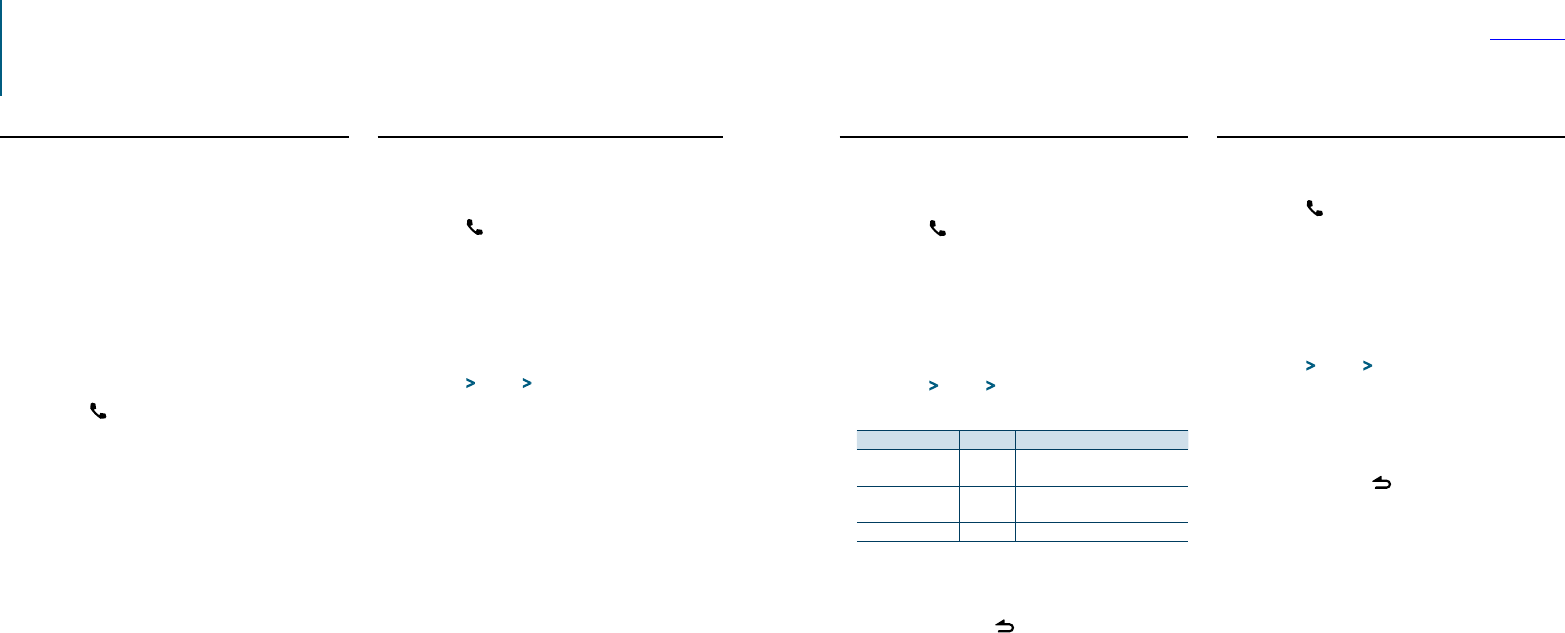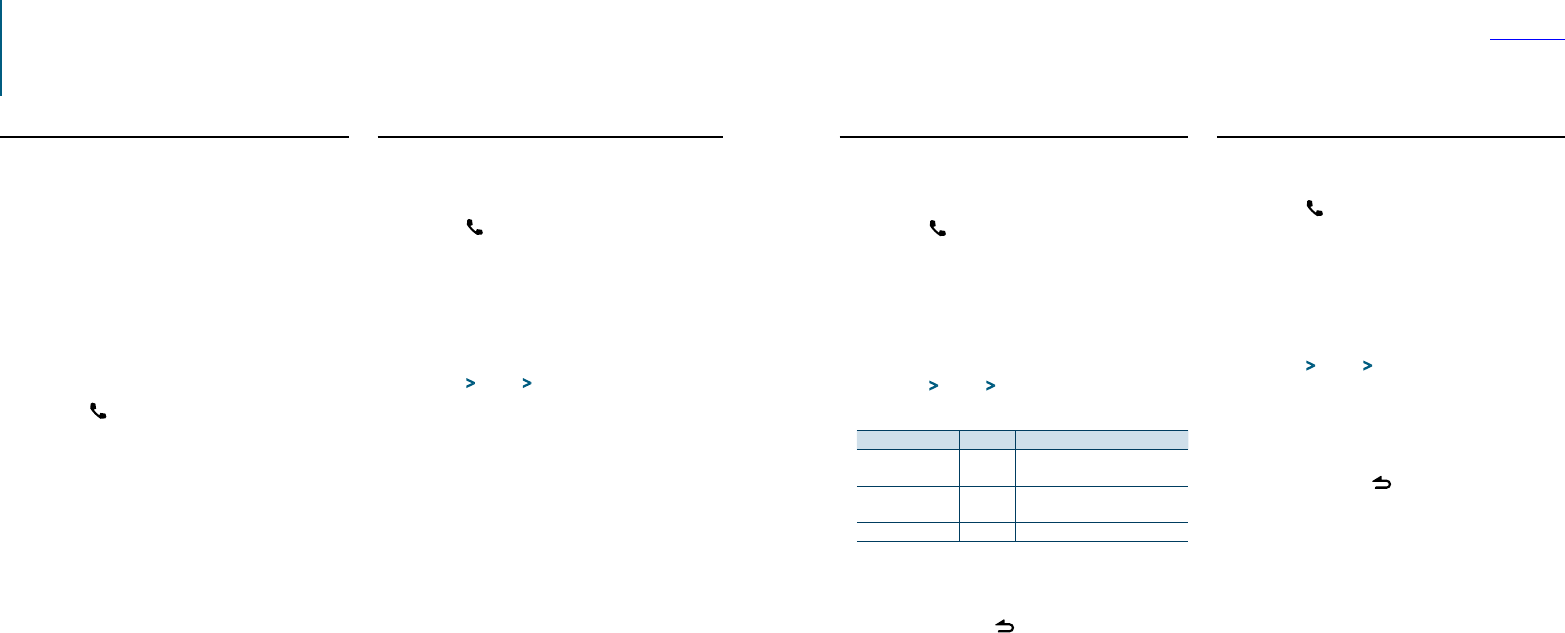
56
|
KDC-X896/ KDC-BT852HD/ KDC-X496/ KDC-452U/ KMR-550U
English
|
57
Contents
SMS (Short Message Service)
Function of KDC-X896, KDC-BT852HD
Displaying the SMS
You can view the SMS received by the cell-phone on
the display of this unit.
A newly received message is displayed.
¤
• To prevent car accidents, the driver should not read the
SMS while driving.
When a new message arrives
“SMS Received” is displayed.
The display disappears with any operation.
Displaying the SMS
Enter the Bluetooth mode
Press the [ ] button.
“BT MODE” is displayed.
Select the SMS inbox display mode
Turn the Control knob to select “SMS Inbox”,
and then press the Control knob.
Select a message
Turn the Control knob.
Pressing the [DISP] button each time switches
between the display of the telephone number or
name and the display of the message reception
date.
Display the text
Press the Control knob.
Turn the Control knob to scroll through the
message.
Press the Control knob to return to the message
list screen.
Exit the Bluetooth mode
Press the [SRC] button.
⁄
• The unopened message is displayed at the beginning of the
list. Other messages are displayed in the order of reception.
• The SMS that is received when the cell-phone is not linked
with Bluetooth cannot be displayed. You need to download
it.
• The received short message(s) cannot be displayed during
downloading a new SMS.
Downloading the SMS
Download the short message (SMS) received by the
cell-phone so that it can be read on this unit.
Enter the Bluetooth mode
Press the [ ] button.
“BT MODE” is displayed.
Enter the Function setting mode
Press and hold the Control knob.
Select the SMS download item
Select the following items using the Control
knob.
“Settings” > “SMS” > “SMS Download”
Start downloading
Press the Control knob.
“Downloading” is displayed.
When the downloading is completed, “Completed”
is displayed.
Exit the Bluetooth mode
Press the [SRC] button.
⁄
• The cell-phone must be able to transmit the SMS using
Bluetooth. Setting on the cell-phone may be required. If
the cell-phone does not support an SMS function, the SMS
download item is not displayed in the Function control
mode.
• When the SMS is downloaded from the cell-phone, the
unopened messages in the cell-phone are opened.
• Up to 149 already read and unread short messages can be
downloaded respectively.
• “SMS” does not appear in the Function setting item when a
SMS supporting device is not connected.
SMS reply setting
You can select a method to reply to the received
SMS.
Enter the Bluetooth mode
Press the [ ] button.
“BT MODE” is displayed.
Enter the Function setting mode
Press and hold the Control knob.
Select the SMS Reply item
Select the following items using the Control
knob.
“Settings” > “SMS” > “SMS Reply”
Select a desired Reply setting
Reply setting Display Operation
Auto “Auto” Replies to the received SMS
automatically.
Manual “Manual” Sets whether to reply to the received
SMS.
OFF “OFF” Does not reply to the received SMS.
Turn the Control knob to select Reply setting,
and then press the Control knob.
Exit the Function setting mode
Press and hold the [ ] button.
⁄
• Set the reply message according to <Return message
setting> (page 57).
• When “Auto” is selected, a reply is made only to the SMS
from the phone whose phone number has been registered
in the phone book. If an SMS is received from the phone
whose phone number has not been registered in the
phone book, you can reply to it in the same manner as you
selected “Manual”.
• When an SMS is received with “Manual” selected, “SMS
Reply” is displayed. Selecting “Yes” sends the reply. Selecting
“No” cancels the reply.
Selecting “Yes” allows you to select a message (language).
• If sending of a reply message fails, “Send Error” is displayed.
While “SMS Resend” is still displayed on the display, selecting
“Yes” resends the reply. Selecting “No” cancels the reply.
• “SMS” does not appear in the Function setting item when a
SMS supporting device is not connected.
Return message setting
You can select a return message (language).
Enter the Bluetooth mode
Press the [ ] button.
“BT MODE” is displayed.
Enter the Function setting mode
Press and hold the Control knob.
Select the SMS Message select item
Select the following items using the Control
knob.
“Settings” > “SMS” > “SMS Message”
Select a desired message (language)
Turn the Control knob to select a message
(language), and then press the Control knob.
Exit the Function setting mode
Press and hold the [ ] button.
⁄
• If you select “User” from the message, the previously created
original message will be sent. Refer to <Creating an original
message> (page 58).
• “SMS” does not appear in the Function setting item when a
SMS supporting device is not connected.