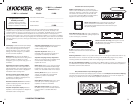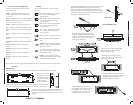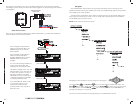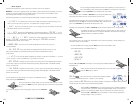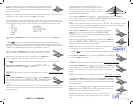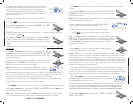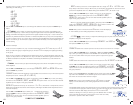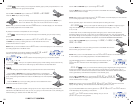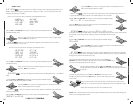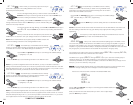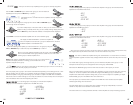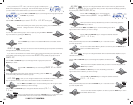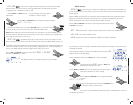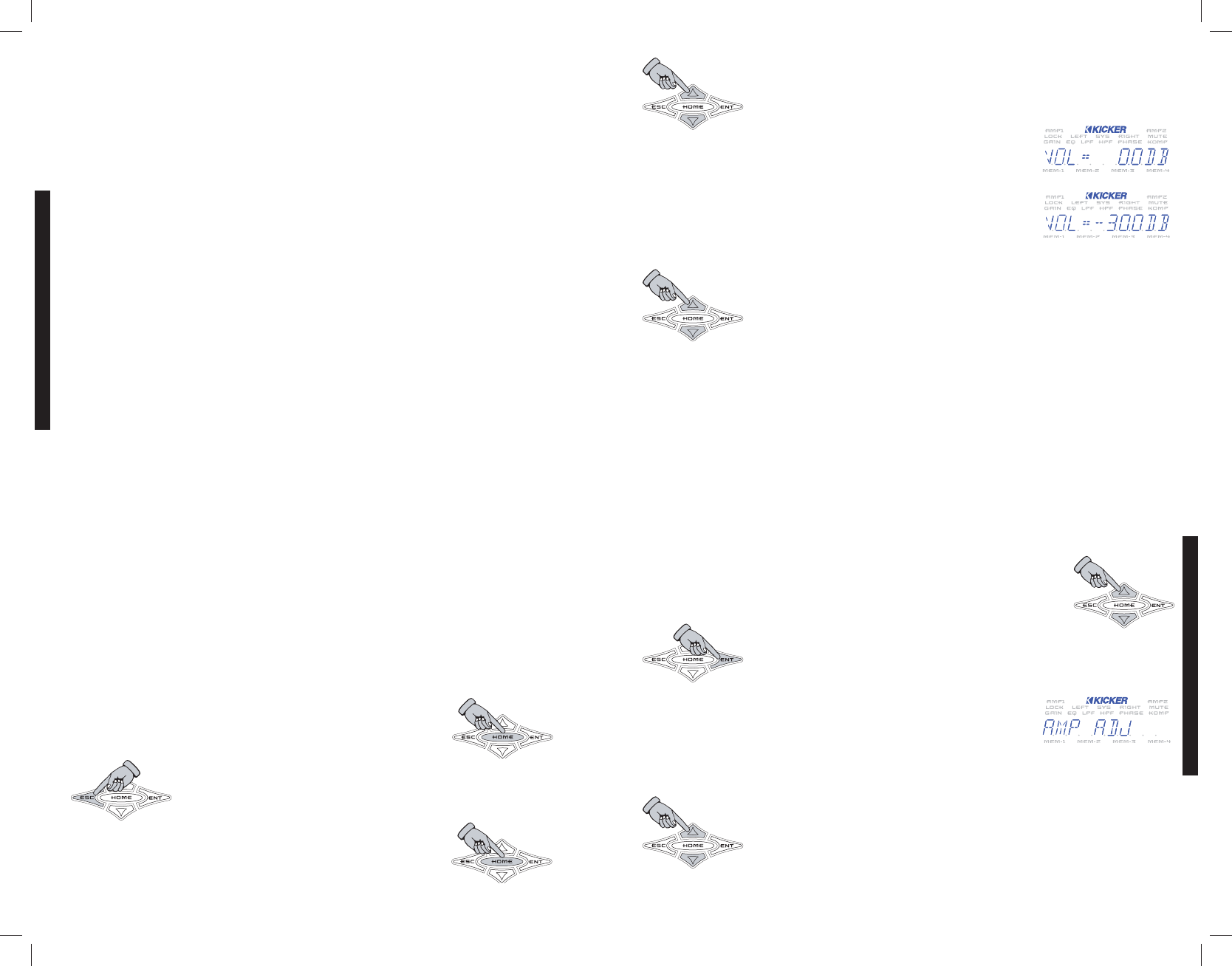
10 11
MENU SYSTEM
MENU SYSTEM
Menu System
Here are the descriptions of each menu item, its function and how to operate it.
DEFAULT - This menu is displayed when your WXRC is first powered up and operating. If you are in
another menu making adjustments, the WXRC will time-out and return to the DEFAULT menu
automatically after 3 minutes of no key press activity.
The following information is scrolled through the ISIS display one after the other and repeats.
»
* KICKER * - Your friend wants to know who makes that wicked sick remote sitting in your
dash...we put it right here for you! Plus...it is quicker than a Google™ search!
»
-WXRC- - The name of the remote control. You can change this name to whatever you like. See
the WXRC SETUP section of the manual.
» xx.x volts - Displays the current voltage at the selected amplifier’s ( INFO AMP ) + 12 volt
battery terminal. Selecting the INFO
AMP is described in the WXRC SETUP section of the manual.
»
xx.x DEG f or xx.x deg c - Displays the current temperature of the selected
amplifier ( INFO AMP ) in fahrenheit or celsius. Selecting the iNFO AMP is described in
the WXRC SETUP section of the manual.
» memory name - The name of the current Global Memory Preset in use, if any are
currently selected.
» vol= 00.0 db - The current setting of the Digital Remote Volume Control. You can
select which amplifiers are controlled by this function. See the WXRC SETUP section
of the manual.
» XX units - How many WX Series amplifiers are currently connected to the WXRC. If you have
4 but it only says 3...time to troubleshoot...or go fishing. Your choice.
» date display - Displays the current date in month-day-year format. Requires initial setup by
you and then is kept up-to-date with internal backup battery. Described later in the WXRC SETUP
section of the manual.
» time display - Displays the current time in 12 hour am/pm format. Requires initial setup by
you and then is kept up-to-date with internal backup battery. Described later in the WXRC SETUP
section of the manual.
You can freeze the scrolling display on any item in the DEFAULT menu by
simply pressing the key.
Once you freeze the scrolling display you can manually select any item to view
by pressing the key. Each press brings up the next item in the DEFAULT
menu.
If you want the display to start scrolling again, simply press the
key
You can change the Digital Remote Volume Control (DRVC) at any time when you
are in the DEFAULT menu. Simply press the key to increase the volume level
or press the key to decrease the volume level.
When you press either the or key to change the DRVC level,
the display will instantly show the current Remote Volume Level.
The Digital Remote Volume Control has an operating range of 0.0 dB to -26.0
dB. Each press of the
key will increase the DRVC level .5 dB and each
press of the
key decreases the DRVC level .5 dB.
Pressing and holding either the
or key will cause the DRVC level to change rapidly.
The WXRC will pause on the DRVC level for 2 seconds after you have made your
adjustment and then return to the previous DEFAULT menu item that was being
displayed before you adjusted the DRVC.
MAIN MENU
This is the first menu you access from the DEFAULT menu and is the gateway to all the settings and
information display on your WXRC.
To enter the MAIN menu simply press the
key while in the DEFAULT menu.
The available selections in the MAIN menu are:
»
AMP ADJ
» GROUP ADJ
» WXRC SETUP
» SECURITY
Use the and arrow keys to scroll through the available selections in
the MAIN menu.
When you have the menu item selected that you want to view or adjust simply
press the
key to select it.
AMP ADJ
MMEENNUU
- This menu item lets you select each individual amplifier
connected to the WXRC and view or adjust any of its settings.
Once you select the
AMP ADJ menu a list of all the amplifiers connected to the WXRC will be available.
The list will show the current name of the WX Series amplifier.
Use the and keys to scroll through the list of available amplifiers. If
you have several of the same model of amplifier installed and did not change the
name prior to installing the WXRC then you will see the same name when you
press the or keys on the WXRC. In other words it appears like
nothing changed. It did...just read on.
WXRCREMOTECONTROL