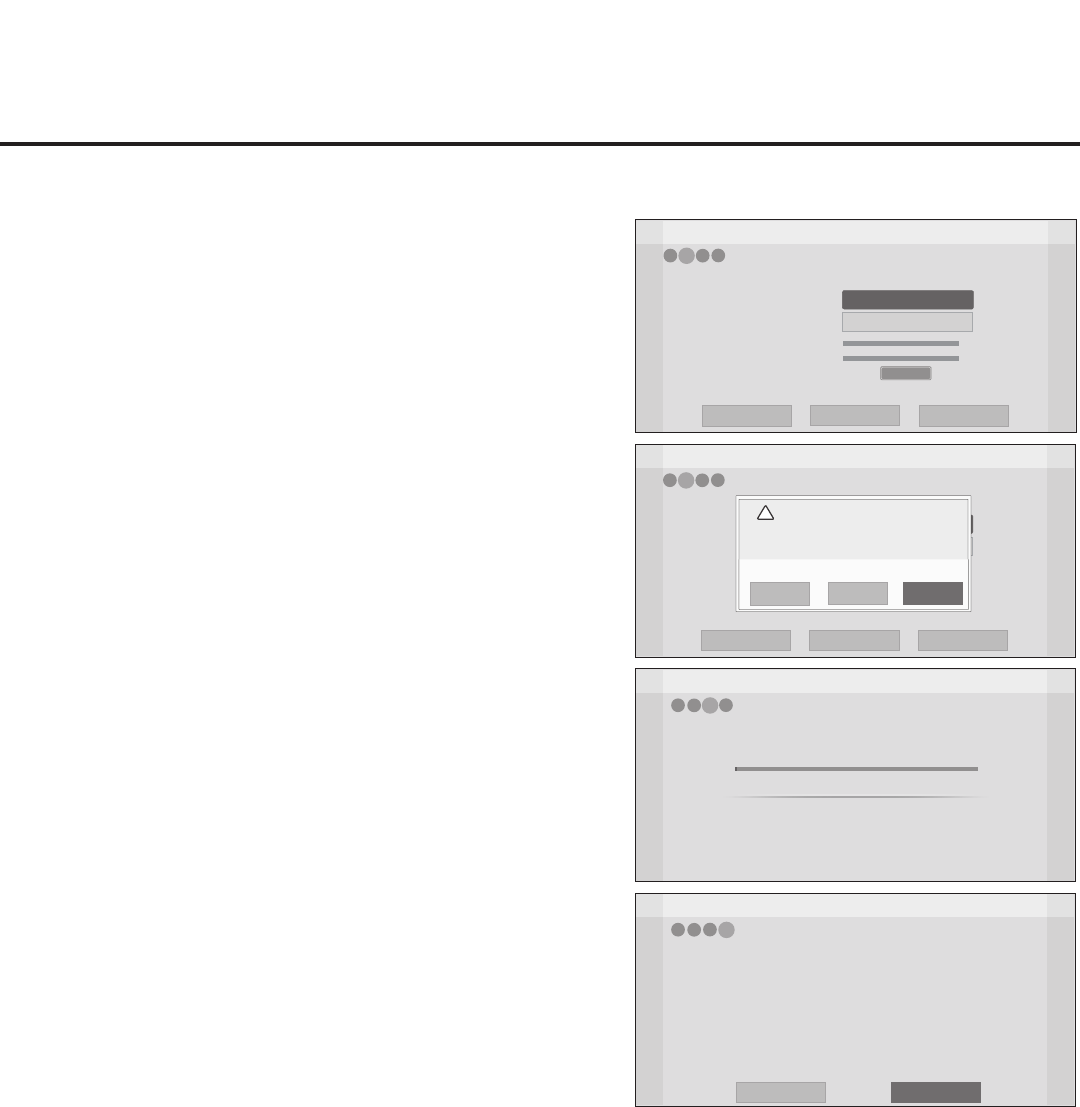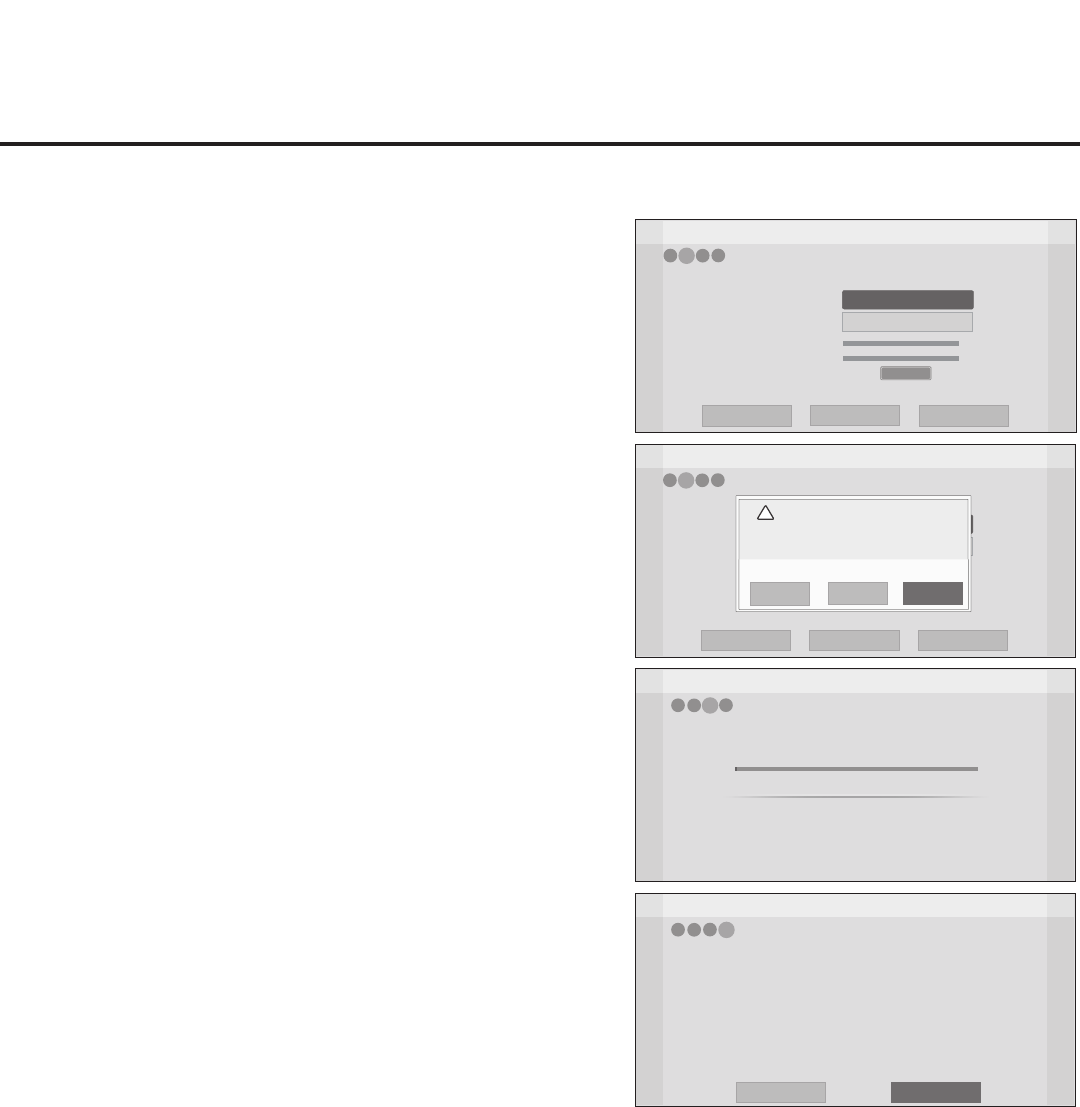
16
206-4232
EZ-Manager Wizard (Cont.)
EZ-Manager Wizard
Pro:Centric Mode
Channel Number
Signal Strength
Signal Quality
0%
GEM
1
< >
Back
Next
Exit
Pro:Centric Manual Configuration
0%
No signal
Are you sure you want to exit the wizard?
If you select ‘OK’ now, your settings will be lost
and you will exit the setup wizard.
This window will close and you will be returned to
the previous page automatically in 2 seconds.
Save and Exit
Cancel
OK
!
EZ-Manager Wizard
EZ-Manager Configuration Complete
Pro:Centric Application
Maintenance Files
GEM application downloaded
LP645H_Config.tlx
Installed Components
2
1
3
The TV will turn off in 3 second(s).
4
Reboot
Turn Off
EZ-Manager Wizard
Processing the Pro:Centric Configuration...
Application files
Maintenance files
Warning - Do not remove AC power or the signal cables during these steps
1%
In progress...
Pending...
Retrieving files from data channel 75
4
2
1
3
Downloading the Pro:Centric application files takes a few minutes.
Please wait...
EZ-Manager Wizard
Pro:Centric Mode
Data Channel
Signal Strength
Signal Quality
0%
GEM
1
< >
Back
Next
Exit
Pro:Centric Manual Configuration
0%
No signal
Manual Pro:Centric Conguration
1. With the Searching for Pro:Centric Server screen on display,
use the arrow keys on the Installer Remote to select/highlight
the Manual Pro:Centric option at the bottom right of the
screen, and press OK.
In the Pro:Centric Manual Conguration screen (see example
at right), you will be able to congure the appropriate
Pro:Centric settings in the TV. Use the Up/Down arrow keys
on the Installer Remote to navigate between elds.
2. In the Pro:Centric Mode eld, use the Left/Right arrow keys
to select the appropriate Pro:Centric Application Mode—
GEM, FLASH, or Conguration Only.
Note: For remote management only, select “Conguration
Only.” The TV will search for TV E-Z Installation data down-
loads; however, Pro:Centric application data will not be
downloaded, i.e., Installer Menu item 098 PRO:CENTRIC will
be set to 0.
3. In the Data Channel eld, either key in or use the Left/Right
arrow keys to select the RF channel number that will be
used by the Pro:Centric server as its data channel. The Data
Channel value can be set from 1 to 135. *
4. Once all elds are completed as required, you have two
options (see also note below):
• To save the data entered and exit the wizard, use the arrow
keys to select Exit and then press OK. In the subsequent
pop-up conrmation window, select Save and Exit, and then
press OK once more. The Pro:Centric application and/or E-Z
Installation data will be downloaded to the TV at a later time.
This option is useful, in particular, if the Pro:Centric server
has not yet been congured.
• To initiate a real-time download of Pro:Centric application
and/or E-Z Installation data, use the arrow keys to select
Next, and then press OK.
The EZ-Manager Wizard will proceed with the remaining
Pro:Centric application and/or E-Z Installation data down-
load steps, as shown on the Processing the Pro:Centric
Conguration screen.
* PCS150R and later Pro:Centric servers do not support HRC or IRC cable channel frequencies.
Note: Pro:Centric server data must be present on the RF channel selected as the
TV’s Data Channel in order for you to select “Next” (you will see a “Data Channel
found” message below the signal strength indicator).
When the Pro:Centric conguration is complete, an EZ-Manager Conguration Complete
screen is displayed, and after 10 seconds, the wizard exits, and the TV turns OFF.
Note: With the EZ-Manager Conguration Complete screen on display, you also have
the option to manually turn off or reboot the TV. If desired, select Turn Off or Reboot,
respectively, and then press OK on the Installer Remote.
4
3
2
1
4
3
2
1