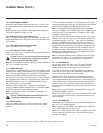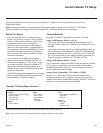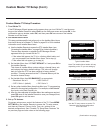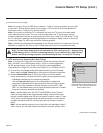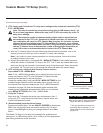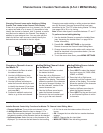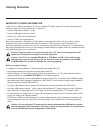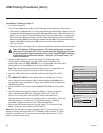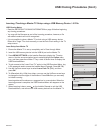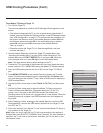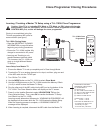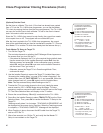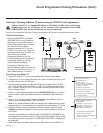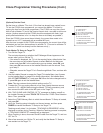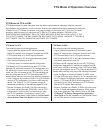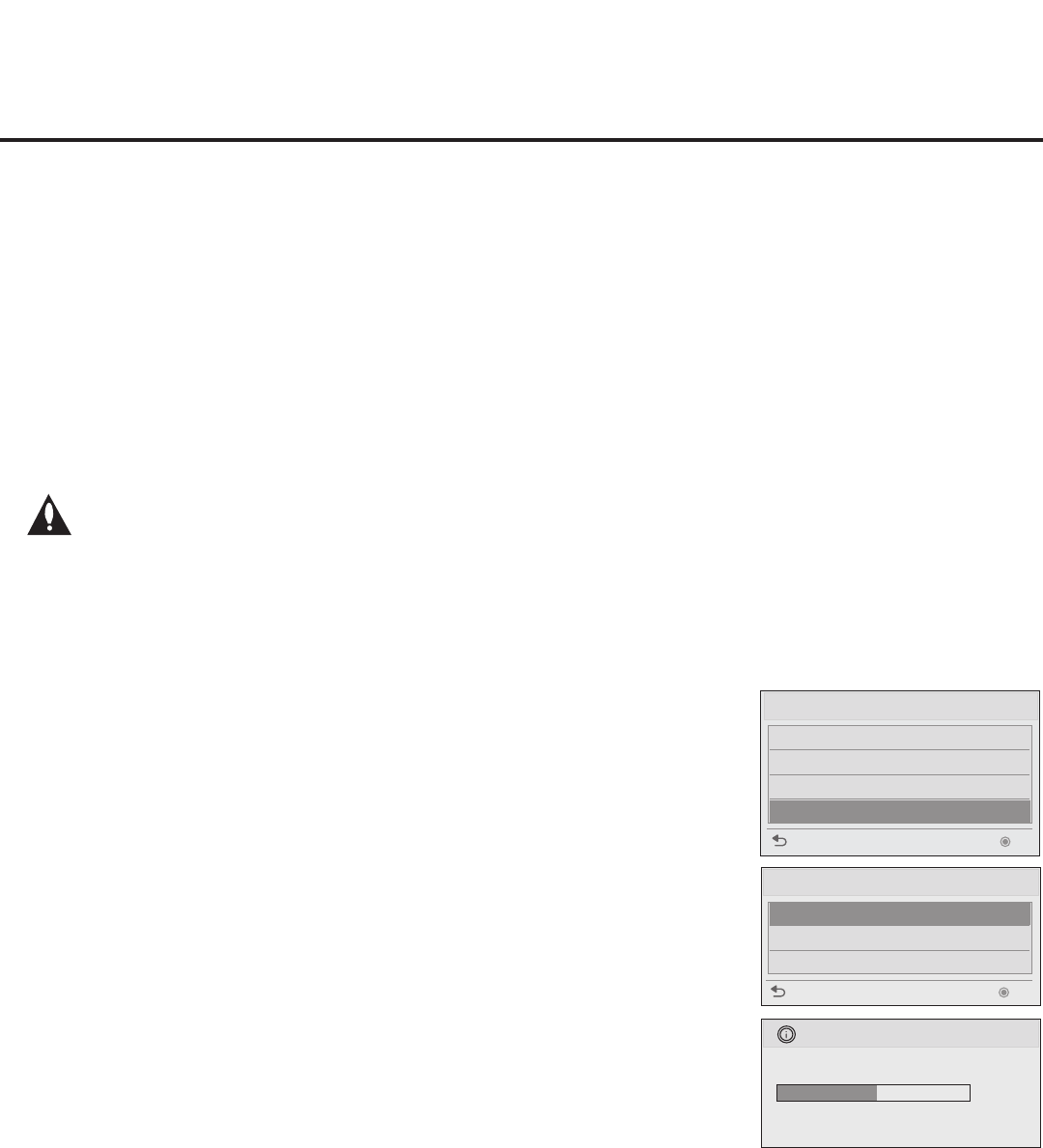
36
206-4232
USB Cloning Procedures (Cont.)
Teach Master TV Setup to Target TV
1. Turn ON the Target TV.
The next step depends on whether the EZ-Manager Wizard appears on the screen:
• If the wizard is displayed, the TV is in the required factory default state. If desired, you can
complete the Teaching process via the EZ-Manager Wizard (see “USB Conguration” on
page 17) or using the LG Smart Install utility (see “LG Smart Install Utility” on pages 18 to
19). To continue with this procedure, exit the wizard: Use the arrow keys on the Installer
Remote to select Exit from the Welcome screen and press OK. In the conrmation pop-up
window, select OK, and then press OK once more on the Installer Remote.
Then, go to step 3.
• Otherwise, ensure the Target TV is in Pass-through Mode, and then continue with step 2.
Note: If the Master TV Setup contains a TV Zone # assignment, in order for
the proper location-specic TV Zone prole data to be applied, you will need
to assign the same Zone designation in the Target TV(s) BEFORE Teaching is
performed. Refer to Reference section, “Using the TV Zoning Feature,” for
further information.
USB Download Menu
Upgrade TV Software
Upgrade PTC Software
Teach To TV (TLL)
Teach To TV (TLX)
Previous OK
Teach To TV (TLX)
Previous OK
xxLP645H-UA00003.TLX
UPDATING...
Do not unplug!
50%
Teach To TV
2. Use the Installer Remote to access the Target TV Installer Menu (see
“Accessing the Installer Menu” on page 20 for further information). Set
Installer Menu item 117 FACT DEFAULT to 1, and press OK. When the value
changes back to 0, press OK again to exit the Installer Menu.
Note: This step restores factory default settings on the TV. If applicable, set
the TV Zone # (see note above); and then continue with step 3.
3. Insert the USB memory device with the .tlx le into the Target TV USB IN
port.
4. Press MENU SETTINGS on the Installer Remote to display the TV setup
menus. Use the arrow navigation keys to select/highlight the Option menu
icon, and then press the number “7” key a total of seven times to display the
USB Download Menu.
5. Use the Up/Down arrow keys to select Teach To TV (TLX), and then press
OK.
6. Use the Up/Down arrow keys to select the Master TV Setup you want to
install, and then press OK. Note: Filenames identify the TV, the TLX
version, and, in the case of the 60LP645H model, the chassis size.
Teaching status will be shown on a progress bar in a new window. When the
Teaching process is complete, the TV will briey display a “Teaching
Completed” window and then exit the USB Download Menu.
7. Remove the USB memory device from the Target TV, and verify that the
Master TV Setup is now resident on the Target TV.
Note: After the Teaching process is complete, the TV tunes according to the
setting of Installer Menu item 004 STRT CHANNEL (Start Channel). If a Start
Channel is specied, the TV will tune to that channel; otherwise, the TV will
return to the last channel tuned.