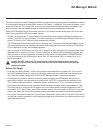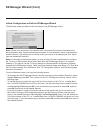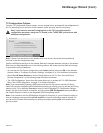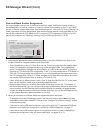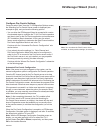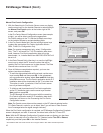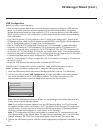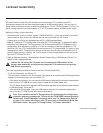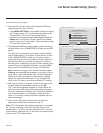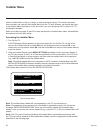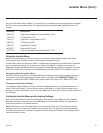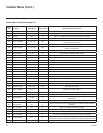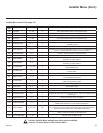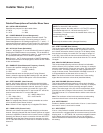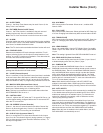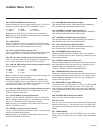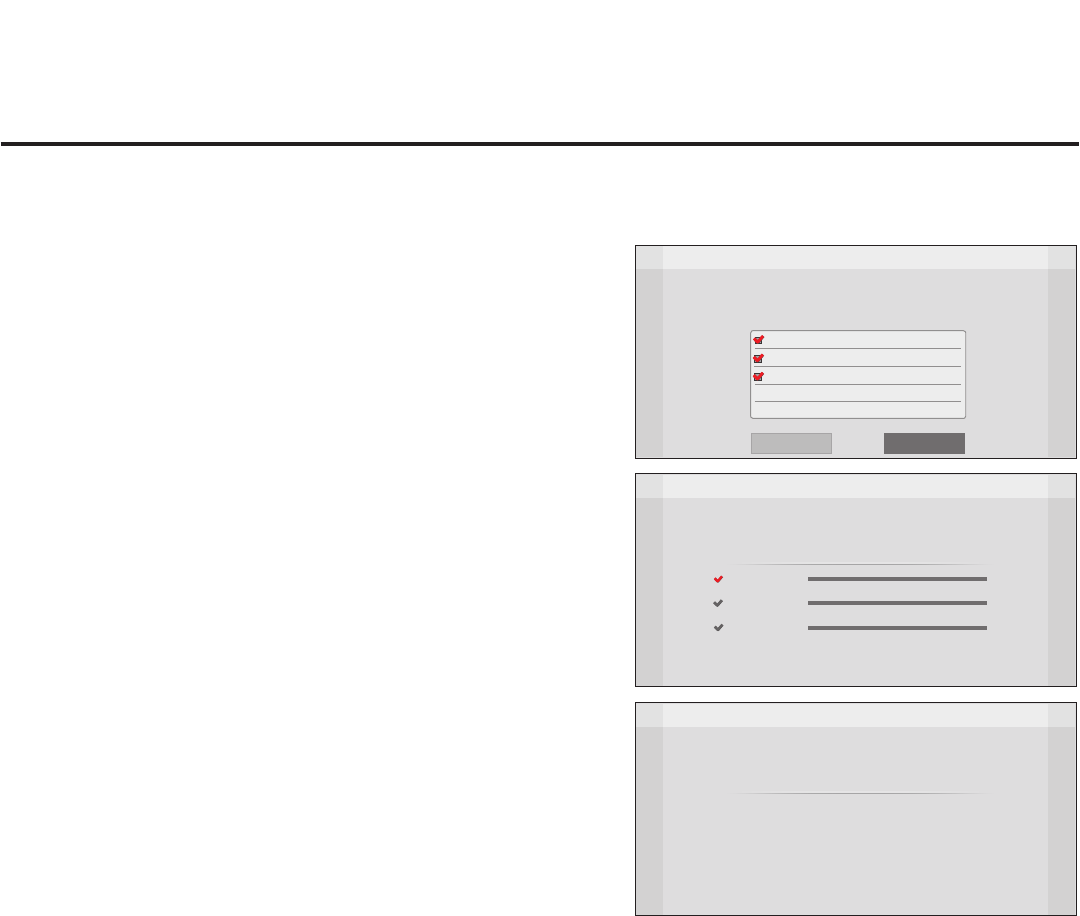
19
206-4232
Complete
The TV will reboot in 2 second(s).
Installed Components
Maintenance File : xxLP645H-UA00001.TLX
Boot Logo File : Splash-Image-1360-x-768.jpg
Software File (CPU) : xxLP645H_v3.35.00_usb.epk
USB LG Smart Install Utility
Integrated USB Downloading
Select the configuration file(s) to download, and then select ‘Next’.
xxLP645H-UA00001.TLX
USB LG Smart Install Utility
Next
Previous
Splash-Image-1360-x-768.jpg
xxLP645H_v3.35.00_usb.epk
Downloading Data...
Warning - Do not remove the USB device during this process
Maintenance File
File Name : xxLP645H-UA00001.TLX
USB LG Smart Install Utility
Complete
Software File (CPU)
File Name : xxLP645H_v3.35.00_usb.epk
Ready
Boot Logo File
File Name : Splash-Image-1360-x-768.jpg
Ready
LG Smart Install Utility (Cont.)
(Continued from previous page)
2. To access the LG Smart Install utility
Integrated USB Down-
loading
screen from the TV menus:
• Press MENU SETTINGS on the Installer Remote to display
the TV setup menus (TV is in Pass-through Mode) or the
Function Menu (TV is not in Pass-through Mode).
• Use the arrow navigation keys to select/highlight either the
Option menu icon from the TV setup menus or the Lock
menu icon from the Function Menu. Then, press the number
“7” key a total of seven times.
3. The Integrated USB Downloading screen contains a listing of
the les stored in the LGSMARTINSTALL folder on the USB
device.
The utility will only ever allow you to select one of each le
type for downloading. For example, if there are two .tlx les
in the LGSMARTINSTALL folder, you will only be able to
select one of those two les. By default, the rst instance of
each le type listed on the screen is selected. To select or
de-select a le, respectively, use the Up/Down arrows on the
Installer Remote to highlight the lename, and press OK to
add or remove the checkmark at the left of the lename.
Note: Use the arrow keys on the Installer Remote to select
Previous and press OK, as necessary, to exit the LG Smart
Install utility. If you accessed the utility via the EZ-Manager
Wizard, you will be returned to the last screen on display
before you inserted the USB device. If you accessed the
utility via the TV menus, you will be returned to TV viewing.
4. When you are ready to continue, use the arrow keys on the
Installer Remote to select Next, and then press OK.
The TV will show download progress in a new window. Do
NOT remove the USB device until downloading is complete.
When the download is complete, the TV will briey display an
overview of the results in a “Complete” window and then
return to TV viewing or reboot (the latter if software has just
been downloaded).
5. Remove the USB memory device, and verify that the
appropriate configuration is resident on the TV.
Note: (FTG conguration only) When conguration is complete,
the TV tunes according to the Start Channel setting in the
Installer Menu. If a Start Channel is specied, the TV will tune
to that channel; otherwise, the TV will tune to the lowest logical
channel in the FTG Channel Map.